DATOptic eBOXN Quick Guide User Manual
Eboxn quick guide
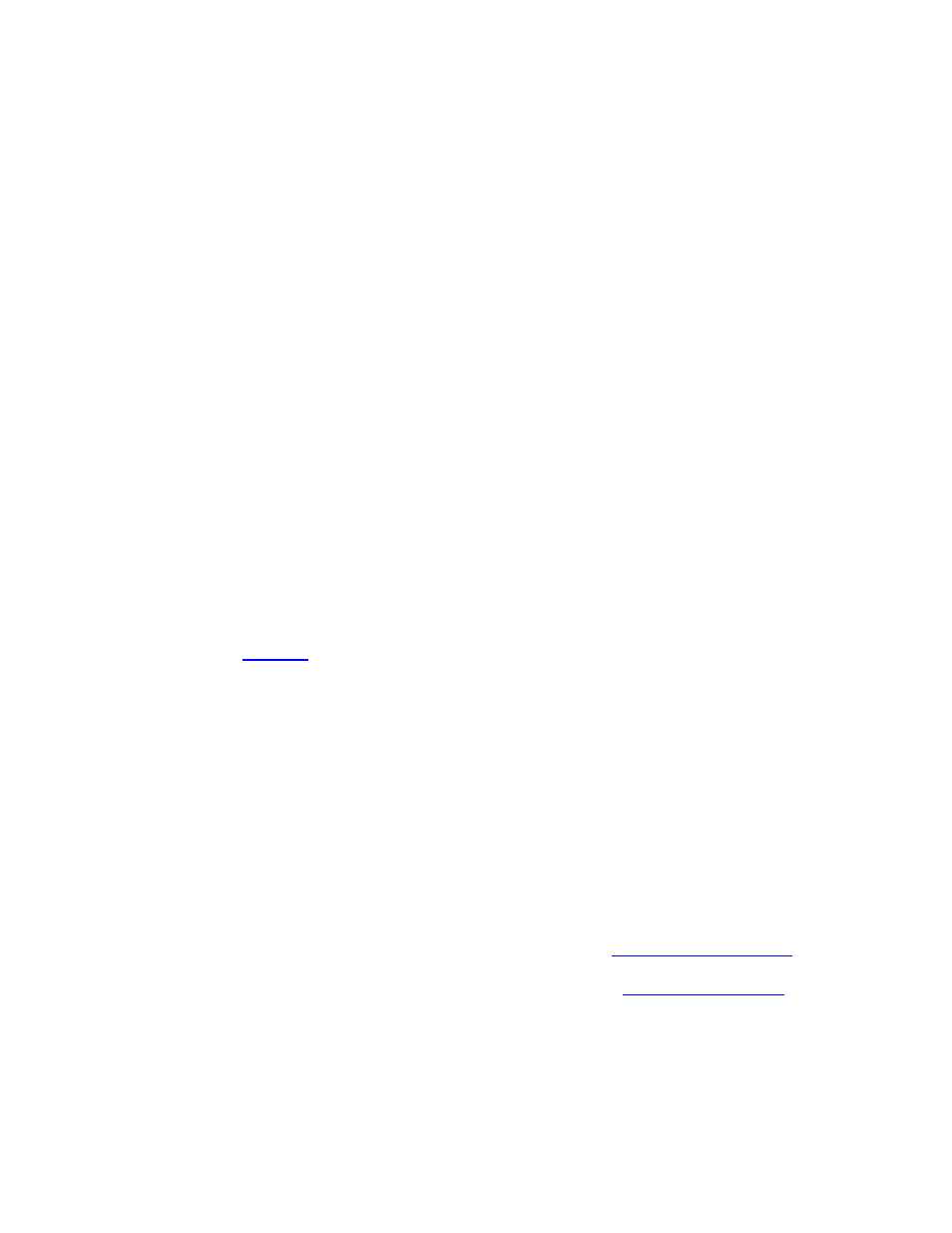
eBOXN Quick Guide
This procedure only apply to customer purchase
pure BOXN without HDD populated
Create RAID
Insert HDD to 5x Tray‐less mobile rack
Press enter go to Quick Setup
Press enter go to Create Single Raid
Select RAID level 5
Enter PW – this will prevented delete raid accidental
Press Yes to confirm
Now you have a RAID5 created
Partition created RAID
Plug the monitor to eBOX‐N to obtain the IP address –
You should see something like 192.168.1.105
Open a Web browser with
http://(Ip
address) in the
format as: 192.168.1.105
Login window should open – Use
admin
as User name
and Password as
freenas
to log in
Select Disk ‐> Management ‐>
+
At Disk option select the RAID5 volume
Enter a description of the Physical volume – Mine is
Hardware Raid5 10TB
Transfer mode = Auto
Select other option as your desired
Press Add button and then Apply change
Select Disk ‐> Format
In Disk field select SATA PM Raid and File system as UFS
(GTP and Soft Update)
Enter Volume Label = as your desired
Leave minimum space = 8
Select Advanced Format (4K)
Uncheck Don’t Erase MBR
Click Format Disk – this should take about less than 5
min
Select Disk ‐> Mount Point ‐> +
Type = Disk
Disk= SATA PM
RAID5Partition
Type = GTP Partition
Partition Number=1
File System = UFS
Mount Point Name= Your input
Click Add then Apply change – Now System ready to use
Turn on the service that you need – SAMBB, NFS or
AFP… in Service Menu
Once you satisfied with the set up go to System
Backup/Restore menu and back up the set up Save this
file and restore it if need it
If you have question call:
800 266 7310 – 714 558 1808
Chat with us at
http://www.datoptic.com
Or send email to
