DATOptic tRAID‐eSU3 User Manual
DATOptic Computer hardware
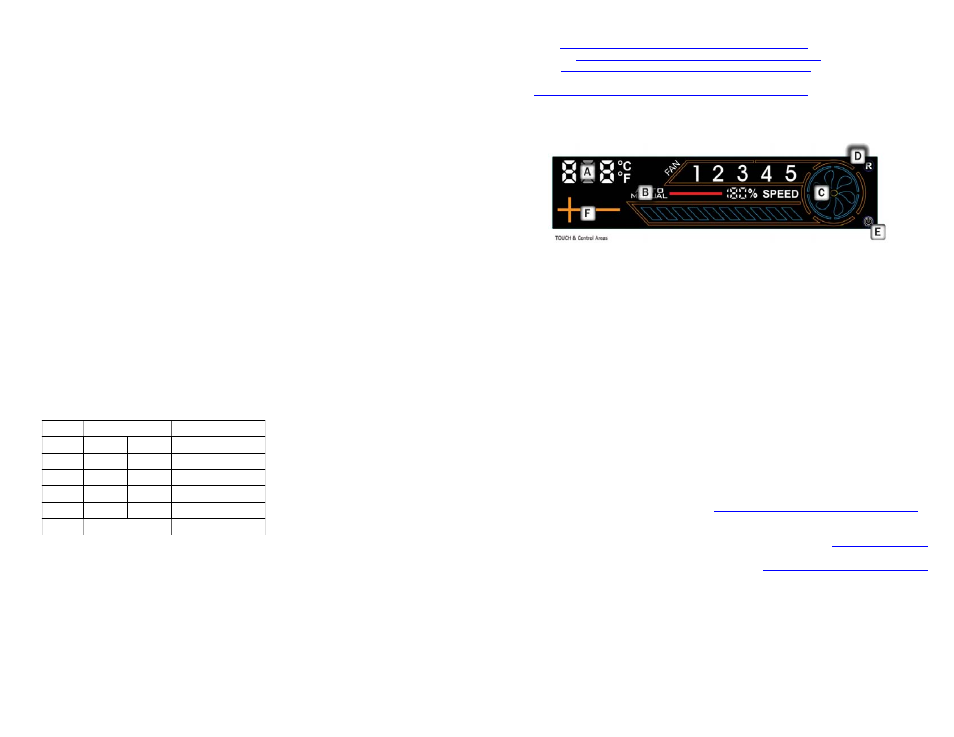
tRAID‐eSU3 Quick Guide
eSATA / USB3.0 RAID/JBoD 5x bay for ANY OS
Content:
1)
tRAID‐Tx series
2)
1x USB3.0 Cable ‐ Optional
3)
1x eSATA cable – Optional
4)
1x Power cable
5)
1x Thunderbolt cable ‐Optional
6)
CD Manual and RAID GUI utility for MAC. Windows, and Linux
Hardware Installation
1)
Remove the tRAID‐T from its packaging.
2)
Remove the top lit of tRAID, remove the metal bar
3)
Insert HDD(s) into five slots, simple drop the HDD vertically down, put alitte press to the
HDD to ensure the HDD is firmly sit,
4)
Secure the metal bar back, put back the tRAID top cover
5)
Connect tRAID to desire host port to your computer system (TB, eSATA, USB3.0 or USB2.0)
Note: tRAID‐T with Option of eSATA/USB3.0. Please use the short eSATA cable connect
eSATA marked as D and H together to enable the Thunderbolt port
6)
Connect Power cable to tRAID.
Configure tRAID‐eSU3
JBOD – just a bunch of drive is a default mode. There is no set up required.
Note: eSATA requires Port Multiplier protocol
RAID configure ‐ There ae TWO ways:
a ‐ Hardware Setup:
Turn off the enclosure, change the switch in the back per table below:
Note: BZS: Mute arlarm
‐ BZS: Mute Alarm, when ON alarm is
disable
‐ EZ: Manual rebuild, when ON rebulild is
in manual mode
Hot spare drive can be insert before or
after RAID volume created
Once the switches set to a desire raid
mode: RAID0,1,3,5…
1.
With a paper clip or ball pen PRESS & HOLD the “SET” recess switch, while turn on the
tRAID‐Tx
2.
Wait until the enclosure sound a beep, release the “Change Mode” switch
3.
You should be able to see the drive(s) in disk management (windows) or Disk Utility (MAC)
4.
Partition and format the volume per the OS, one it's done you are ready to use it.
Congratulation, you just create a RAID within 1 minute.
b – Using RAID GUI utility
Our RAID GUI supports MAC, Window and Linux OS.
Load included CD to your system and install RAID GUI utility.
or download it from here:
MAC:
http://www.datoptic.com/Download/Raid.GUI.09.58.MAC.zip
Windows:
http://www.datoptic.com/Download/Raid.GUI.09.58.Win.zip
Linux:
http://www.datoptic.com/Download/Raid.GUI.09.58.Linux.zip
RAID GUI User Guide:
http://www.datoptic.com/PDF/RAID5_GUI_User_Guide_v0%209.pdf
Other Features:
Fans and Noise Control.
tRAID‐eSU3 equips with a touch screen fan control, allow end users have total control the fan rpm,
this ultimately control the fan noise, but without the thremal safety.
With built‐in thermal probe, tRAID‐eSU3 monitor the internal ambient in real‐time. It controls the fan
rpm to according to the temperatue reported. High temperatue ==> higher fan speed and via versus
Touch follow area in above figure to control:
[ A ] To adjust threshold temperature, which the alarm will goes off. Hold area A to change
↔
Temperatue display C
F
↔
[ B ] Change fan control between AUTO
MANUAL. Fan speed conly change in manual mode
[ C ] Change fan – Currently Fan # is the only one bein used
[ D ] Reset – Hold for 3 sec to reste back to manufacture setting
[ E ] Power off ‐ To turn off the Touch Screen backlight ( Control functions are remain active)
[ F ] Adjust the threshold temperatue, after [ A ] pressed
For more info RAID modes – please refer to:
http://en.wikipedia.org/wiki/RAID#Standard_levels
If there is question, problem please contacts us:
Email:
Telephone: 866 982 3658 or 714 558 1808 (Int’l)
Web Chat:
http://www.datoptic.com/lchat/chat.php
Please check the product webpage, from time to time to get a new update on firmware, utility and
other important updates.
Thank you for choosing DAT Optic Inc.
DATOptic Team
MO
M1
M2
RAID Level
ON
ON
ON
RAID 0 (Stripe)
ON
ON
OFF
RAID1/10 (4drives)
ON
OFF
OFF
RAID3
OFF
ON
OFF
RAID5
OFF
ON
ON
CLONE
ON
OFF
ON
BIG/SPAN
