Hardware installation – DATOptic ARC-1680 Series User Manual
Page 29
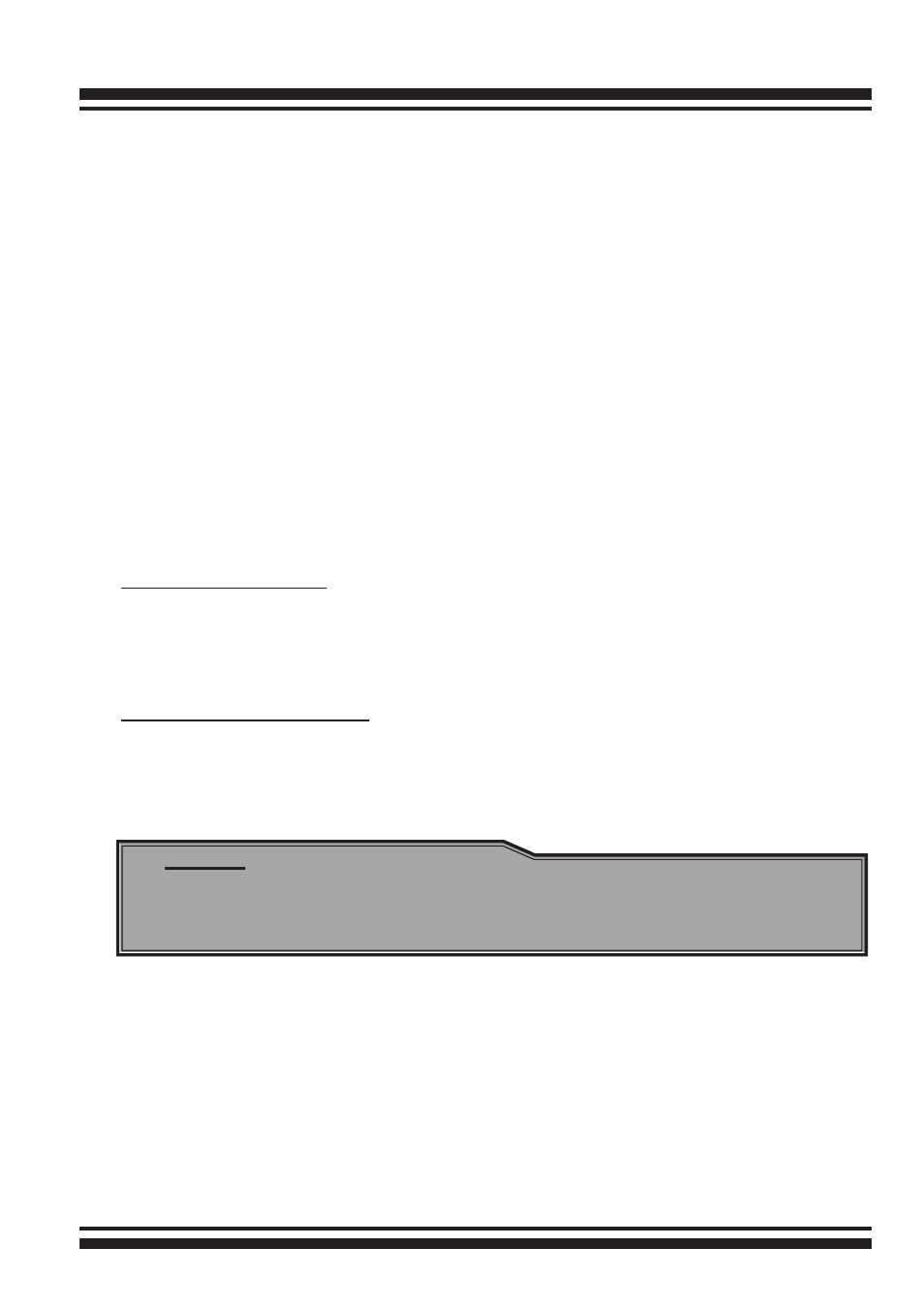
HARDWARE INSTALLATION
29
Step 9. Re-check Fault LED Cable Connections (optional)
Be sure that the proper failed drive channel information is dis-
played by the fault LEDs. An improper connection will tell the user
to ‘‘Hot Swap’’ the wrong drive. This can result in removing the
wrong disk (one that is functioning properly) from the controller.
This can result in failure and loss of system data.
Step 10. Power up the System
Throughly check the installation, reinstall the computer cover, and
reconnect the power cord cables. Turn on the power switch at the
rear of the computer (if equipped) and then press the power but-
ton at the front of the host computer.
Step 11. Install the Controller Driver
For a new system:
• Driver installation usually takes places as part of operating sys-
tem installation. Please refer to Chapter 4 Diver Installation for the
detailed installation procedure.
In an existing system:
• To install the controller driver into the existing operating system.
For the detailed installation procedure, please refer to the Chapter
4, Driver Installation.
Note:
For lastest release versions of drivers, please download from
http://www.areca.com.tw
Step 12. Install ArcHttp Proxy Server
The SAS RAID controller firmware has embedded the web-browser
McRAID storage manager. ArcHttp proxy server will launch the
web-browser McRAID storage manager. It provides all of the cre-
ation, management and monitor SAS RAID controller status. Please
refer to the Chapter 5 for the detail ArcHttp Proxy Server Installa-
tion. For SNMP agent function, please refer to Appendix C.
