Installing keyboard files – Apple PC Compatibility Card 7-inch card User Manual
Page 95
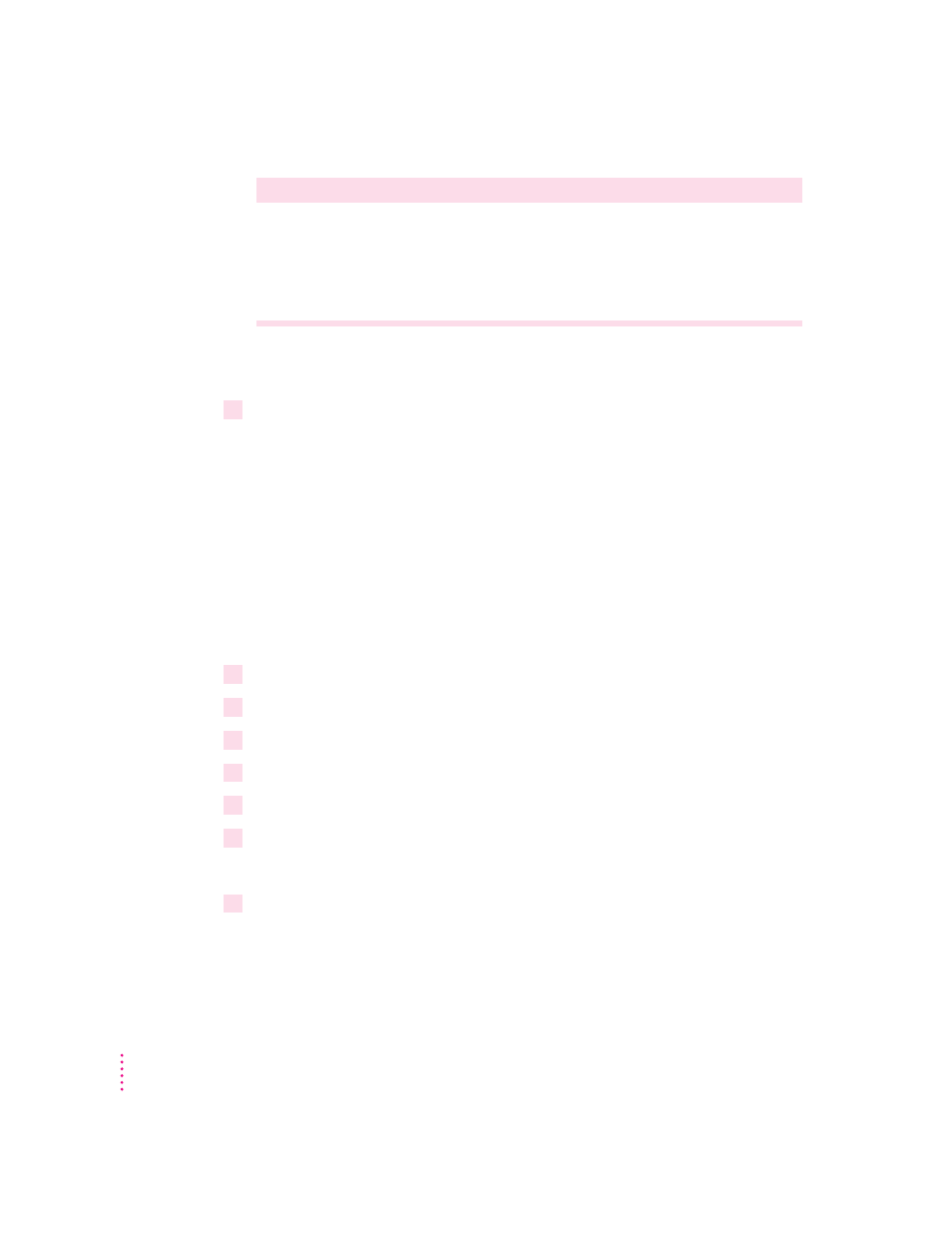
If this type is listed in PC Setup...
...choose this type in the Models box
(continued)
Portrait
The “(all other Apple monitors)” type
21" Color
The “(all other Apple monitors)” type
21" Monochrome
The “(all other Apple monitors)” type
VGA
Standard VGA 640 x 480
To customize a multiple-scan monitor, click the Adjustments tab in the
Display control panel.
11
Restart Windows.
A help window will appear with information on the video software. When
you’re finished with the help window, uncheck the box at the bottom of the
window to prevent its appearing each time you start up.
Installing keyboard files
Keyboard files allow you to use keyboard layouts for other languages and
keyboards. For a list of languages supported, see the Read Me document that
came with the PC Compatibility Card software.
Installing keyboard files in Windows
1
Start Windows.
2
Insert the
PC Utilities CD into the CD-ROM drive.
3
Open the International control panel.
4
Select the language you want in the Keyboard Layout area; then click OK.
5
In the Install Driver dialog box, click Browse.
6
Select the E drive, then locate the folder for the language you want.
The path is
E:\KEYBOARD\WIN31\
7
Select the file you want; then close the control panel and restart Windows.
82
Chapter 4
