Starting the pc automatically – Apple PC Compatibility Card 7-inch card User Manual
Page 121
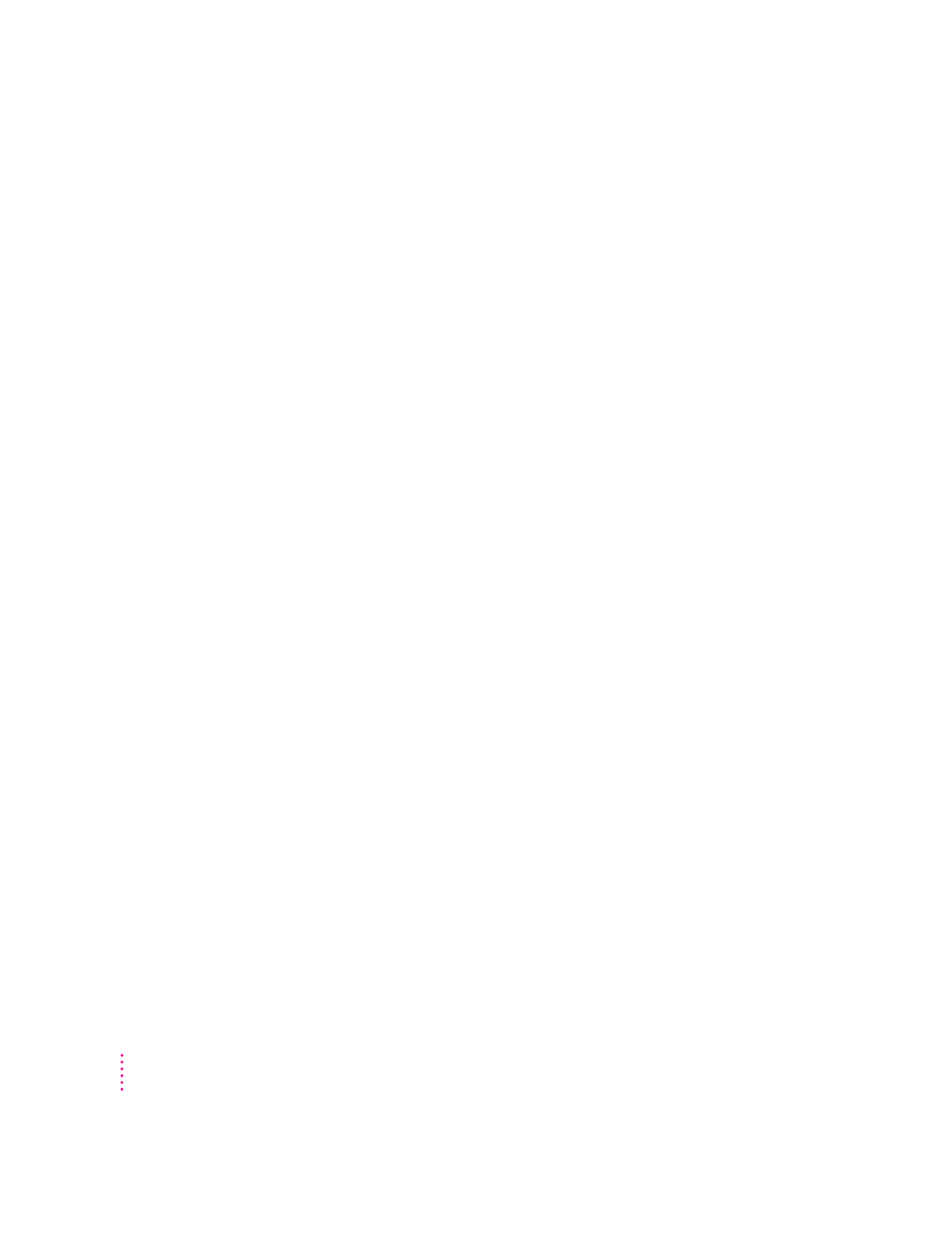
To restart (“warm boot”) the PC in the PC environment, use one of the following
keyboard commands:
m Control-Alt (Option)-[keypad] period (the decimal point key on the
numeric keypad)
m Control-Alt-… (the Del key, not the Delete key)
To reset (“cold boot”) the PC in the PC environment, use one of the following
keyboard commands:
m x-Control-Alt-[keypad] period (the decimal point key on the numeric
keypad)
m x-Control-Alt-… (the Del key, not the Delete key)
To shut down the PC, click Shut Down PC in the PC Setup control panel.
This option turns off the PC until you click Start PC in the PC Setup
control panel.
To turn off the PC Compatibility Card entirely, click Off at the top of the PC Setup control
panel; then restart your computer.
If you turn off the PC Compatibility Card, you will not be able to switch to
the PC environment.
To turn the PC Compatibility Card on, click On in the PC Setup control panel and restart
the Macintosh.
Starting the PC automatically
You can set the PC to start automatically when you start your computer, and
you can switch to the PC environment automatically after startup. To do this,
you use the PC Setup control panel.
To have the PC start automatically when you turn on your Macintosh, click Auto-start PC.
To switch to the PC environment whenever you turn on your Macintosh, click Switch
at Startup.
IMPORTANT
If you want to switch to the PC whenever you start up, make sure
that the Shut Down Warning option is turned off in the Mac OS General
Controls panel. If the warning is on, you will not be able to switch back to the
Mac OS environment for a few minutes after switching to the PC.
110
Chapter 6
