Installing tcp/ip in windows 95 – Apple PC Compatibility Card 7-inch card User Manual
Page 153
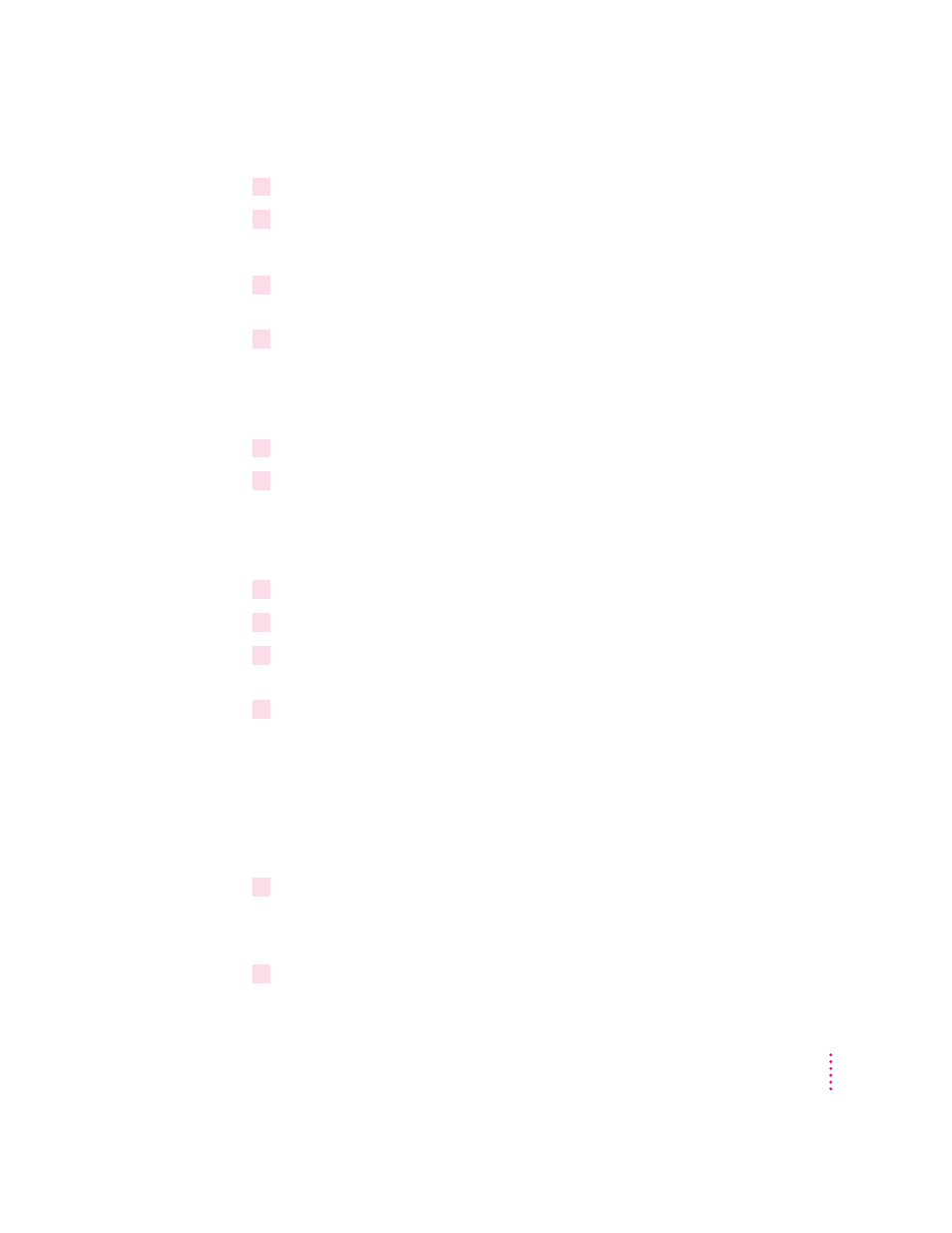
6
In the Manufacturers list, select Detected Net Drivers.
7
In the Network Adapters list, select Existing ODI Driver, and then click OK.
The Network Configuration dialog box appears.
8
To share files or your printer with other users on the network, click the File and Print
Sharing button.
9
Select the checkboxes in the dialog box to enable file or printer sharing, and then
click OK.
If file or printer sharing has been selected, “File and printer sharing for
Microsoft Networks” will appear in the Network Configuration dialog box.
10
Select the Identification tab at the top of the network configuration box.
11
Type in a unique name, work group name, and any description you would like for
the computer.
The computer must have a unique name to access the network. The work
group name is usually “WORKGROUP.”
12
Click OK.
13
Insert the Windows 95 installation CD-ROM or disk when prompted to do so.
14
When the System Settings Change dialog box prompts you to restart your computer,
click No.
15
Refer to “Running the Network Protocol Setup (SETNET) Utility” near the end of this
appendix and follow the instructions there.
Installing TCP/IP in Windows 95
This section describes how to install the TCP/IP protocol for use with an ODI
driver in Windows 95. If you are using NDIS 2.0, refer to this topic in
“Installing Protocols for Use With NDIS 2.0” later in this appendix.
1
Install the NetWare client software.
For more information, see “Installing NetWare Client Software” earlier in
this appendix.
2
In Windows 95, click the Start button, choose Settings, and then choose Control Panel
from the menu that appears.
145
Installing Network Client Software
