Changing the size of a drive container – Apple PC Compatibility Card 7-inch card User Manual
Page 112
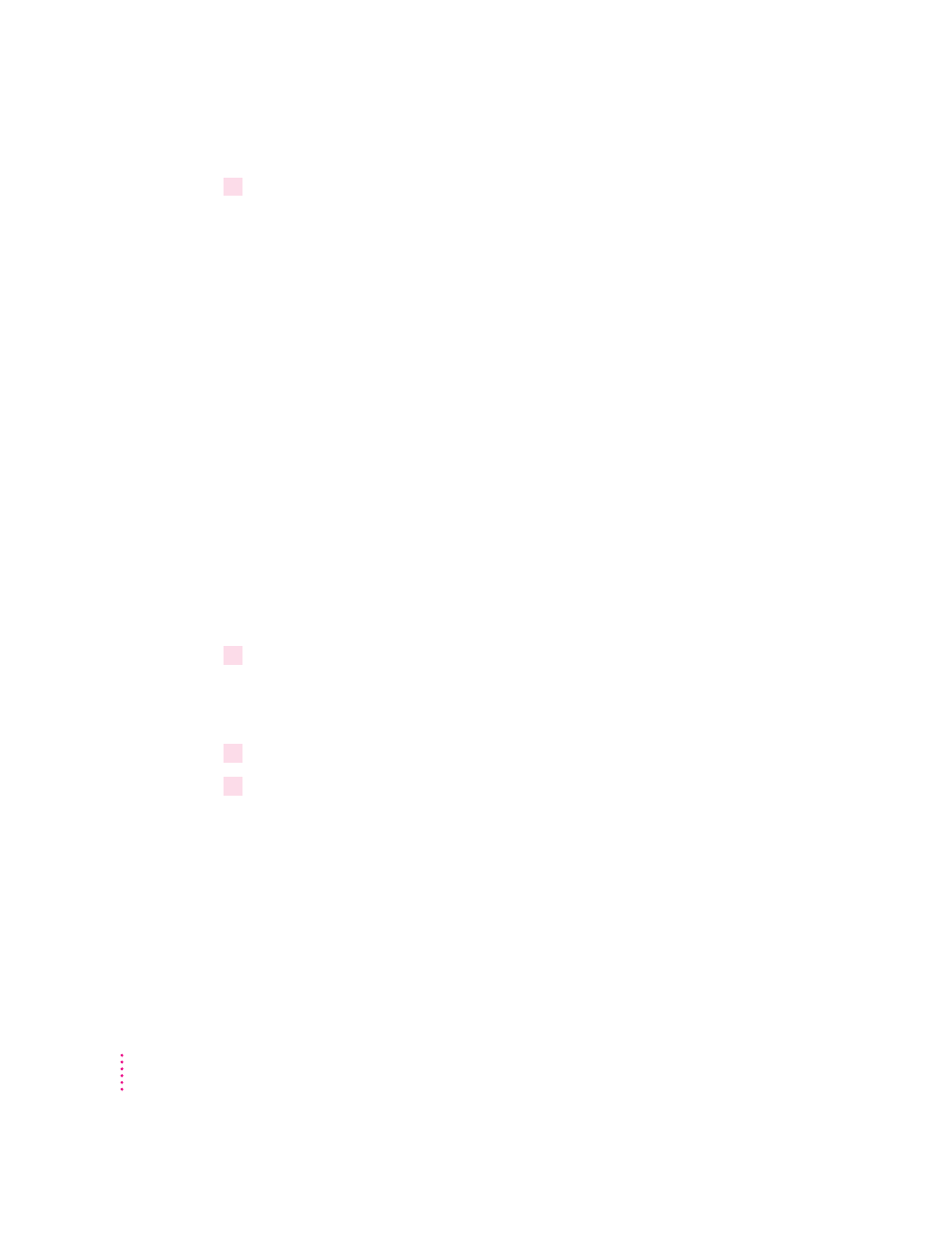
5
Click Restart PC.
IMPORTANT
If you intend to make your PC drive available to the Mac OS,
do not use a PC compression program. The Mac OS cannot mount
compressed drives.
Changing the size of a drive container
To change the size of a drive container, you create a new one, move files to it,
and delete the original container. If you need more space, you can also create
an additional drive container to supplement an existing one.
IMPORTANT
Some programs do not work properly if they are run from a drive
letter other than the one on which they were originally installed.
The following procedure assumes that drive C is assigned to the drive
container you want to replace, and drive D is available to be assigned to the
new drive container. If drive D is already assigned, you need to unassign it
temporarily (choose None from the D: pop-up menu in the PC Setup control
panel). This will not affect the files within the container.
To create a new, different size drive container, follow these steps:
1
Create a new container for drive D.
Follow the instructions in “Creating a Drive Container,” earlier in this section.
Configure the new container with the new size that you want.
2
Click Restart PC at the bottom of the PC Setup control panel.
3
If you wish to make the new drive container bootable, switch to the PC environment and
type the following at the DOS prompt:
FORMAT D: /S
Answer Yes when DOS asks if you’re sure.
100
Chapter 5
