Configuring monitors – Apple PC Compatibility Card 7-inch card User Manual
Page 101
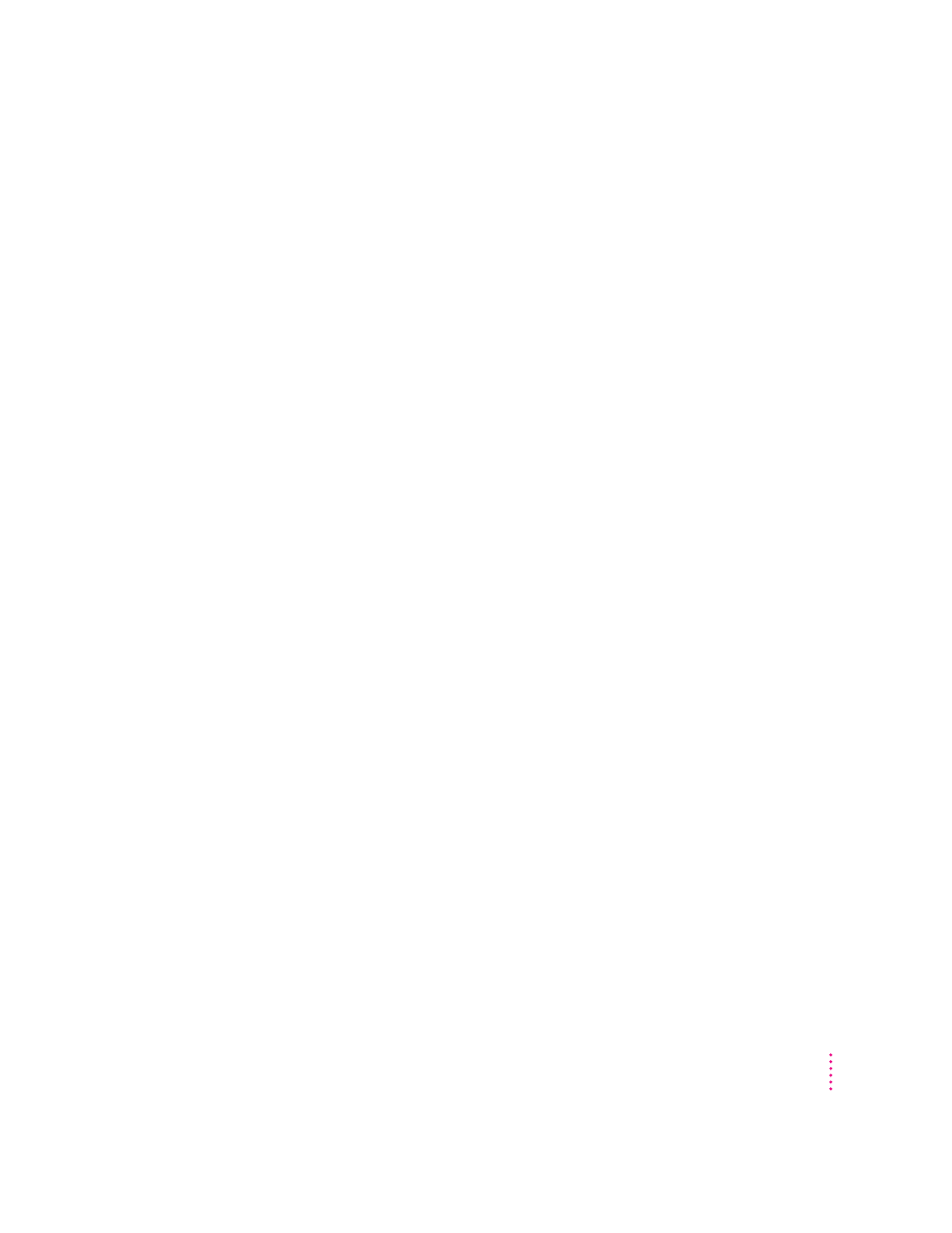
Configuring monitors
To connect a monitor, see Chapter 3, “Connecting Monitors and Other
Equipment.”
In most cases, the Mac OS recognizes the monitor you’re using to display the
PC environment. The monitor type appears in the Display section of the PC
Setup control panel. If you want special video features such as multiple colors
and resolutions, you need to install and configure the video software that
came with your card, as described in Chapter 4, “Installing the PC
Compatibility Card Software.”
If the monitor you’re using to display the PC environment is not working
correctly, make sure you have connected the monitor according to the
instructions in Chapter 3, “Connecting Monitors and Other Equipment,” and
make sure you have installed and configured the video software as described
in Chapter 4, “Installing the PC Compatibility Card Software.” For further
information on configuring video, see Appendix C, “Configuring Video
Software.”
If a VGA monitor is not working correctly, also check whether your VGA-to-
Macintosh adapter is configurable and try different settings.
Configuring monitors in the DOS environment
To configure monitors in the DOS environment, you use the ATI Install
program. For more information, see Appendix C, “Configuring Video
Software.”
Configuring monitors in the Windows environment
To configure monitors in the Windows environment, you use the ATI DeskTop
program. For more information, see Appendix C, “Configuring Video
Software,” and see ATI DeskTop’s on-screen help feature.
Configuring monitors in Windows 95
To configure monitors in Windows 95, you use the Display control panel. For
more information, see Chapter 4, “Installing the PC Compatibility Card
Software,” and Appendix C, “Configuring Video Software.”
89
Setting Up the PC Environment
