Switching to and from the pc – Apple PC Compatibility Card 7-inch card User Manual
Page 132
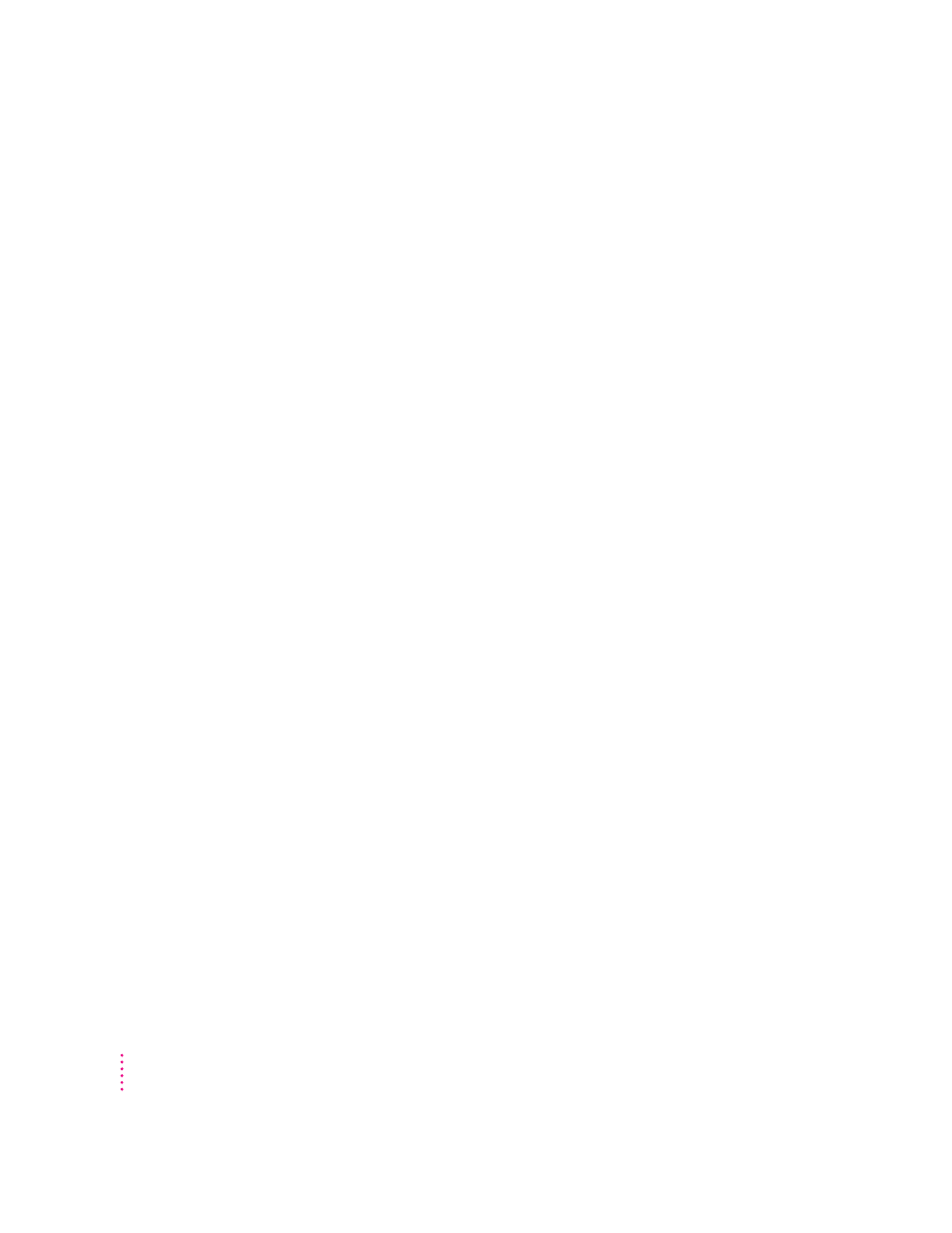
Switching to and from the PC
There is a delay when switching between environments.
If you have the internal audio/video assembly installed, there is a delay of
several seconds when you switch to the PC and the PC still needs to start up.
There is also a delay when you switch to the PC immediately after starting it
or when you use the x-Control-Alt-… command to perform a hard restart.
The PC is performing some system configuration tasks.
When switching would interfere with a Mac OS system task, there is a slight
delay until the task is completed.
There also may be a delay while a large amount of Clipboard information
is transferred.
If you are switching to the PC immediately after starting up the computer,
make sure the Shut Down Warning is turned off in the General Controls
panel in the Mac OS. If it is on, you may not be able to switch back to the
Mac OS for several minutes after switching to the PC.
When I switch to the Mac OS from the PC environment, a message appears:
“PC Clipboard requires additional system services in order to function. Please ensure
that the PC Compatibility Card is successfully installed.”
Macintosh Easy Open software may be turned off or may not be installed.
Restart the computer, open the Macintosh Easy Open control panel, and make
sure the software is turned on. If you can’t find the control panel, reinstall it
from the
PC Compatibility Card Mac OS Software CD.
In the PC environment, I see the message “Non-system disk or disk error. Replace and
strike any key when ready.”
The PC Compatibility Card can’t find operating system software such as DOS
or Windows.
A nonbootable floppy disk may be in the floppy disk drive. Press x-E to eject
the disk; then try starting the PC again.
Make sure drive C is mapped to a drive container or hard disk drive that
contains DOS or Windows software.
If you can’t find a drive container, the PC software may not be installed. See
Chapter 4, “Installing the PC Compatibility Card Software.”
122
Chapter 7
