Display problems – Apple PC Compatibility Card 7-inch card User Manual
Page 133
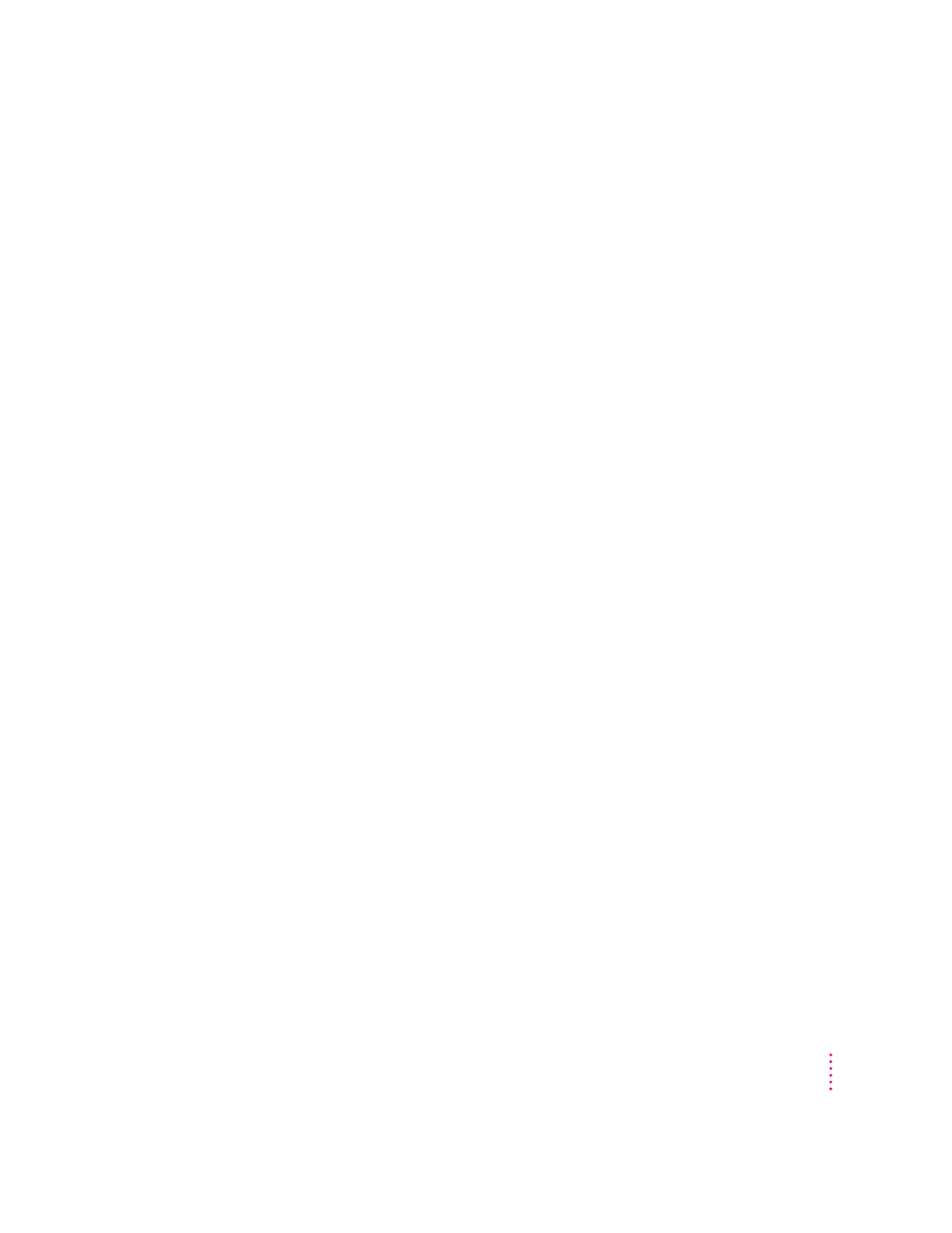
Display problems
See also the troubleshooting section in Appendix C, “Configuring Video
Software.”
When I try to switch to the PC environment, my screen is blank or garbled.
Open the PC Setup control panel and check the Display portion of the control
panel.
If you see the message “Not Supported,” your monitor may not be compatible
with the PC Compatibility Card. Refer to Appendix C, “Configuring Video
Software,” for monitor specifications and video modes, and check with your
monitor vendor to see if your monitor conforms to these specifications.
If you see the message “Unknown,” PC Setup does not recognize your monitor
type, but you may be able to configure your video software to identify the
monitor. See Chapter 4, “Installing the PC Compatibility Card Software” and
Appendix C, “Configuring Video Software.”
If you see the message “No Display,” your monitor may not be connected
properly. Make sure your monitor is connected according to the instructions in
the chapter for installing the card in your computer model and Chapter 3,
“Connecting Monitors and Other Equipment.”
If you’re using a VGA monitor connected to a VGA-to-Macintosh adapter, you
may be able to reconfigure the adapter to send the correct signal to the
Macintosh. Check the documentation that came with your monitor and
adapter.
Make sure that you’ve configured your video software correctly. The PC
Compatibility Card does not support resolutions greater than 1280 x 1024. For
more information, see Chapter 4, “Installing the PC Compatibility Card
Software” and Appendix C, “Configuring Video Software.”
The PC Setup Prefs file may be damaged. Locate the file (in the Preferences
folder inside the System Folder) and throw it away; then restart the
Macintosh. When the computer starts up, open the PC Setup control panel
and verify the settings.
123
Troubleshooting in the PC Environment
