Apple PC Compatibility Card 7-inch card User Manual
Page 172
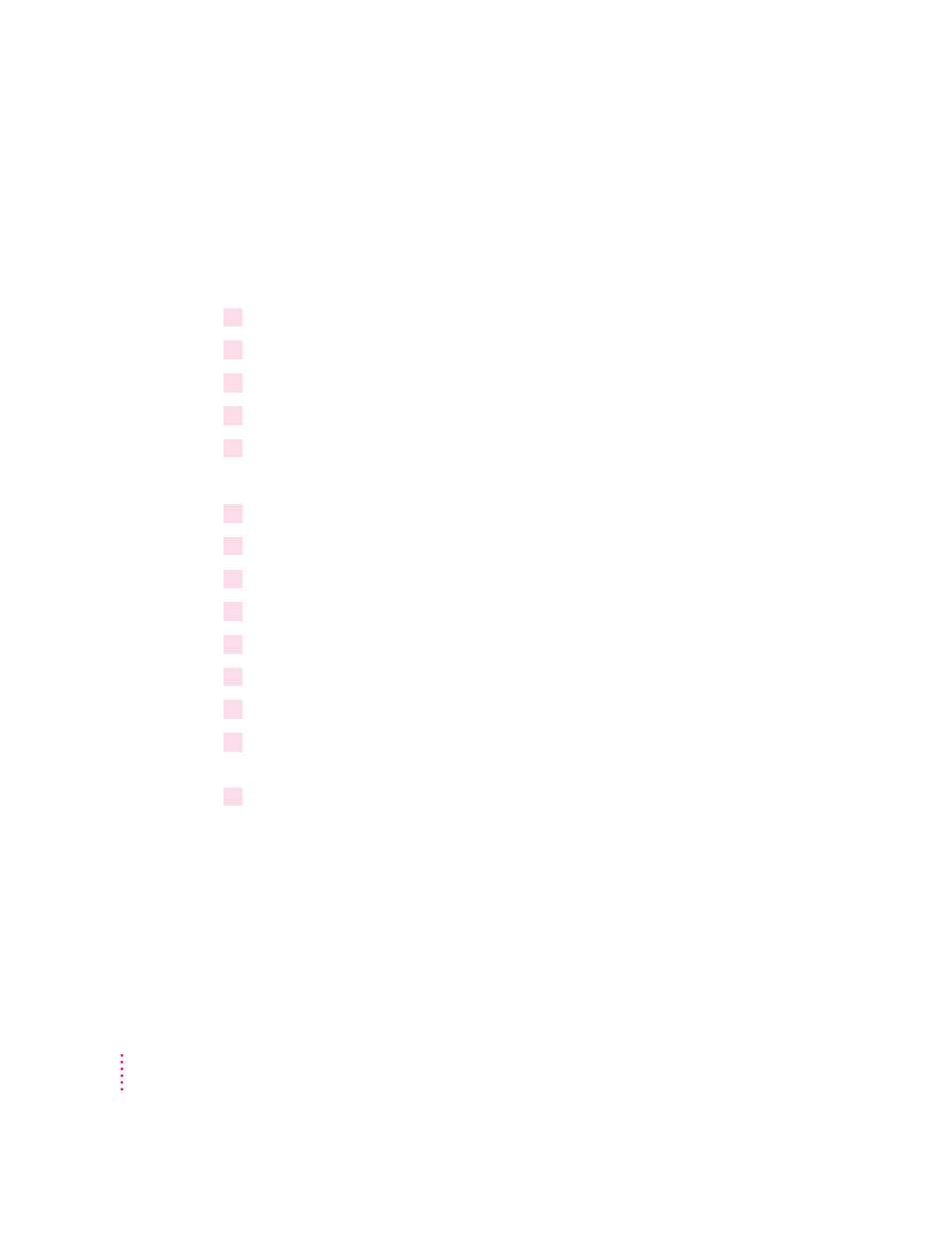
Installing Microsoft’s TCP/IP in Windows for Workgroups
This section describes how to set up the Microsoft TCP/IP protocol for use
with an NDIS driver in Windows for Workgroups. If you are using ODI, refer
to this topic in “Installing Protocols for Use With ODI” earlier in this
appendix.
1
In Windows, open the Network group and double-click the Network Setup icon.
2
Select Networks, select Install Microsoft Windows Network, and then click OK.
3
Click Drivers; then click Add Adapters.
4
Select Unlisted or Updated Network Adapter and then click OK.
5
Insert the floppy disk containing the NDIS 2.0 driver. Verify the drive and then click OK.
You see the message, “PC Card Network Driver (NDIS2).”
6
Click OK.
7
Click Add Protocol
8
Double-click Unlisted or Updated Protocol.
9
Enter the path to where the MS TCP/IP stack is located and click OK.
10
Click Close, and then click OK.
11
Fill in the User name, Workgroup, and Computer Name text boxes. Then click OK.
12
Follow the instructions on screen to complete the installation.
13
Refer to “Running the Network Protocol Setup (SETNET) Utility” near the end of this
appendix and follow the instructions there.
14
After running SETNET, make sure the PROTOCOL.INI file contains the following lines:
PROTOCOL.INI
[network.setup]
version=0x3110
netcard=MacNDIS,1,MACNDIS,1
transport=ms$ndishlp,MS$NDISHLP
transport=tcpip-32r,MSTCP32
lana0=MacNDIS,1,ms$ndishlp
lana1=MacNDIS,1,tcpip-32r
164
Appendix B
