Mapping a drive to a pc-formatted hard disk, Changing a drive assignment – Apple PC Compatibility Card 7-inch card User Manual
Page 111
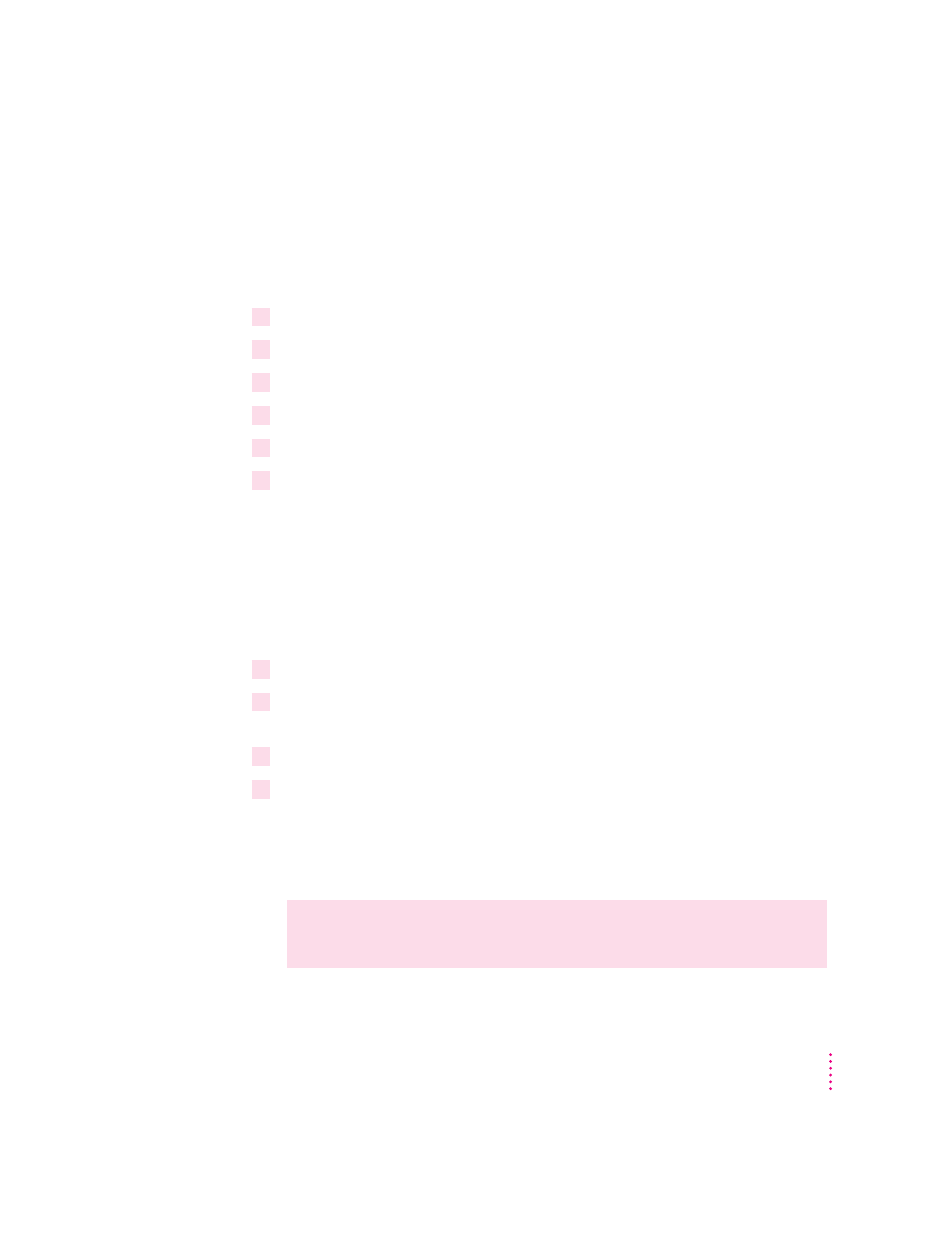
Mapping a drive to a PC-formatted hard disk
To map a drive to a PC-formatted hard disk connected to your Macintosh
SCSI port or SCSI chain, you first assign the drive letter to the hard disk; then
you make sure the hard disk driver is not being loaded by PC Exchange.
Follow these steps:
1
Open the PC Setup control panel.
2
Choose Drive Partition from the C: or D: pop-up menu.
3
In the dialog box that appears, locate the hard disk drive you want to assign.
4
Open the PC Exchange control panel.
5
Click the Options button.
6
Make sure the SCSI driver for the PC drive is not checked. Then click OK.
To make the drive bootable, switch to DOS and use the FORMAT command
with the /S parameter. See the DOS HELP command for more information.
Changing a drive assignment
To change the container or partition assigned to the C or D drive, follow
these steps:
1
Open the PC Setup control panel.
2
To assign a new drive container, choose Other Drive File from the C: or D: pop-up menu.
To assign a PC-formatted hard disk (or partition), choose Drive Partition.
3
In the dialog box that appears, locate the container or partition you want to assign.
4
Make sure the item is not being used as a disk drive in the Mac OS environment.
If you have a Mac OS utility that mounts PC drives or containers (makes
them available to the Mac OS as disks), the item may appear as an icon on the
Mac OS desktop. If so, drag the icon to the Trash to unmount it.
WARNING
If you don’t unmount the item, you will lose information if
both the Macintosh and the PC write to the device at the same time.
99
Setting Up the PC Environment
