Sharing a volume, Unsharing a volume – Apple PC Compatibility Card 7-inch card User Manual
Page 114
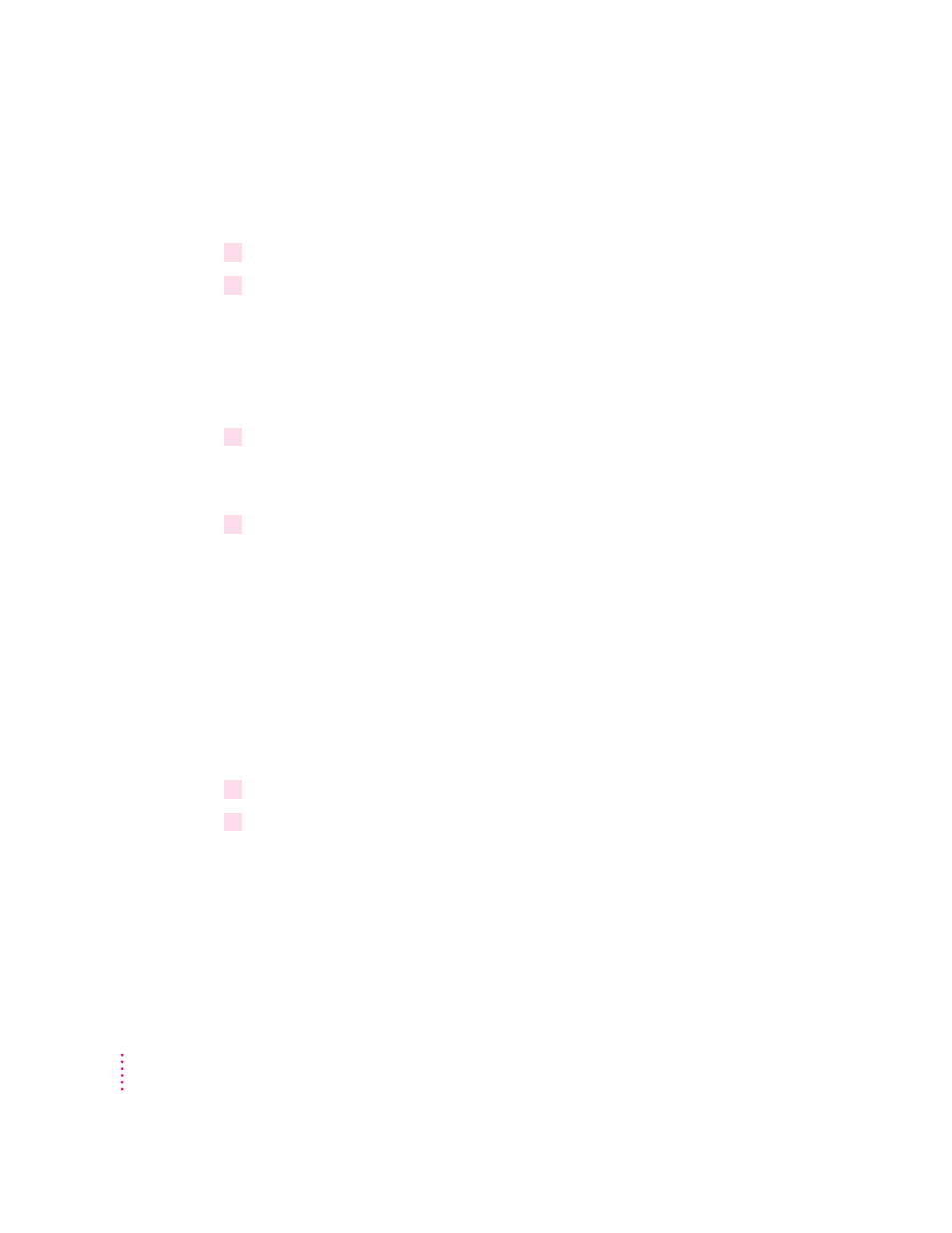
102
Sharing a volume
To set up a shared volume, follow these steps:
1
If the PC is not already running, open the PC Setup control panel and click Start PC.
2
In the PC Setup control panel, open the Sharing pop-up menu and choose an available
drive letter.
If no drive letters appear, switch to the PC, open the CONFIG.SYS file, and
make sure that both a LASTDRIVE statement appears and sufficient available
drive letters are assigned. See “Setting Up Your DOS Configuration Files,”
earlier in this chapter.
3
In the dialog box that appears, select a folder or disk you want to share.
You can share a Mac OS folder, hard disk, shared disk, or CD-ROM disc. Do
not attempt to share floppy disks.
4
To automatically share this item whenever you start up the PC, click Attach at Startup.
Automatically shared items are underlined in the Sharing pop-up menu.
For more information on transferring files between the PC environment and
the Mac OS, see “Using Floppy Disk Drives and Floppy Disks,” “Copying and
Pasting Information Between Environments,” and “Using Shared Folders and
Volumes” in Chapter 6. Also see the PC Compatibility Guide, available in the
Guide (h) menu.
Unsharing a volume
If you no longer want to share a volume, follow these steps:
1
In the Mac OS environment, open the PC Setup control panel.
2
Open the Sharing pop-up menu and choose the name of the volume you want to unshare.
A warning message appears telling you that the item will no longer be
available. Click OK.
Chapter 5
