Avoiding simultaneous networking conflicts – Apple PC Compatibility Card 7-inch card User Manual
Page 179
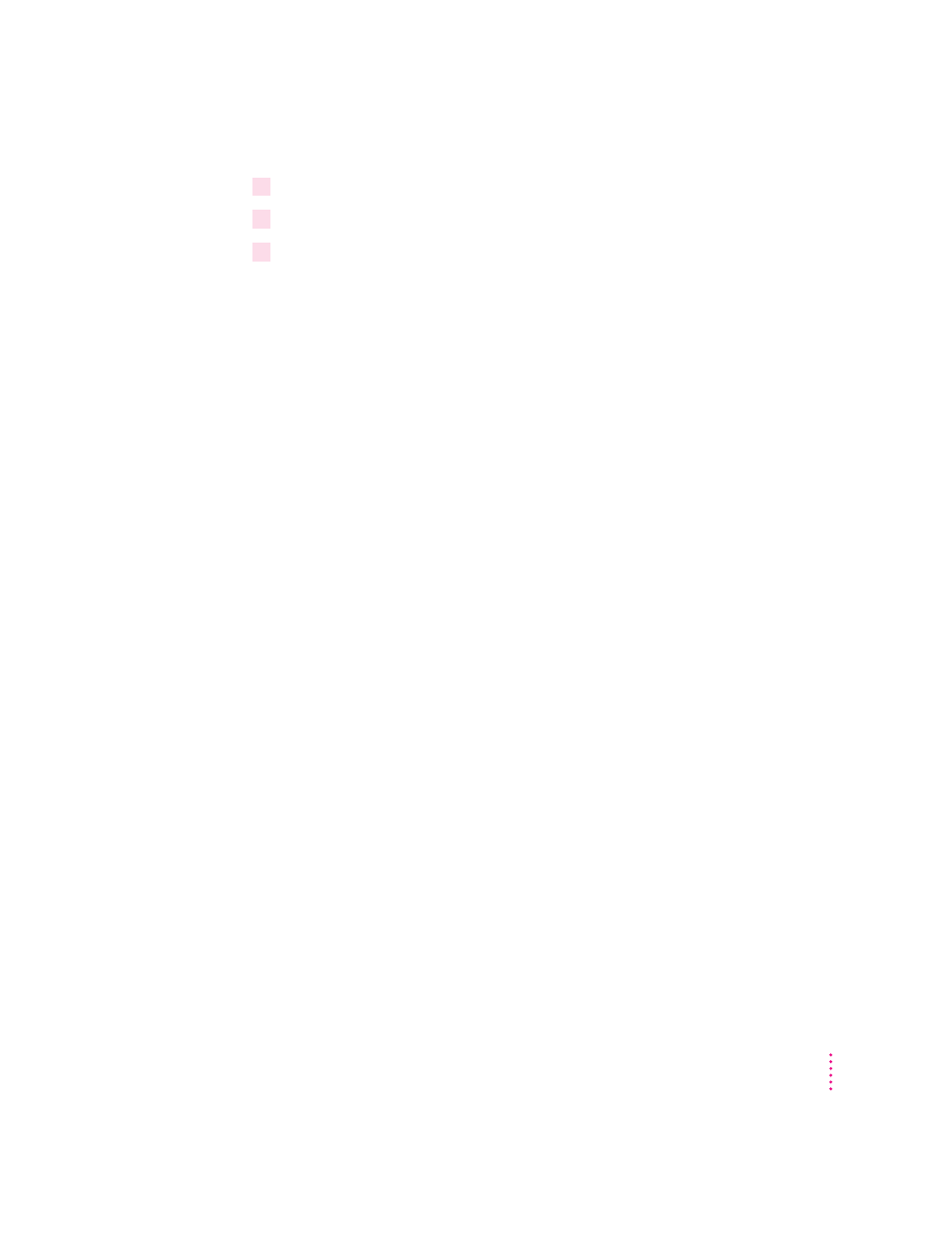
8
Switch to the Mac OS by typing x-Return.
9
Shut down the PC by clicking Shut Down PC in the PC Setup control panel.
10
Shut down the Macintosh, wait ten seconds, and start up the Macintosh again.
You need to shut down the Macintosh and start it up again to make sure that
the network software is installed properly.
IMPORTANT
If you are using ODI with Windows 95, you may need to
manually add the following two lines to your
PROTOCOL.INI
file after
running the SETNET utility:
[NET.CFG]
PATH=C:\NWCLIENT\NET.CFG
Avoiding simultaneous networking conflicts
On any model of computer with a PC Compatibility Card, you can connect to
a network in the PC environment and the Mac OS environment at the same
time. However, some models of Macintosh (such as Power Macintosh
7200/70, 7200/90, 7500/100, 8500/120, 9500/120, 9500/132) do not support
the use of the same network protocol in two environments simultaneously. If
you have one of these models, follow these steps to avoid conflicts:
m If you want to use the IPX/SPX protocol in the PC environment, make sure
there is no MacIPX control panel in the Control Panels folder, or select
AppleTalk as your network interface in the MacIPX control panel.
m If you want to use the TCP protocol in the PC environment, remove
MacTCP from the Control Panels folder or select an interface other than
Ethernet in the MacTCP or Open Transport TCP/IP control panel.
Note: Using a procedure called tunneling, you can run the same protocol in
both environments even if your computer model does not support
simultaneous connections. With tunneling, you encapsulate one protocol
inside a different protocol. For example, if you want to use TCP/IP in both
environments, you can install a gateway to route IP encapsulated in AppleTalk
or in IPX/SPX. One solution is to set MacTCP or Open Transport for
EtherTalk and put an Apple IP Gateway on the network. For more
information, see the manuals included with your networking software or
your network administrator.
171
Installing Network Client Software
