Ram information, Setting printer options, Setting up printing in the mac os – Apple PC Compatibility Card 7-inch card User Manual
Page 102
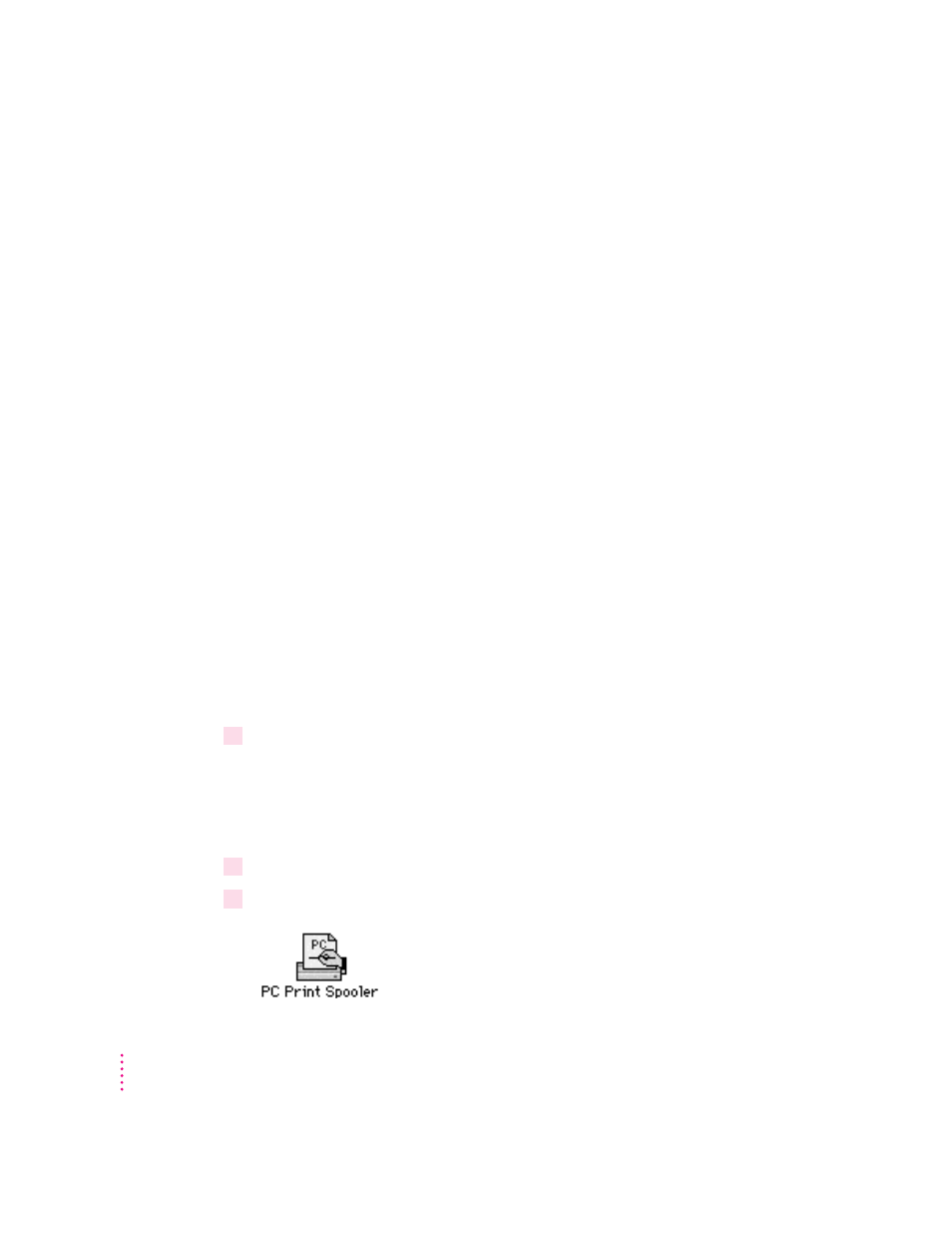
RAM information
The RAM portion of the PC Setup control panel shows where RAM is
installed on your PC Compatibility Card. If a DIMM (Dual Inline Memory
Module) is installed, the word DIMM appears in the box. If no DIMM is
installed, the words On Board appear in the box. If there is a problem with
your DIMM or if you’re missing a DIMM, the box says No RAM.
For more information on adding memory to your PC Compatibility Card, see
Appendix A, “Adding Memory to a PC Compatibility Card.”
Setting printer options
From the PC environment, you can print with most printers connected to the
Macintosh, using the PC Print Spooler software.
The PowerPrint package by GDT Software lets you use a PC-compatible
parallel-port printer with your Macintosh. For more information, contact
GDT Software.
Setting up printing in the Mac OS
To print from the PC environment to a printer connected to the Macintosh,
you need to select a printer in the Mac OS Chooser and set up the PC Print
Spooler software. Follow these steps, then go to “Setting Up Printing in the
PC Environment,” later in this section.
1
In the Mac OS environment, open the Chooser (in the Apple [
K
] menu) and make sure a
printer is selected.
If you are using a PostScript
™
printer, be sure to select the LaserWriter 8
driver. For more information on selecting a printer, see the documentation or
on-screen help that came with your computer.
2
Open the Extensions folder inside the System Folder.
3
Open the PC Print Spooler icon.
90
Chapter 5
