Configuring pc drives, Creating a drive container – Apple PC Compatibility Card 7-inch card User Manual
Page 110
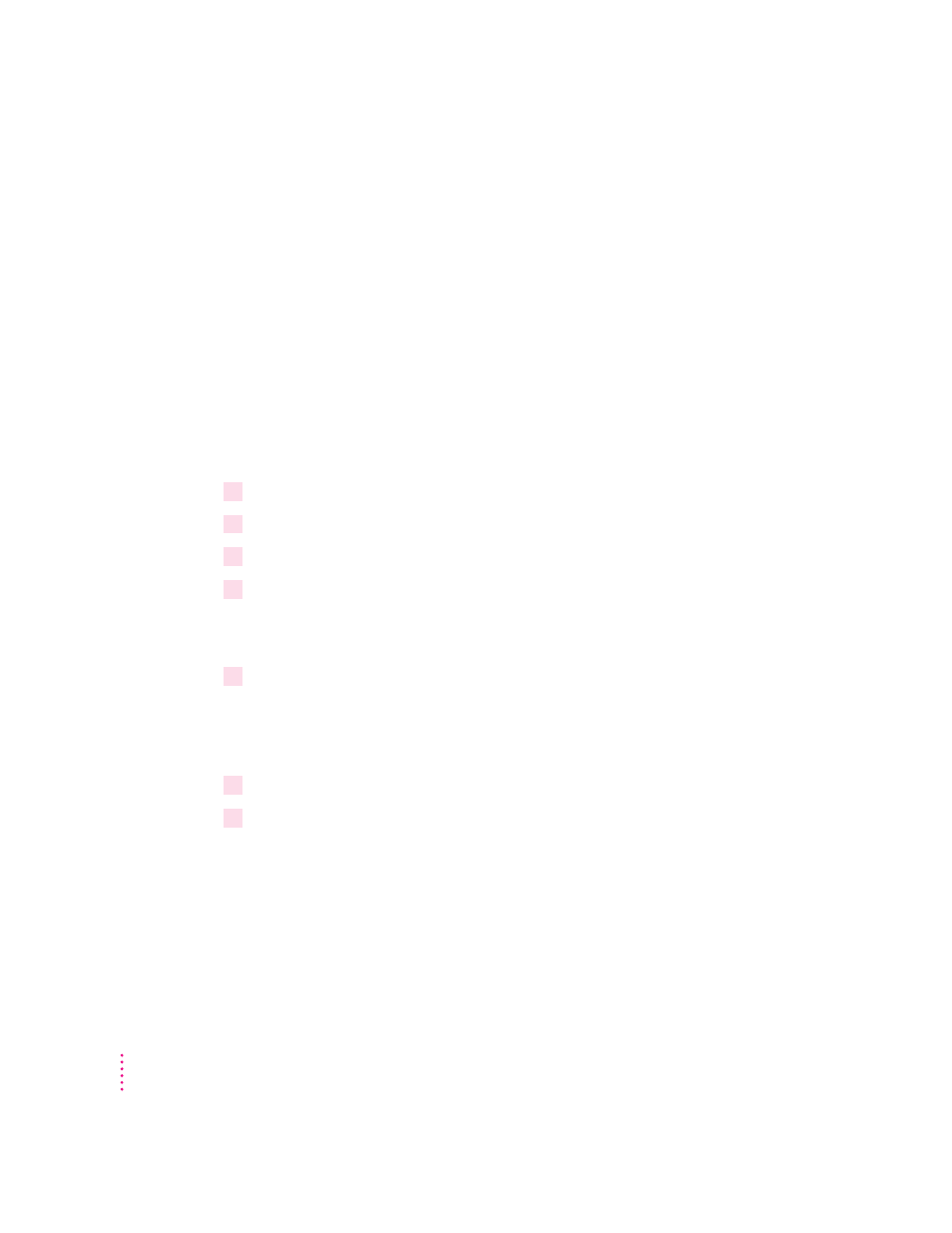
Configuring PC drives
To work in the PC environment, you need to tell the PC where PC software
and files are stored. You do this by mapping PC drive letters to storage areas
using the PC Setup control panel. You can map drive C or D to a PC-
formatted SCSI hard drive attached to your Macintosh, or to a drive
container—a file you create on a Macintosh hard drive that acts as a virtual
PC drive. You can also use a drive container created by SoftPC or
SoftWindows.
Note: A hard drive or drive container only boots when assigned to drive C.
Creating a drive container
To create a drive container for drive C or D, follow these steps:
1
Open the PC Setup control panel.
2
Choose New Drive File from the C: or D: pop-up menu.
3
In the dialog box that appears, choose a location for the drive container.
4
Type a name and a size for the container.
The size you choose depends on the amount of space available on your hard
disk and on the size of the files you want to store in the drive container.
5
If you want to format the drive container with multiple partitions, click Initialize Drive File
to remove the X from the box.
If you want the container to have a single partition, leave this box checked
and PC Setup will initialize the container for you.
6
Click Create.
7
To format the container with multiple partitions, switch to DOS and prepare the drive
using the FDISK and FORMAT commands.
To make the container bootable, use the /S parameter of the FORMAT
command. See the DOS HELP command for more information.
98
Chapter 5
