Setting up printing in the pc environment – Apple PC Compatibility Card 7-inch card User Manual
Page 105
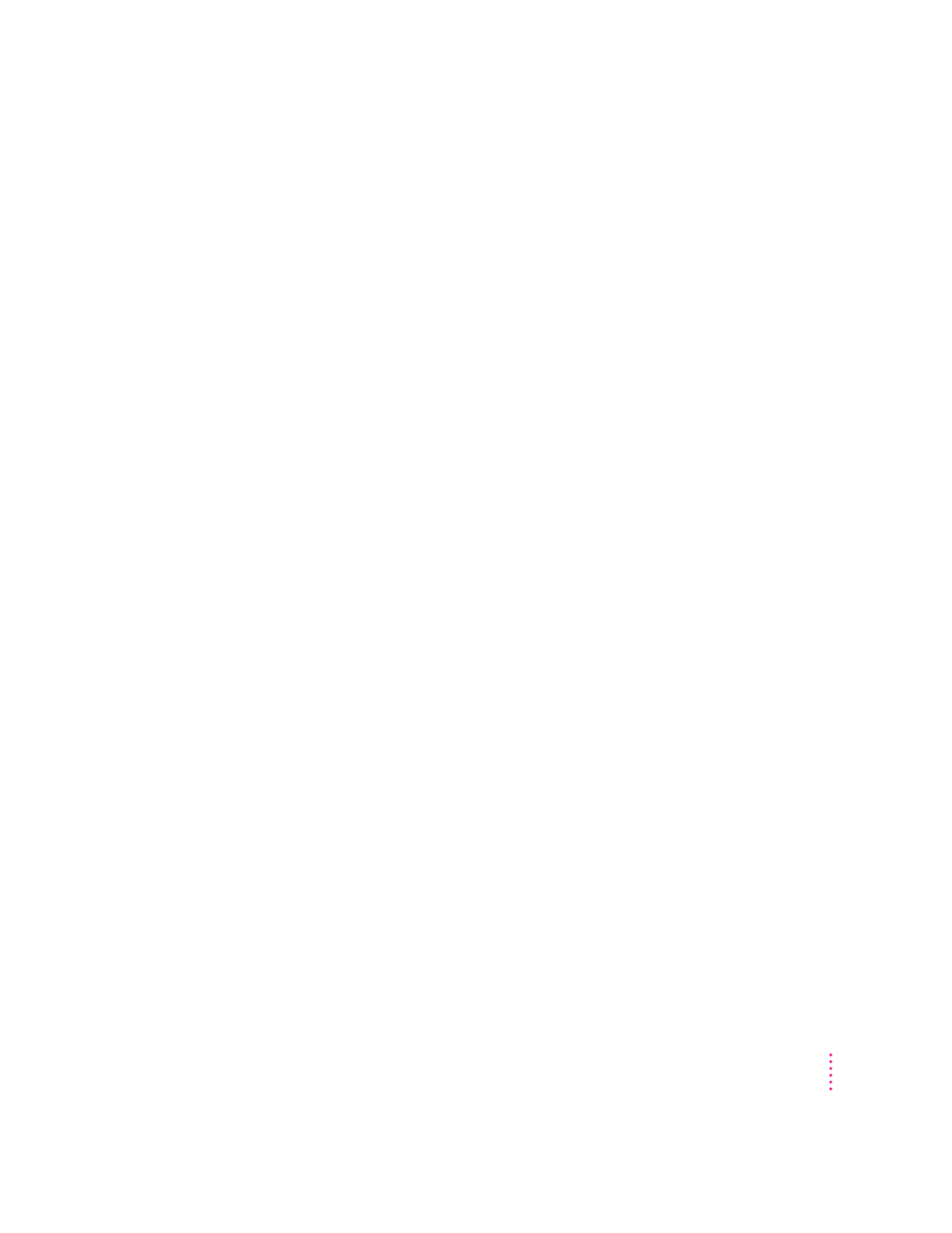
Note: If you select Epson in the Preferences dialog box for PC Print
Spooler, you can print only to the default paper size in the Mac OS Page
Setup dialog box (US Letter in the U.S.). Make sure to configure your PC
printing options appropriately.
Printing problems
If there is a printing problem, the file you’re trying to print will be moved to
the Spooler Rejected folder (in the Preferences Folder inside the System
Folder). This might happen if, for example, you try to print a PostScript file
with Epson selected in the PC Print Spooler Preferences.
After setting your preferences correctly, you can print the file automatically by
moving the PC Spooler file from the Spooler Rejected folder to the Spooler
folder. Or you can try switching to the PC environment and printing again.
Setting up printing in the PC environment
This section includes basic information you’ll need to know to set up your
printer drivers in the PC environment. For more detailed information, refer to
the documentation that came with your software and printer.
IMPORTANT
Some printer models support more than one printer language and
may provide separate printer drivers for each language. If you are using the
PostScript printing option, be sure to choose the printer driver that supports
PostScript; otherwise, printing may not work properly.
Printing in the DOS environment
To print from the DOS environment, you need to select a printer driver for
each application from which you want to print.
If you’re using the PostScript printing option, choose the PostScript version of
the printer driver for the printer connected to the Macintosh. If a driver is not
available for that printer, you can use any PostScript Level 1 printer driver,
such as Apple LaserWriter II NTX.
If you are using the Printer Specific feature, make sure to select a driver that
works with the printer selected in the Chooser in each application from which
you want to print.
93
Setting Up the PC Environment
