Using shared volumes – Apple PC Compatibility Card 7-inch card User Manual
Page 113
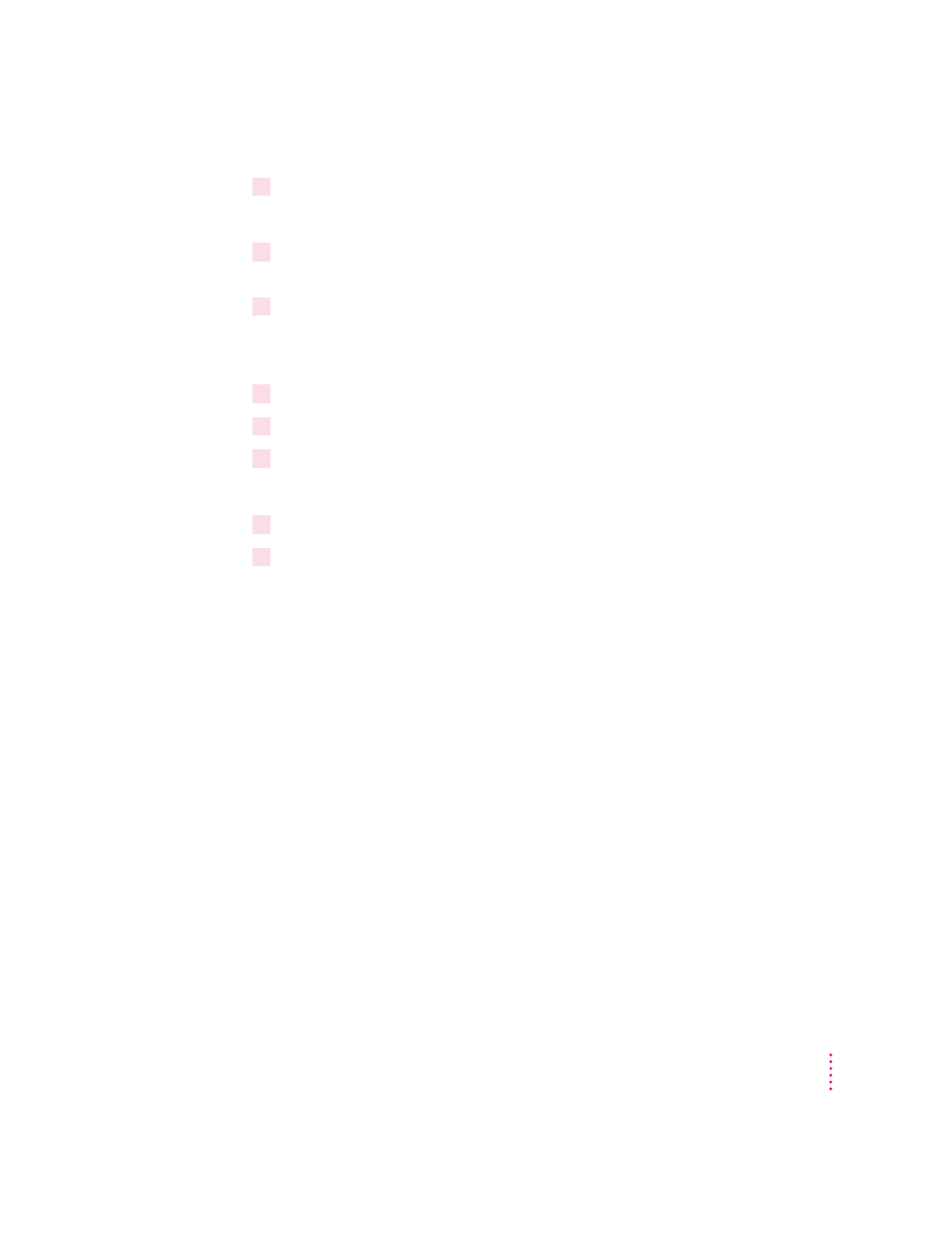
4
Move all the files from the old drive container to the new one.
You can move the files in either the Mac OS or the PC environment.
5
In the PC Setup control panel, choose None from the D: pop-up menu to unassign the
drive container.
6
Choose Other Drive File from the C: pop-up menu. Locate and select the container you
just created.
Your new container is now assigned to drive C.
7
Click Restart PC at the bottom of the PC Setup control panel.
8
Click Switch to PC.
9
At the DOS prompt, type DIR.
You should see a directory of all the files you copied.
10
Verify that your files have been copied correctly.
11
In the Mac OS, drag the original container to the Trash and choose Empty Trash from the
Special menu.
Using shared volumes
You can set up a Mac OS folder, hard disk, shared disk, or CD-ROM disc on a
network to act as a PC drive.
Sharing a folder is a convenient way to transfer files between the Mac OS and
the PC environment. Sharing is also useful for network volumes, CD-ROM
drives, or other volumes that otherwise would not be readily available to the
PC environment.
Note: DOS treats all shared volumes as if they were on a network. Some
DOS commands, such as FORMAT, CHKDSK, UNDELETE, and SUBST,
will not work on these shared volumes.
101
Setting Up the PC Environment
