Displaying test log details, Table 16 – Brocade Communications Systems CNA User Manual
Page 84
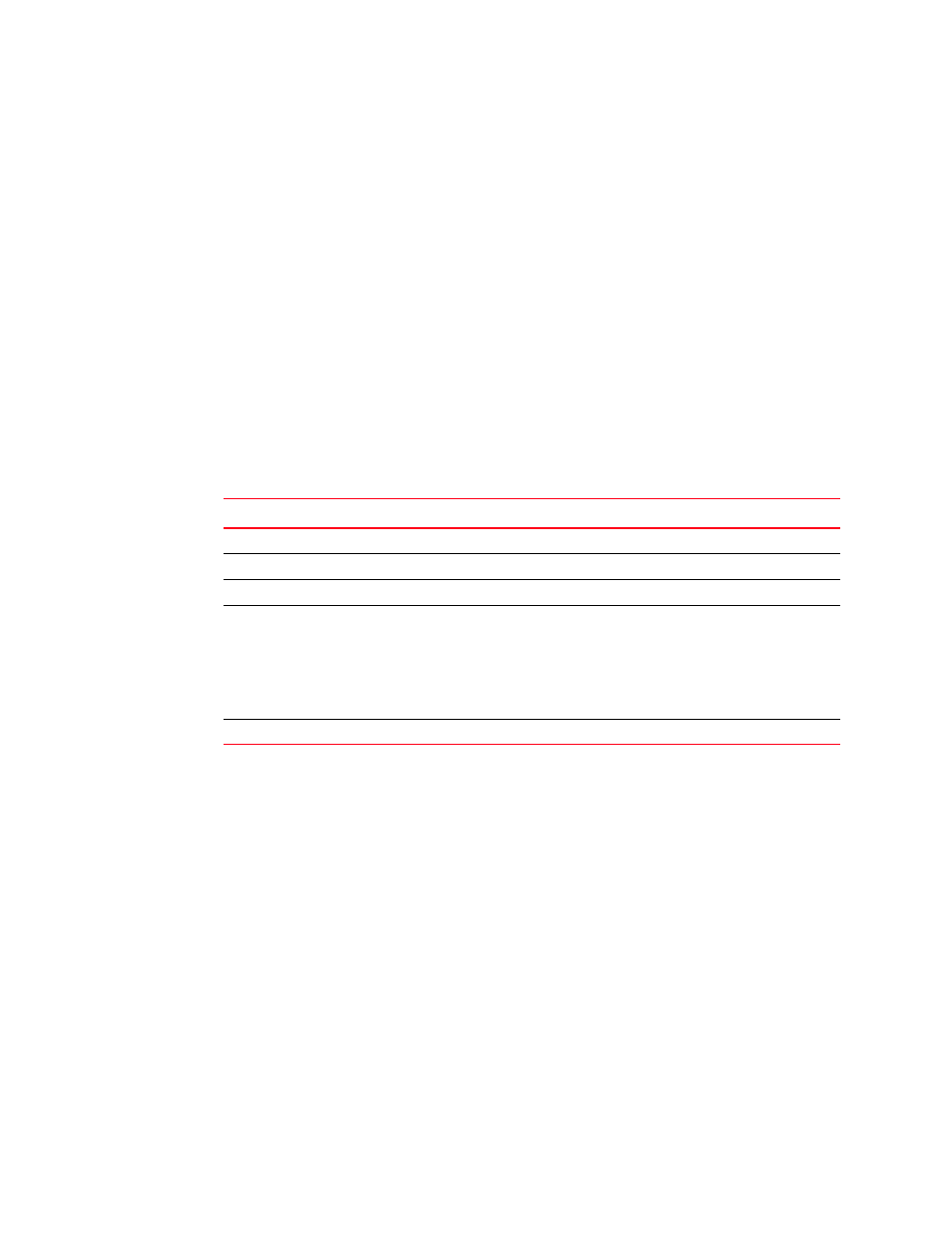
66
Brocade Adapters Administrator’s Guide
53-1001256-01
Displaying test log details
6
4. Click the check box that corresponds to the protocol test you are running.
5. Select a port, target, and logical port from the lists, and click Add to add it to the test table.
6. Define how many times the test runs by specifying the test cycle number. The default test cycle
number is 1.
7. Click Start to run the test.
Displaying test log details
1. Select Configure > Diagnostics from the Host Connectivity Manager.
2. Run any diagnostic test.
3. Select and double-click a row of the test results in the bottom pane.
The Test Log details, listed in
, displays. See
for examples of
test log detail.
TABLE 16
Test log details
Field
Description
Time
The date and time the test was run.
Test
The name of the test.
Status
The status of the test, for example, executing or pending.
Configuration
The name of the test component and its corresponding value. For
example:
•
Adapter world wide name
•
Data pattern
•
Frame count
•
Port world wide name
Result
The test result, for example, test started or test complete.
