Getting started with hcm software, In this chapter, Hcm software launch – Brocade Communications Systems CNA User Manual
Page 29: Launching the application on windows platforms, Chapter 3, Figure 1, Hcm login dialog box, Chapter 3, “getting started with hcm software
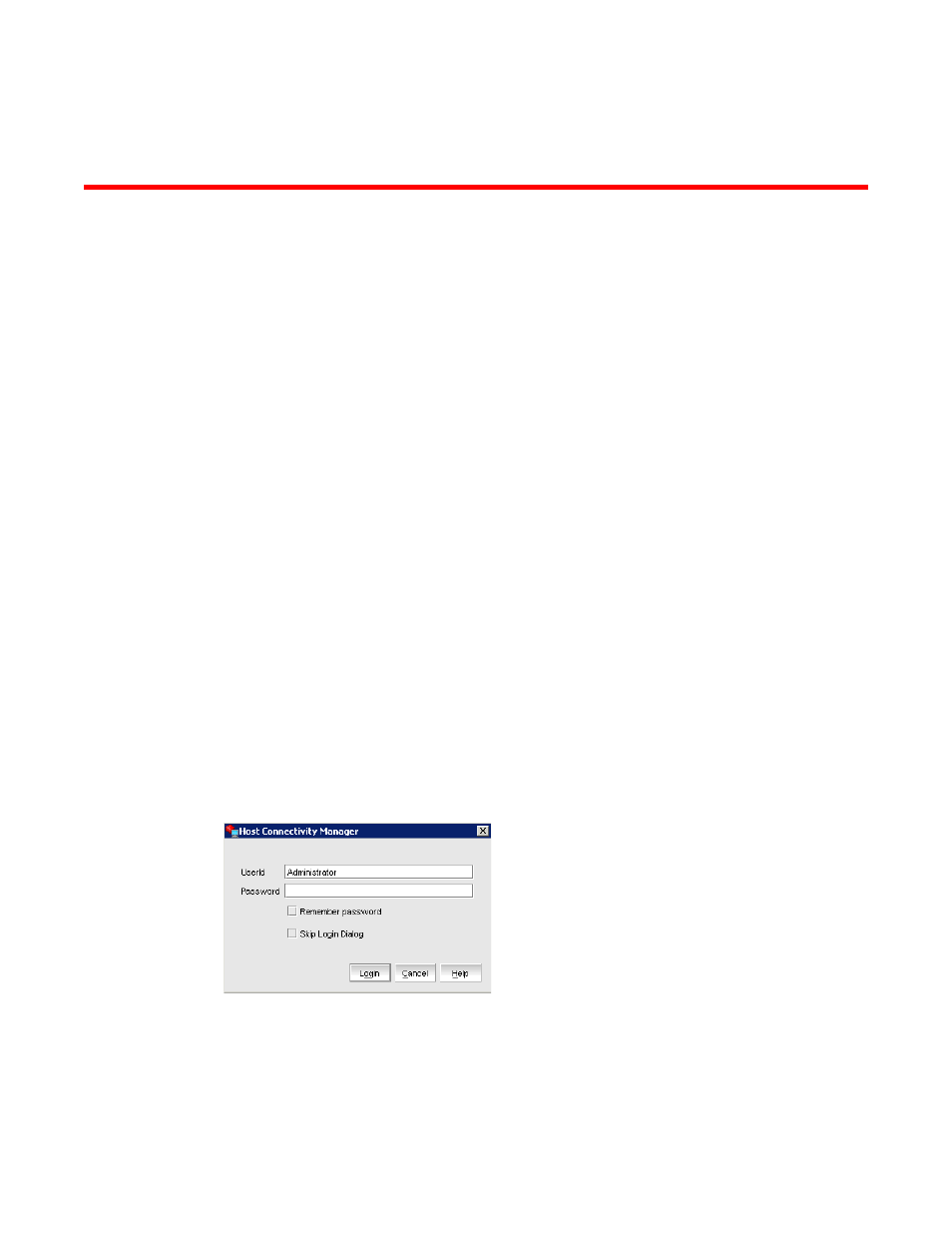
Brocade Adapters Administrator’s Guide
11
53-1001256-01
Chapter
3
Getting Started with HCM Software
In this chapter
•
•
Changing an HCM application password . . . . . . . . . . . . . . . . . . . . . . . . . . . . 13
•
•
HCM software launch
The following procedures describe how to launch the HCM application in Windows, Linux, and
Solaris.
•
“Launching the application on Windows platforms”
•
“Launching the application on Linux platforms”
•
“Launching the application on Solaris platforms”
Launching the application on Windows platforms
After installing the HCM software, locate Brocade HCM on the Windows platform by selecting
Start > Programs > BROCADE_FCHBA.
OR
Click the desktop icon to launch the application.
The following figure shows the screen that appears when HCM software is first launched.
FIGURE 1
HCM Login dialog box
The factory default user ID and password are Administrator and password. After you log in for the
first time, you should change the default password to a new one using the HCM GUI.
