Mpio (hba only), Specifying the mpio using the gui, Specifying mpio using the bcu – Brocade Communications Systems CNA User Manual
Page 48
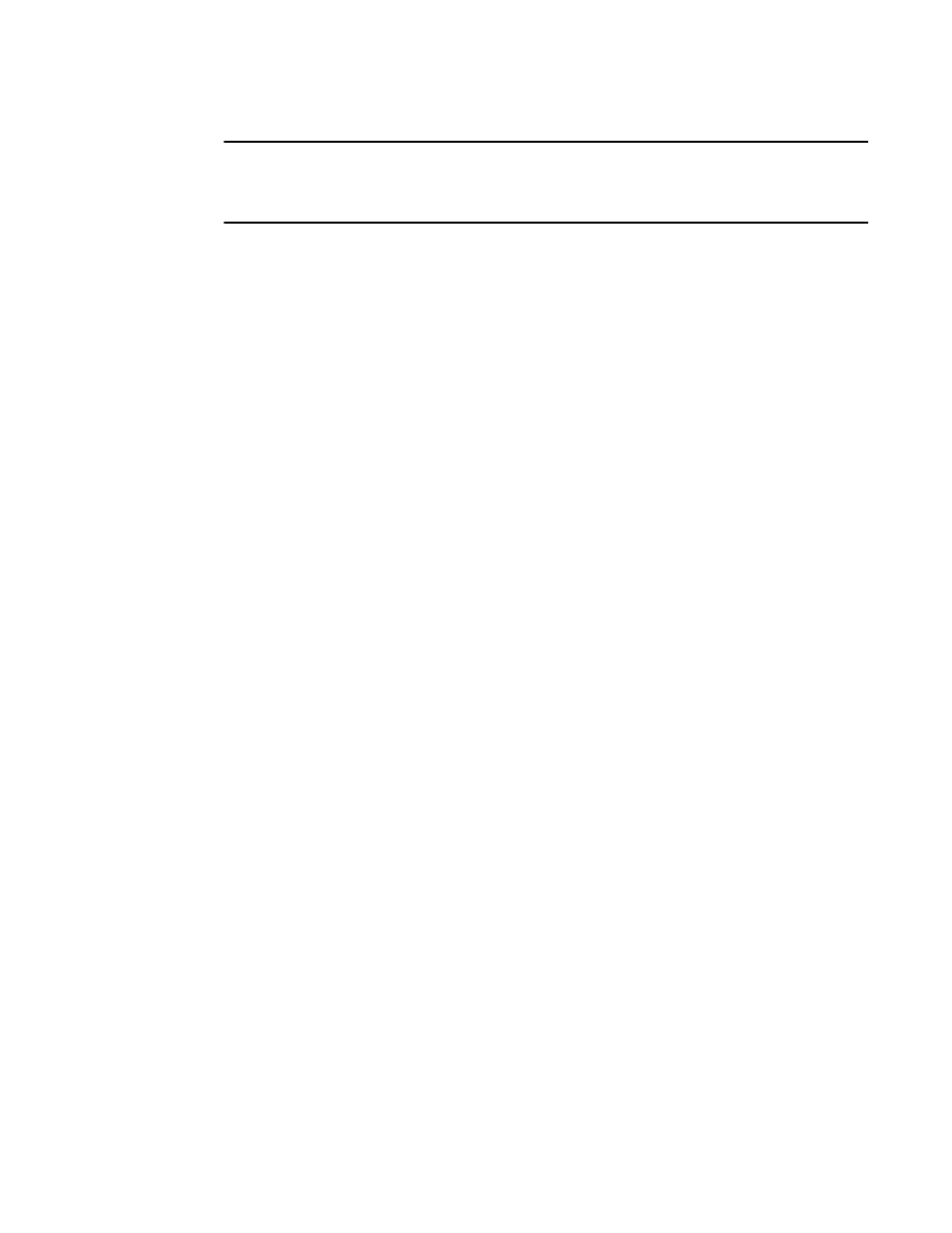
30
Brocade Adapters Administrator’s Guide
53-1001256-01
Basic port configuration
4
NOTE
You must first enter the
bcu port -disable
command, followed by the
bcu port -enable
command, before the
bcu qos -enable
or
bcu qos -disable
commands take effect.
Enter the following commands to enable or disable QoS support on the HBA side.
bcu qos - -enable <port_id>
bcu qos - -disable <port_id>
bcu qos - -query <port_id>
bcu qos - -stats <port_id>
bcu qos - -statsclr <port_id>
on page 190 for details about this command.
MPIO (HBA only)
Multipathing I/O (MPIO) uses redundant physical path components such as adapters, cables, and
switches to create logical paths between the server and the storage device. In the event that one or
more of these components fails, causing the path to fail, MPIO uses an alternate path for I/O so
that applications can still access their data.
Specifying the MPIO using the GUI
1. Select Configure > Basic Port Configuration from the Host Connectivity Manager.
The Basic Port Configuration dialog box displays.
2. Click the MPIO Mode Enable check box.
3. Click OK to close the window.
Specifying MPIO using the BCU
Enter the following command to set the MPIO mode to on or off. If the MPIO mode is off, you can
specify an optional path time out value (TOV) in seconds (1 to 60). A timeout value of 10 is the
default.
bcu fcpim - -pathtov <port_id> tov
on page 177 for details about this command.
