Opening the dialog box, Fields and components using the dialog box – Brocade Communications Systems CNA User Manual
Page 124
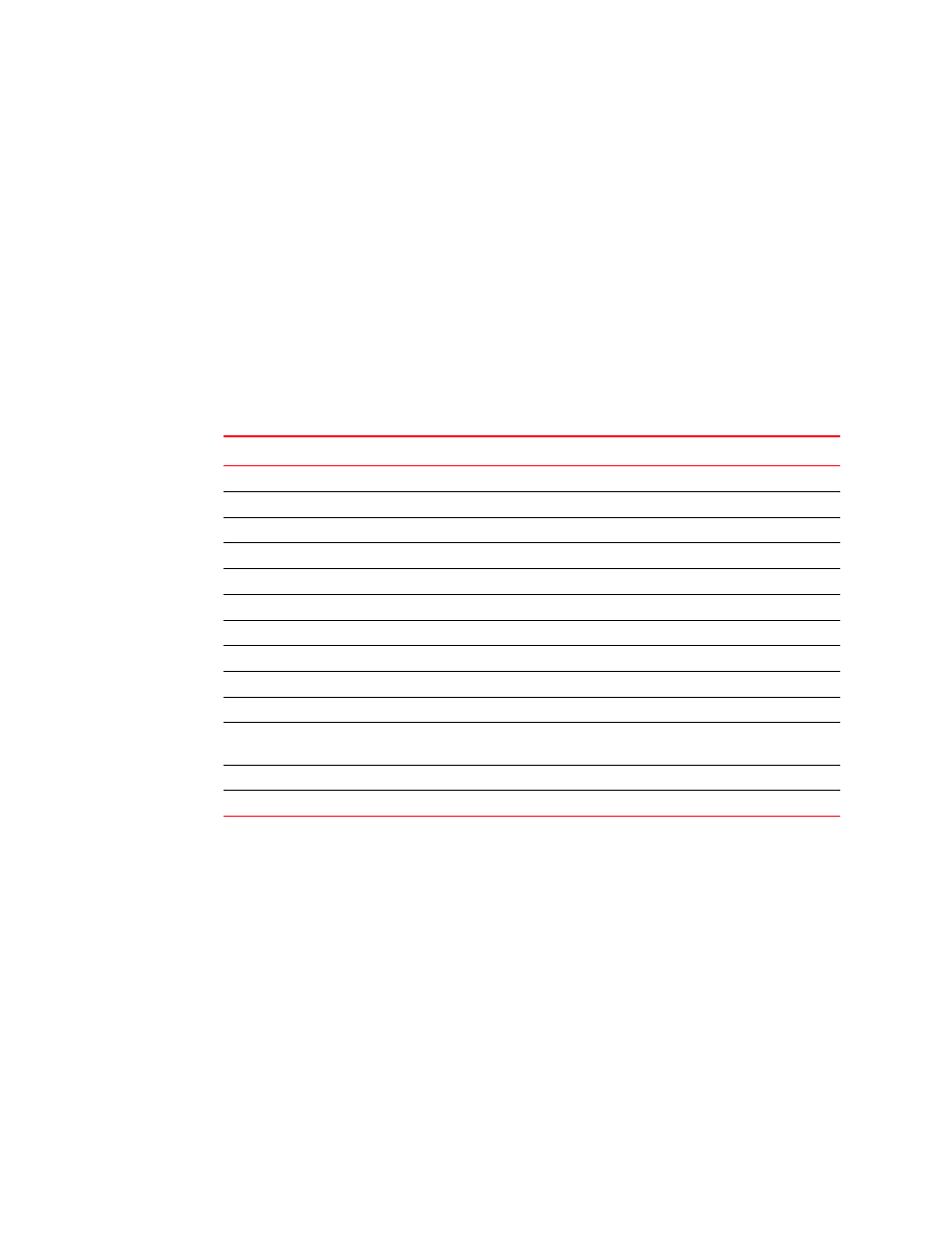
106
Brocade Adapters Administrator’s Guide
53-1001256-01
Hardware Tests Diagnostics dialog box (HBA and CNA)
A
Hardware Tests Diagnostics dialog box (HBA and CNA)
The Port Tests diagnostics dialog box enables you to run tests on the port and to configure
parameters such as link speed and frame count.
Opening the dialog box
1. Select an HBA, CNA, HBA port, or CEE port from the device tree.
2. Select Configure > Diagnostics from the Host Connectivity Manager.
3. Click the Hardware Tests tab.
Fields and components
Using the dialog box
Refer to the following topics for specific procedures using this dialog box:
•
“Configuring beaconing using the GUI”
•
“Displaying SFP information using the BCU”
•
“supportSave collection sources”
Field
Description
Ports list
Select a port from the list.
Memory Test check box
Check to run a Memory test on the port.
PCI Loopback Test check box
Check to run a PCI Loopback test on the port.
Data Pattern
Type a data pattern. The default value is A5A5A5A5.
Test Cycle text box
Specify the number of times the test runs. The default value is 100.
Loopback Test check box
Check to run a Loopback test on the port.
Subtest ID list
Select a subtest from the list. The default is Internal.
Link Speed list
Select a link speed from the list.
Frame Count
Type a frame count. The default value is 8192.
Stop on Error check box
Check to flag the system to stop running the test if an error occurs.
Test Log table
Displays the time the test was run, the status of the test, and the
result of the test.
Start button
Click to run the selected test.
Stop button
Click to stop all pending tests.
