Changing an hcm agent password, Figure 3, Chang – Brocade Communications Systems CNA User Manual
Page 32
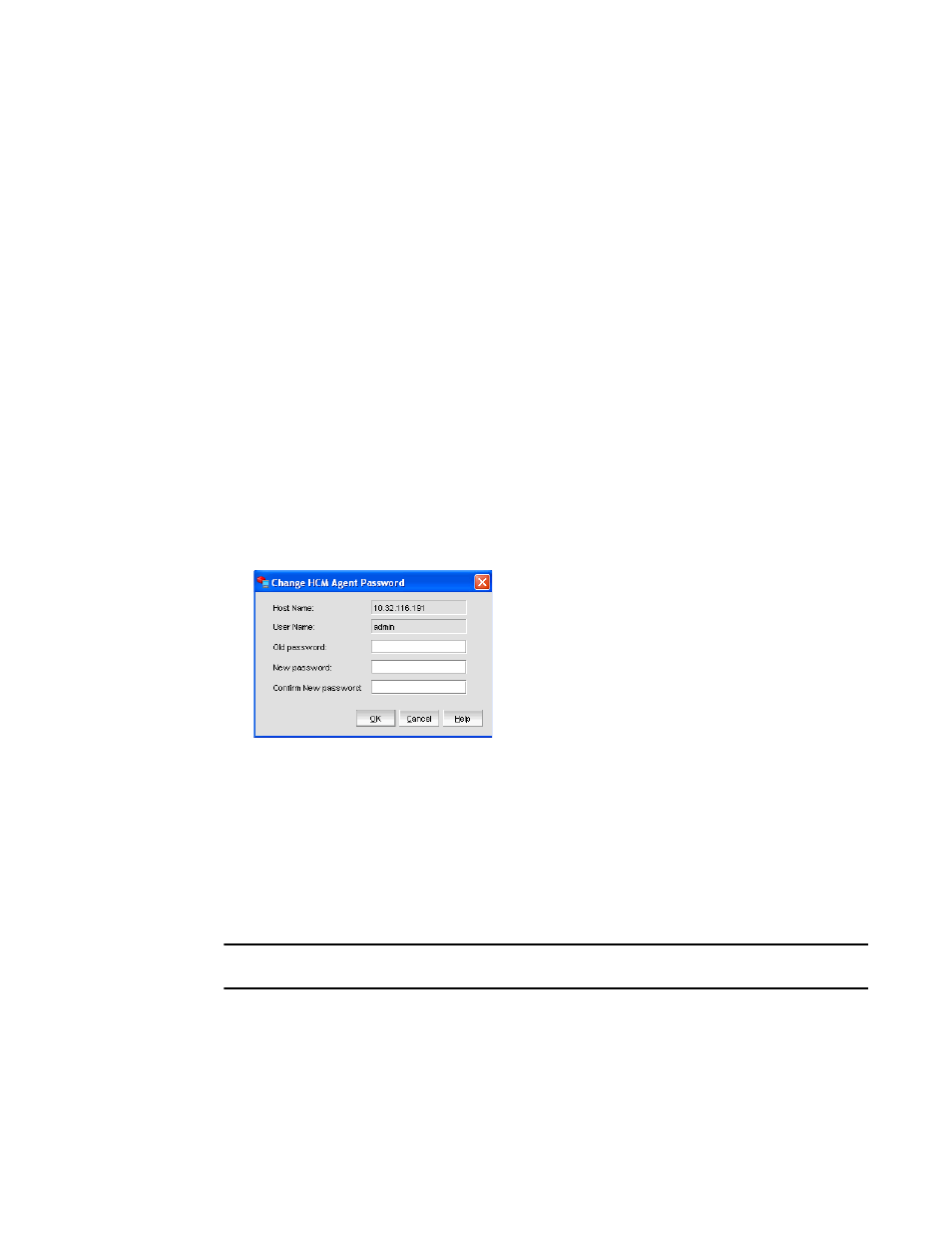
14
Brocade Adapters Administrator’s Guide
53-1001256-01
HCM software launch
3
Changing an HCM agent password
You can change the default password of the agent to a different password using the Change HCM
Agent Password dialog.
Note the following when you change a password:
•
You must validate your user identity by supplying your old password before you can change to a
new password. The new password must be different than the old password.
•
The password can begin with an alphabetic, numeric, or special character.
•
The default minimum and maximum length of the password is 8 and 64 characters. You can
configure the password length in the HBAApplication.properties file:
# min chars for the application password
password_min=8
#max chars for the application password
password_max=64
•
The password is encrypted and stored in the noitacitnehtua.properties file.
1. From the Host Connectivity Manager, click Configure > Change Password > Change Agent
Password.
The Change HCM Agent Password dialog box displays.
FIGURE 3
Change HCM Agent password dialog box
2. Type the current password for the account. The default user name and password are admin
and password.
3. Type the new password of the account.
The new password must have at least one character different from the old password.
4. Retype the new password in the Confirm New password field.
5. Click OK.
NOTE
Both the user name and passwords are case-sensitive.
