Vlan configuration, Adding a vlan – Brocade Communications Systems CNA User Manual
Page 66
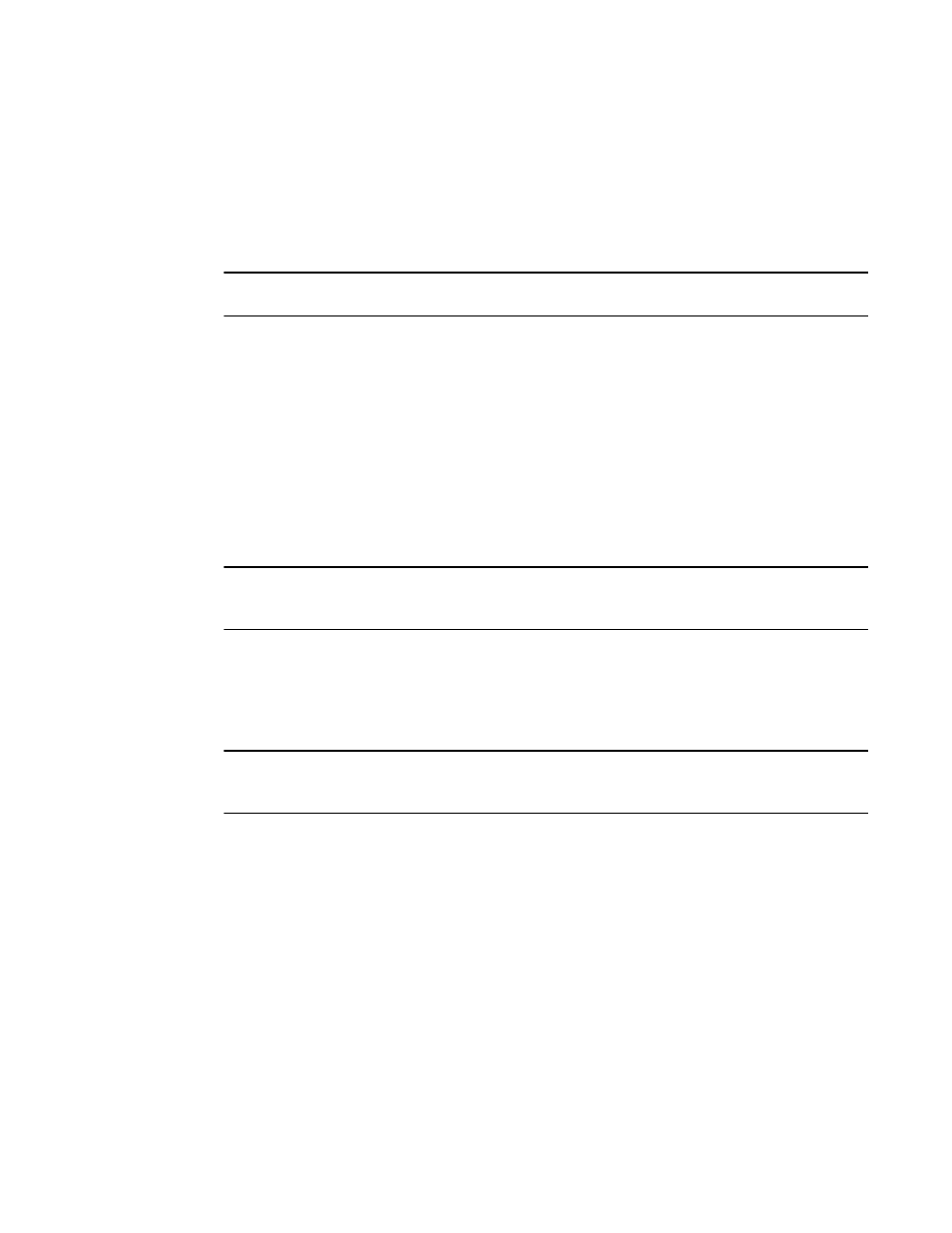
48
Brocade Adapters Administrator’s Guide
53-1001256-01
VLAN configuration
4
VLAN configuration
A Virtual LAN (VLAN) is a collection of network nodes that share the same broadcast domain
regardless of their physical location or connection point to the network. A VLAN serves as a logical
workgroup with no other physical barriers and allows users to share information and resources as
though located on the same LAN.
NOTE
VLAN configuration is a Windows-only feature.
There are three types of VLANS:
•
Regular VLAN - A VLAN is identified using a VLAN ID (with a range of 1-4094, where 0 is used
for an untagged VLAN) and a VLAN name.
•
Passthru VLAN
A Passthru VLAN has VLAN ID 0 and PASSTHRU as its VLAN Name. It can be created or deleted
at any time and is treated as a regular VLAN; however, a Passthru VLAN is not editable.
•
Port VLAN (PVID)
You create a Port VLAN using Windows Device Manager. The VLAN ID is assigned when it is
created and the VLAN name is PORT VLAN. You cannot create, edit, or delete a Port VLAN using
the Host Connectivity Manager (HCM).
NOTE
If a PORT VLAN exists in the VLAN configuration, you cannot perform any add, delete, or edit
operations on any VLAN. In addition, you cannot view statistical information on any VLAN.
Adding a VLAN
You can access the VLAN Configuration dialog box by selecting an Ethernet port from the device
tree. This procedure provides instructions about how to add a VLAN to an Ethernet port.
NOTE
You can create a regular VLAN or a passthru VLAN only if a Port VLAN ID (PVID) does not exist. You
cannot name a regular VLAN “PORT LAN” or “Passthru.”
1. From the Ethernet port level, select an Ethernet port from the device tree.
2. Select Configure > VLAN Configuration from the main menu.
OR
Right-click an Ethernet port and select VLAN Configuration from the list.
