Importing the properties for a wwn, Importing properties in efcm format – Brocade Communications Systems CNA User Manual
Page 63
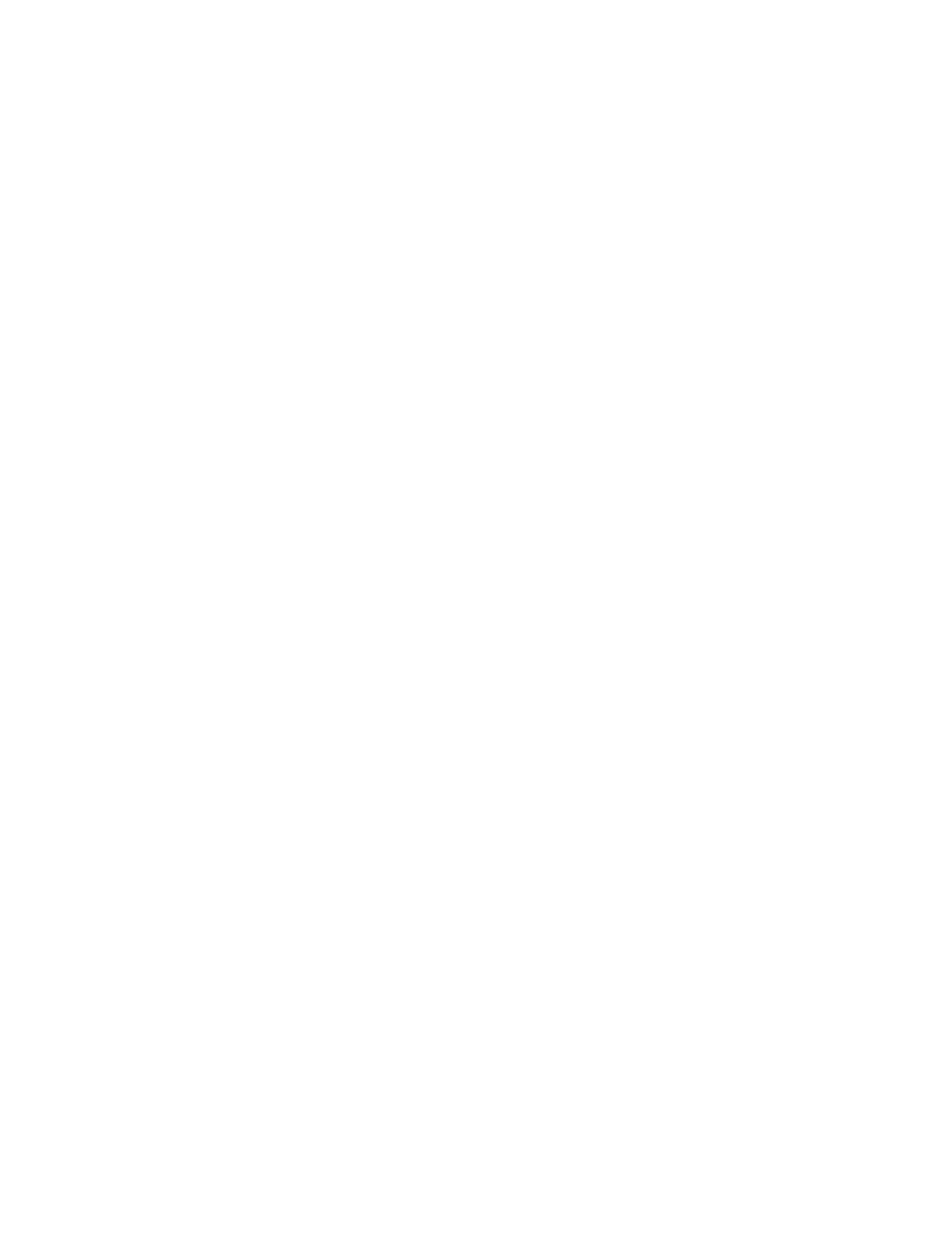
Brocade Adapters Administrator’s Guide
45
53-1001256-01
Name configuration
4
Importing the properties for a WWN
1. Select Configure > Names from the Host Connectivity Manager.
OR
Right-click a device from the device tree and select Configure Names.
The Configure Names dialog box displays.
2. Select one of the following from the Display list:
•
Current Host
•
All WWNs
•
Only Nodes
•
Only Ports
•
Only Remote Ports
3. Click the Import button.
The Open dialog box displays.
4. Navigate to the location of the *.properties file from which you will import properties for the
selected device.
5. Name the properties file, and click Open.
6. Click OK to close the window.
Importing properties in EFCM format
You can use this procedure to import properties in Enterprise Fabric Connectivity Manager (EFCM)
format.
1. In the Configure Names dialog box, select EFCM Format and then select Import.
2. Click OK.
3. Navigate to the location of the *.properties file from which you will import properties for the
selected device.
The format appears as follows.
# Names Export File V 1.0 : DO NOT DELETE / MOVE / MODIFY THIS LINE
# For each row in the file the name should be followed by an '='
# Column Format: WWN=Name=Type =Description
# EFCM Names file Format [ Delimiter '=' ]
####################################################################
200000051e536b20=s=Node=
200000051e536b43=bfa0=Node=
100000051e536b20=a=Port=
100000051e536b44=bfa0_port1=Port=
100000051e536b43=bfa0_port0=Port=
