Cee port properties panel (cna only), Opening the properties panel, Fields and components using the property panel – Brocade Communications Systems CNA User Manual
Page 100
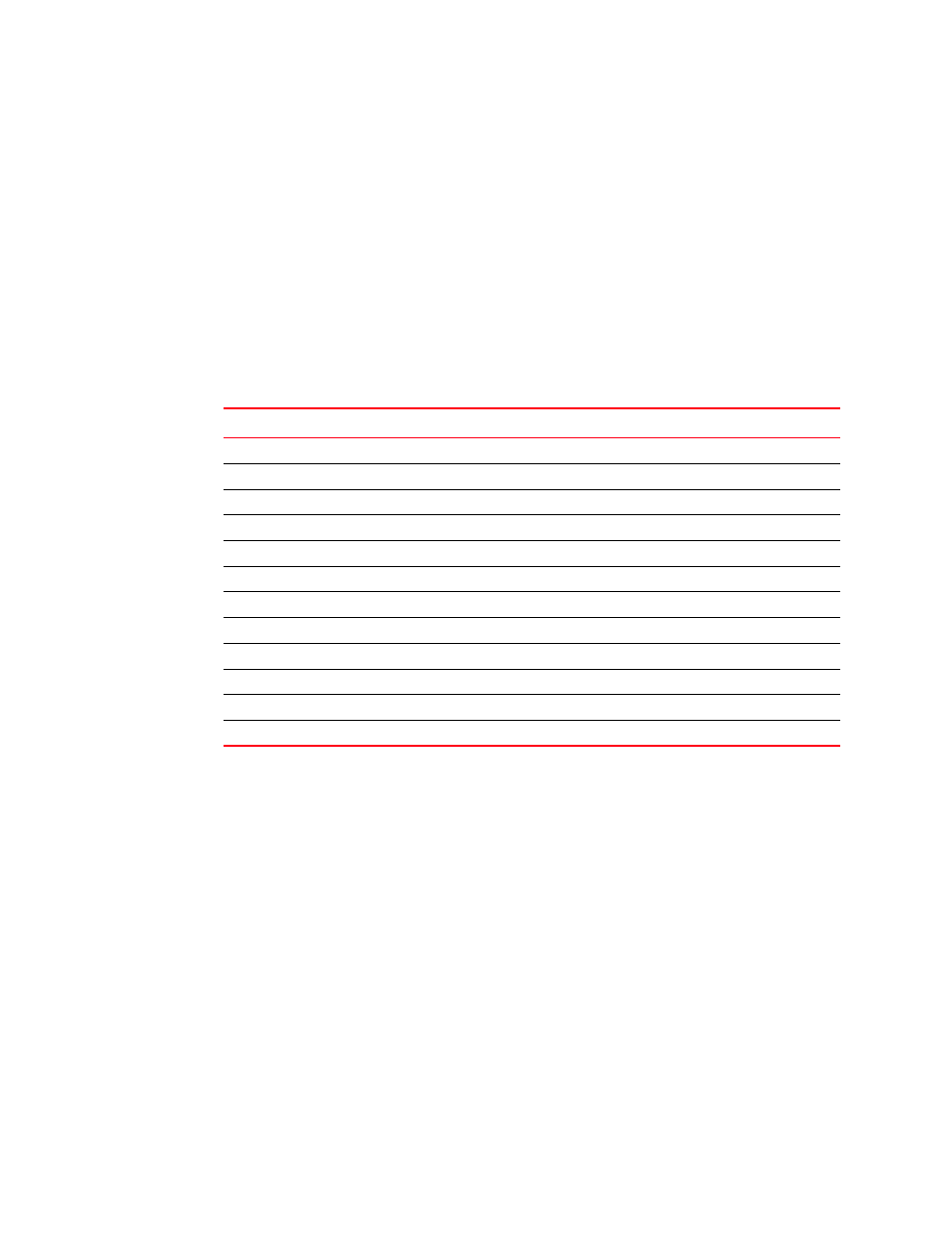
82
Brocade Adapters Administrator’s Guide
53-1001256-01
CEE Port Properties panel (CNA only)
A
CEE Port Properties panel (CNA only)
The Port Properties panel enables you to display the properties that are associated with a selected
CEE port.
Opening the properties panel
1. Select a CEE port in the device tree.
2. Click the Properties tab in the right pane.
Fields and components
Using the property panel
Refer to the following topics for specific procedures using this dialog box:
•
“Configuring the port speed using the GUI”
•
“Specifying the maximum frame size using the GUI”
•
“Specifying the MPIO using the GUI”
•
“Specifying Path Time Out using the GUI”
•
“Configuring the HCM logging level using the GUI”
•
“Configuring the queue depth using the GUI”
•
“Enabling and disabling persistent binding using the GUI”
•
“Enabling and disabling rate limiting on the adapter side using the GUI”
Field
Description
Port Parameters
Port #
The port number: 0 or 1.
Port WWN
The port’s world wide name.
Node WWN
The CNA’s world wide name.
Physical Port Type
The port type (CEE).
Name
The name that is manually assigned to the port.
Local Port MAC
The local port’s media access control (MAC) address.
Media
The type of media; for example, 10G-sw.
CEE State
The state of the converged ethernet (whether it is online or offline).
FCoE VLAN Properties
VLAN ID
The VLAN identifier.
VLAN Name
The VLAN name.
