Konica Minolta bizhub 362 User Manual
Page 78
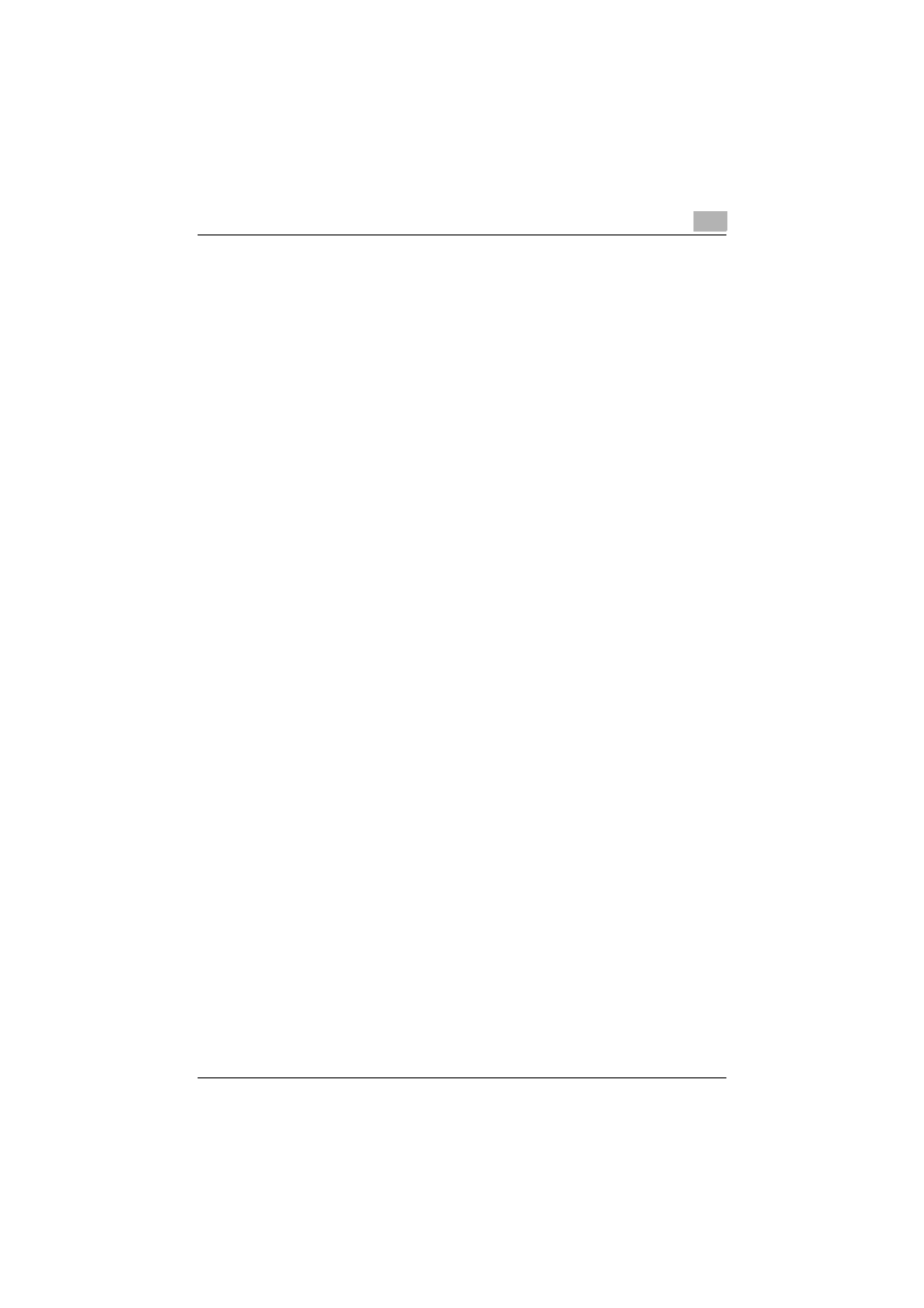
Setting up network printing
3
362/282/222
3-20
Installing the printer driver (Windows Vista/Server 2008)
1
Insert the printer driver CD-ROM into the computer's CD-ROM drive.
–
Konica Minolta PCL driver (VXL): Driver CD-ROM Vol.1 PCL Driver
–
Konica Minolta PostScript driver (VPS): Driver CD-ROM Vol.2
PS,Macintosh Driver
2
Click the [Start] button, and then click “Control Panel”.
3
Click “Printers” under “Hardware and Sound”.
–
If Control Panel is displayed with Classic View, double-click “Print-
ers”.
The Printers window appears.
4
Click “Add a printer” from the toolbar.
The Add Printer window appears.
5
Click “Add a network, wireless or Bluetooth printer”.
The connected printers are found.
6
In the window showing the search results, click “The printer that I want
isn't Listed”.
7
In the “Select a shared printer by name” text box, enter the URL for this
machine in the following format, and then click the [Next] button.
–
http://
Example: If the IP address for this machine is 192.168.1.20
http://192.168.1.20/ipp
8
Click the [Have Disk] button.
9
Click the [Browse] button.
