Konica Minolta bizhub 362 User Manual
Page 42
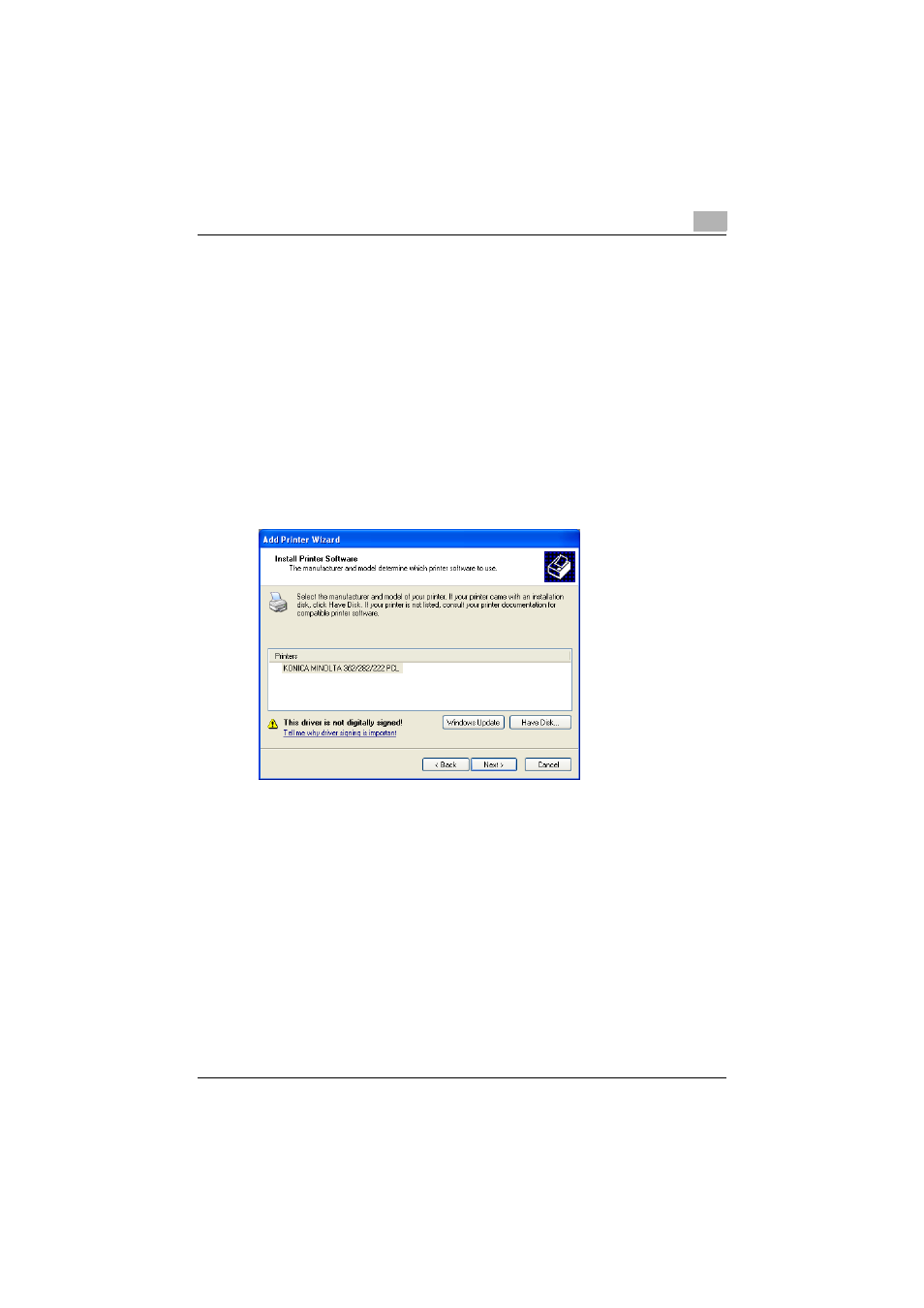
Installing the printer driver
2
362/282/222
2-12
7
Click the [Have Disk] button.
8
Click the [Browse] button.
9
Specify the folder on the CD-ROM that contains the printer driver for
the operating system that you are using, and then click the [OK] button.
–
Konica Minolta PCL driver: Driver CD-ROM Vol.1 PCL Driver “Driv-
er\Driver\PCL\Language folder\Win2000_XP” folder
–
Konica Minolta PostScript driver: Driver CD-ROM Vol.2 PS,Macin-
tosh Driver “Driver\Driver\PS\Language folder\Win2000_XP (for a
64-bit operating system, “WinXP_x64”)” folder
10
Click the [OK] button.
The “Printers” list appears.
11
Click the [Next] button.
12
Follow the on-screen instructions.
–
When the Digital Signature message appears, click the [Continue]
button.
–
When using a network connection, perform a test print after the net-
work settings have been specified.
13
When installation is complete, make sure that the icon of the installed
printer appears in the Printers and Faxes window.
14
Remove the CD-ROM from the CD-ROM drive.
This completes the printer driver installation.
