For windows xp/server 2003 – Konica Minolta bizhub 362 User Manual
Page 40
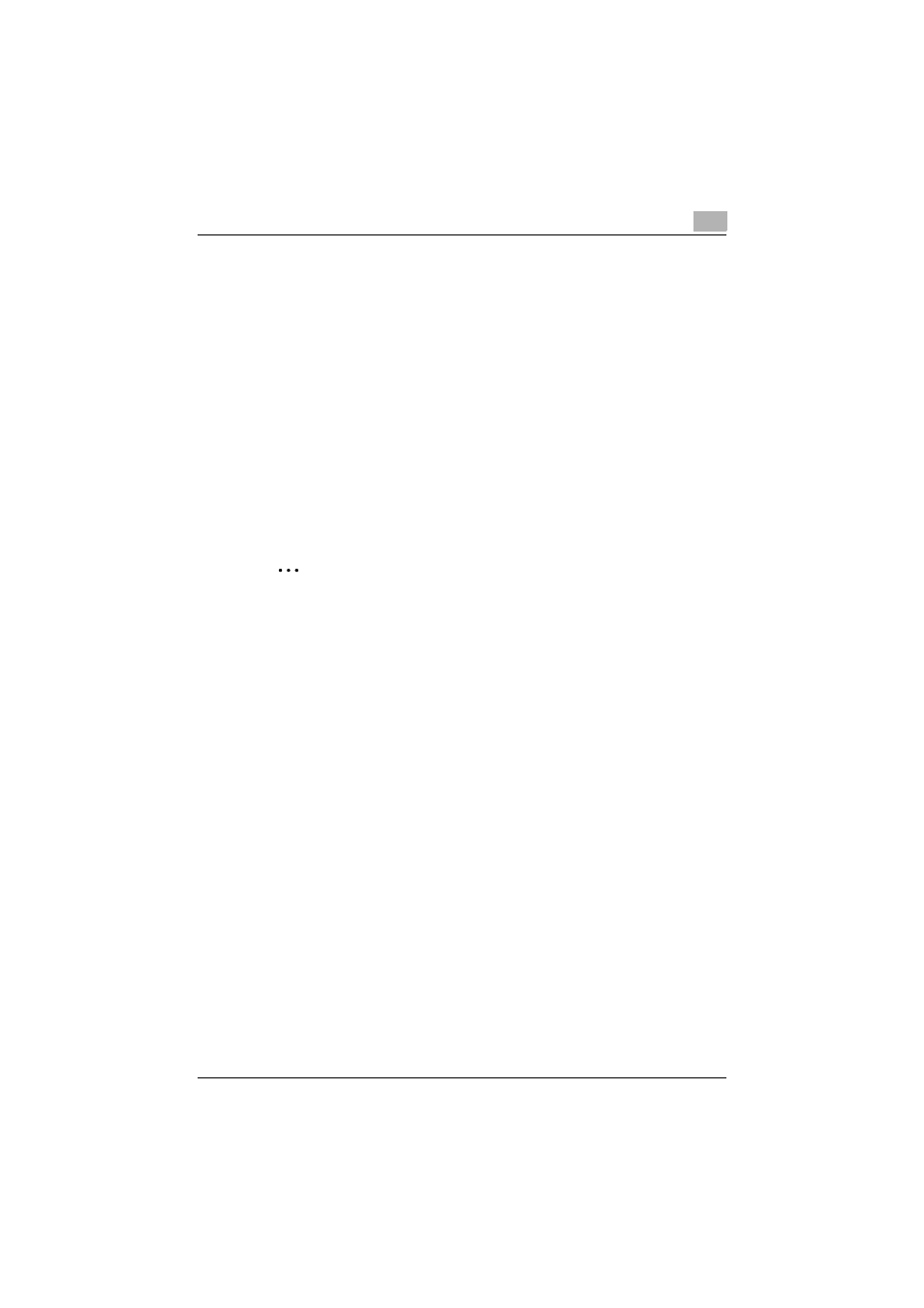
Installing the printer driver
2
362/282/222
2-10
6
Follow the on-screen instructions.
–
If the “User Account Control” window appears, click the [Continue]
button.
–
If the dialog box of Windows Security appears, click “Install this
driver software anyway”.
7
When the installation is completed, click the [Close] button.
8
When the installation is completed, make sure that the icon of the in-
stalled printer appears in the Printers window.
9
Remove the CD-ROM from the CD-ROM drive.
This completes the printer driver installation.
Installing the printer driver using the Add Printer Wizard
2
Note
For IPP printing, it is not necessary to install the printer driver at this time
since IPP printing setup is performed when the printer driver is installed.
For further details on IPP printing, refer to “IPP printing (Windows 2000/
XP/Vista/Server 2003/Server 2008)” on page 3-16.
For details on installing the printer driver in a network environment, refer
to “Setting up network printing” on page 3-1. Because it is necessary to
specify other network settings in advance when installing the printer driv-
er using a network connection, install it using a local connection at this
time.
For Windows XP/Server 2003
1
Insert the Windows printer driver CD-ROM into the computer’s CD-
ROM drive.
–
Konica Minolta PCL driver: Driver CD-ROM Vol.1 PCL Driver
–
Konica Minolta PostScript driver: Driver CD-ROM Vol.2 PS,Macin-
tosh Driver
2
Click the [Start] button, and then click “Printers and Faxes”.
–
If “Printers and Faxes” does not appear in the Start menu, open the
Control Panel from the Start menu, select “Printers and Other Hard-
ware”, and then select “Printers and Faxes”.
