Uninstalling the printer driver, Uninstalling the printer driver -18 – Konica Minolta bizhub 362 User Manual
Page 48
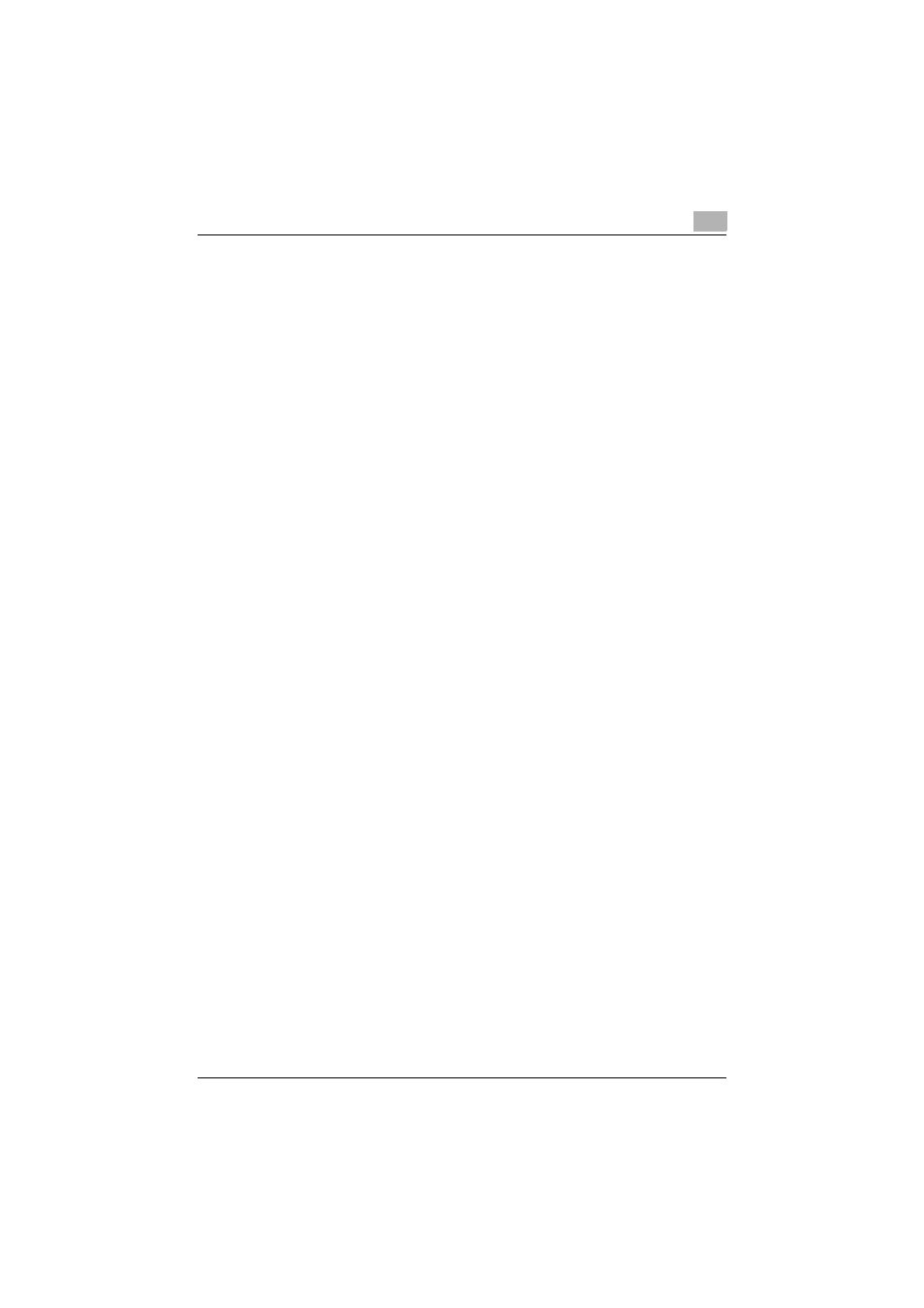
Installing the printer driver
2
362/282/222
2-18
Uninstalling the printer driver
If it becomes necessary to delete the printer driver, for example, when you
want to reinstall the printer driver, follow the procedure below to delete the
driver.
1
For Windows 2000/NT 4.0, click the [Start] button, point to “Settings”,
and then click “Printers”.
For Windows XP/Server 2003, click the [Start] button, and then click
“Printers and Faxes”.
For Windows Vista/Server 2008, click the [Start] button, and then click
“Control panel”, “Hardware and Sound”, and “Printers”.
–
If “Printers and Faxes” does not appear in the Start menu in Win-
dows XP/Server 2003, open the Control Panel from the Start menu,
select “Printers and Other Hardware”, and then select “Printers and
Faxes”.
For Windows Vista/Server 2008, if the control panel is in the classic
view, double-click “Printers”.
2
In the Printers window (for Windows XP/Server 2003, Printers and Fax-
es window), select the icon of the printer that you want to delete.
3
Press the [Delete] key on the computer keyboard to delete the printer
driver.
4
Follow the on-screen instructions.
–
When the printer driver has been deleted, the printer icon will dis-
appear from the Printers window (for Windows XP/Server 2003,
Printers and Faxes window).
For Windows NT 4.0, this completes the uninstallation procedure. Con-
tinue with step 11.
For Windows 2000/XP/Vista/Server 2003/Server 2008, delete the driv-
er from the server properties.
5
Open “Server Properties”.
–
For Windows 2000/XP/Server 2003, click the “File” menu, and then
click “Server Properties”.
–
For Windows Vista/Server 2008, right-click space in the Printers
window and click “Run as administrator”, then click “Server Prop-
erties”.
6
Click the Drivers tab.
