5 lpr printing, Operations on this machine, Printer driver settings – Konica Minolta bizhub 362 User Manual
Page 70: For windows 2000/xp/vista/server 2003/server 2008, Lpr printing -12
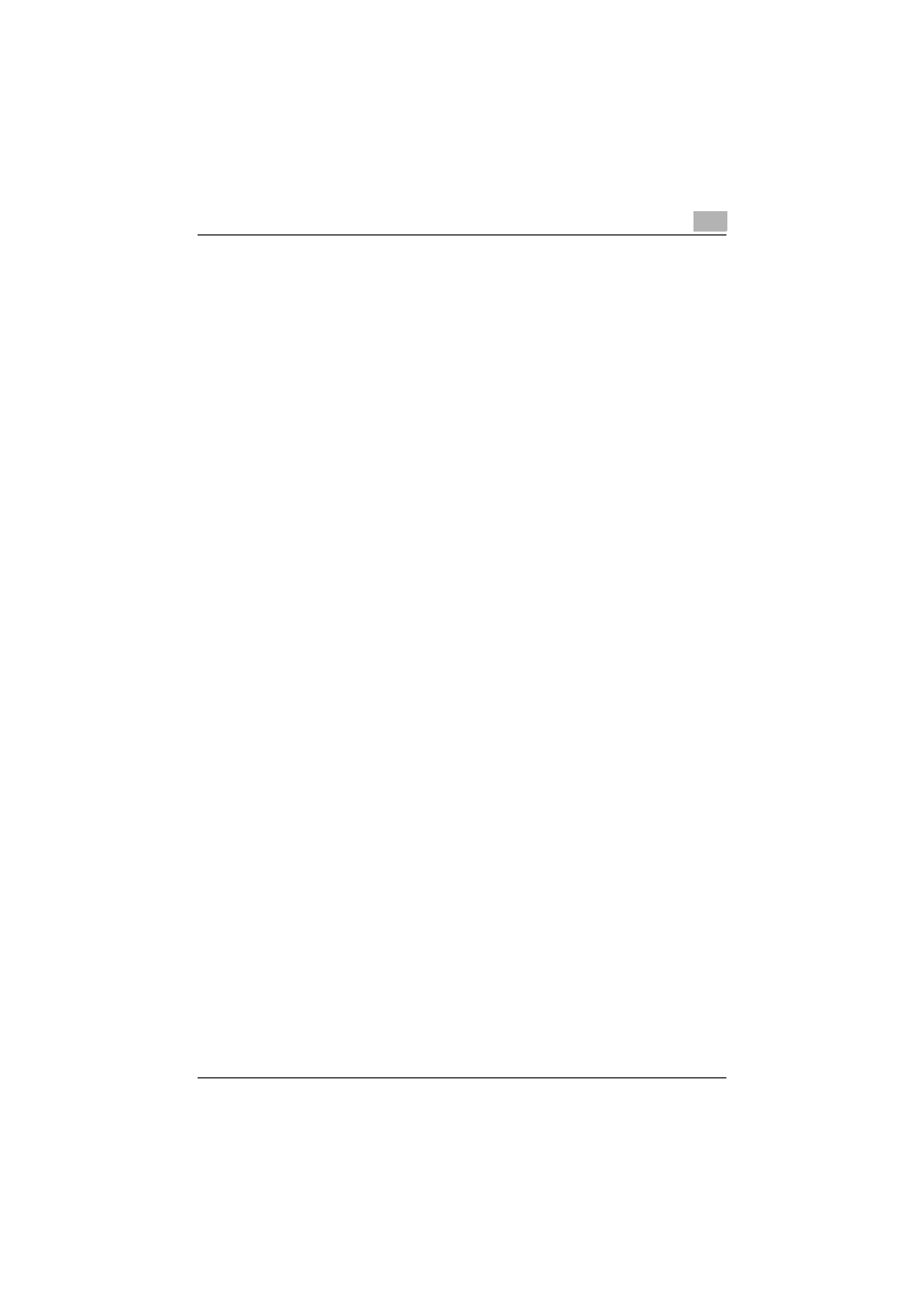
Setting up network printing
3
362/282/222
3-12
3.5
LPR printing
The LPR print service is supported as standard in Windows 2000, Windows
XP, Windows Vista, Windows NT 4.0, Windows Server 2003, and Windows
Server 2008. TCP/IP is used as the network protocol.
Operations on this machine
Set the IP address for this machine. For the setting procedure, refer to “Set-
ting the IP address for this machine” on page 3-5.
Printer driver settings
For Windows 2000/XP/Vista/Server 2003/Server 2008
1
For Windows 2000, click the [Start] button, point to “Settings”, and
then click “Printers”.
For Windows XP/Server 2003, click the [Start] button, and then click
“Printers and Faxes”.
For Windows Vista/Server 2008, click the [Start] button, and then click
“Control panel”, “Hardware and Sound”, and “Printers”.
–
If “Printers and Faxes” does not appear in the Start menu in Win-
dows XP/Server 2003, open the Control Panel from the Start menu,
select “Printers and Other Hardware”, and then select “Printers and
Faxes”.
For Windows Vista/Server 2008, if the control panel is in the classic
view, double-click “Printers”.
2
Right-click the icon of the installed printer, and then click “Properties”.
3
On the Ports tab, click the [Add Port] button.
4
In the “Available port types” list, select “Standard TCP/IP Port”, and
then click the [New Port] button.
5
When the Add Standard TCP/IP Printer Port Wizard starts up, click the
[Next] button.
6
In the “Printer Name or IP Address” box, enter the IP address for this
machine, and then click the [Next] button.
7
Select “Custom”, and then click the [Settings] button.
8
Select “LPR”, enter “Print” in the “Queue Name” box.
–
The uppercase letters and lowercase letters must be entered cor-
rectly.
