Specifying the user authentication settings, Specifying the user authentication settings -12 – Konica Minolta bizhub 362 User Manual
Page 194
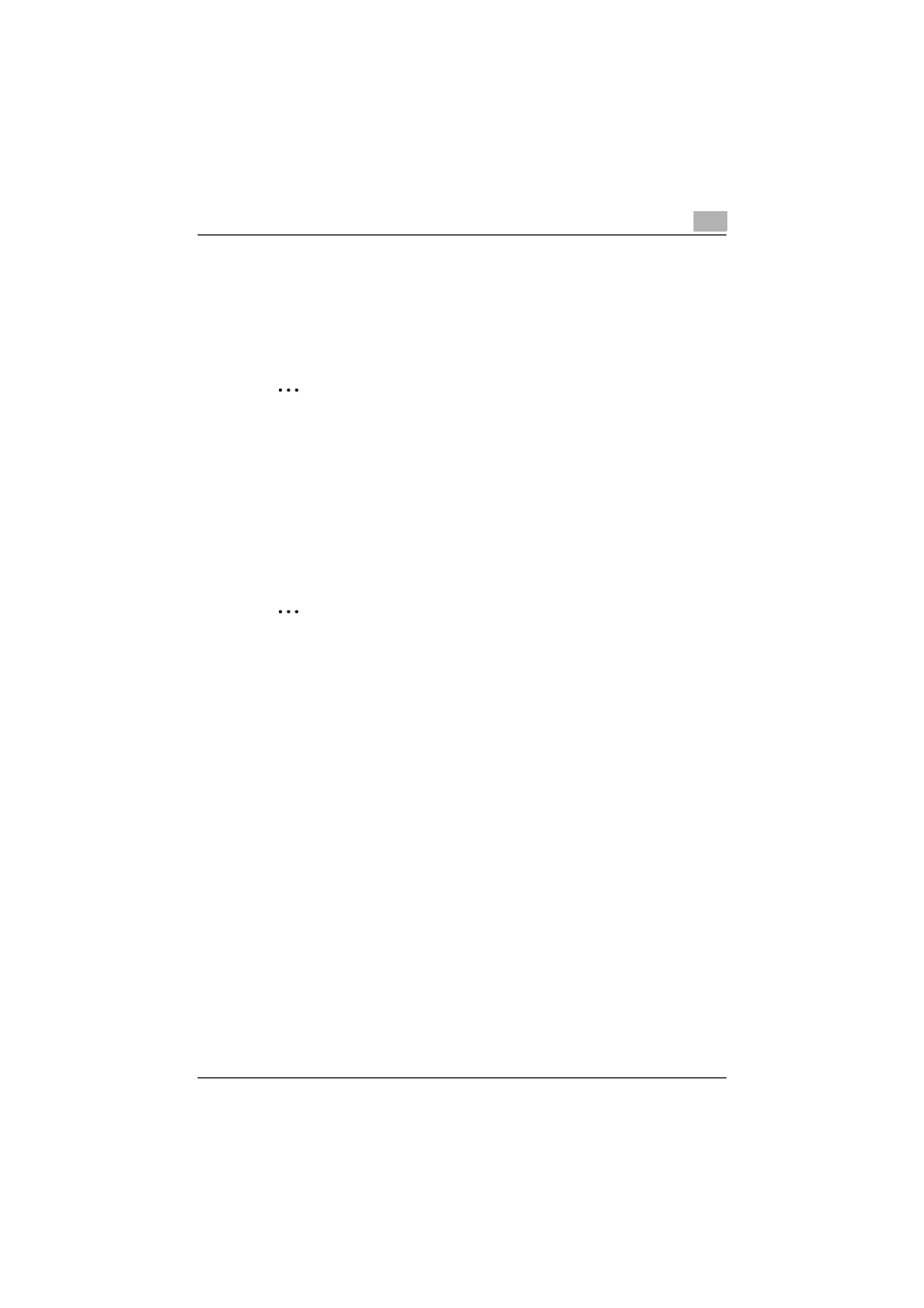
Setting up the VXL/VPS driver (Windows Vista/Server 2008)
7
362/282/222
7-12
Proof Print
When a print job is sent, this machine stops printing temporarily after part of
the document has been printed. The remaining print job is stored in this ma-
chine as a print job. When printing multiple copies, you can print the remain-
ing part of the print job after checking the print results.
2
Note
To print the document, release the held document from the Job mode in
this machine’s control panel. For details, refer to “Print job management”
on page 10-78.
Proof and Print can be specified when “Collate” is specified.
Specifying the user authentication settings
If the user authentication settings have been specified on this machine, you
must enter a user name and password.
2
Note
If a job is printed using a user name or password that is not a registered
account on this machine, or if a job is printed without selecting a user un-
der “User Authentication”, the operation is not authenticated by this ma-
chine and the job is canceled.
When user authentication is specified on this machine and the Enhance
Security mode is enabled or when Access Lock is enabled on the soft-
ware DIP switch, the corresponding user may be locked out and denied
access if the authentication information is not entered correctly.
For details on user authentication and Enhance Security mode, refer to
User's Guide [Copy Operations].
If the user authentication settings are not specified on the Configure tab,
user authentication cannot be performed. If using the user authentication
function, be sure to specify the settings on the Configure tab. For details,
refer to “Specifying the Configure tab settings” on page 7-34.
1
Click the Basic tab.
2
Click the [Authentication/Account Track] button.
