For windows vista/server 2008, For windows vista/server 2008 -9 – Konica Minolta bizhub 362 User Manual
Page 39
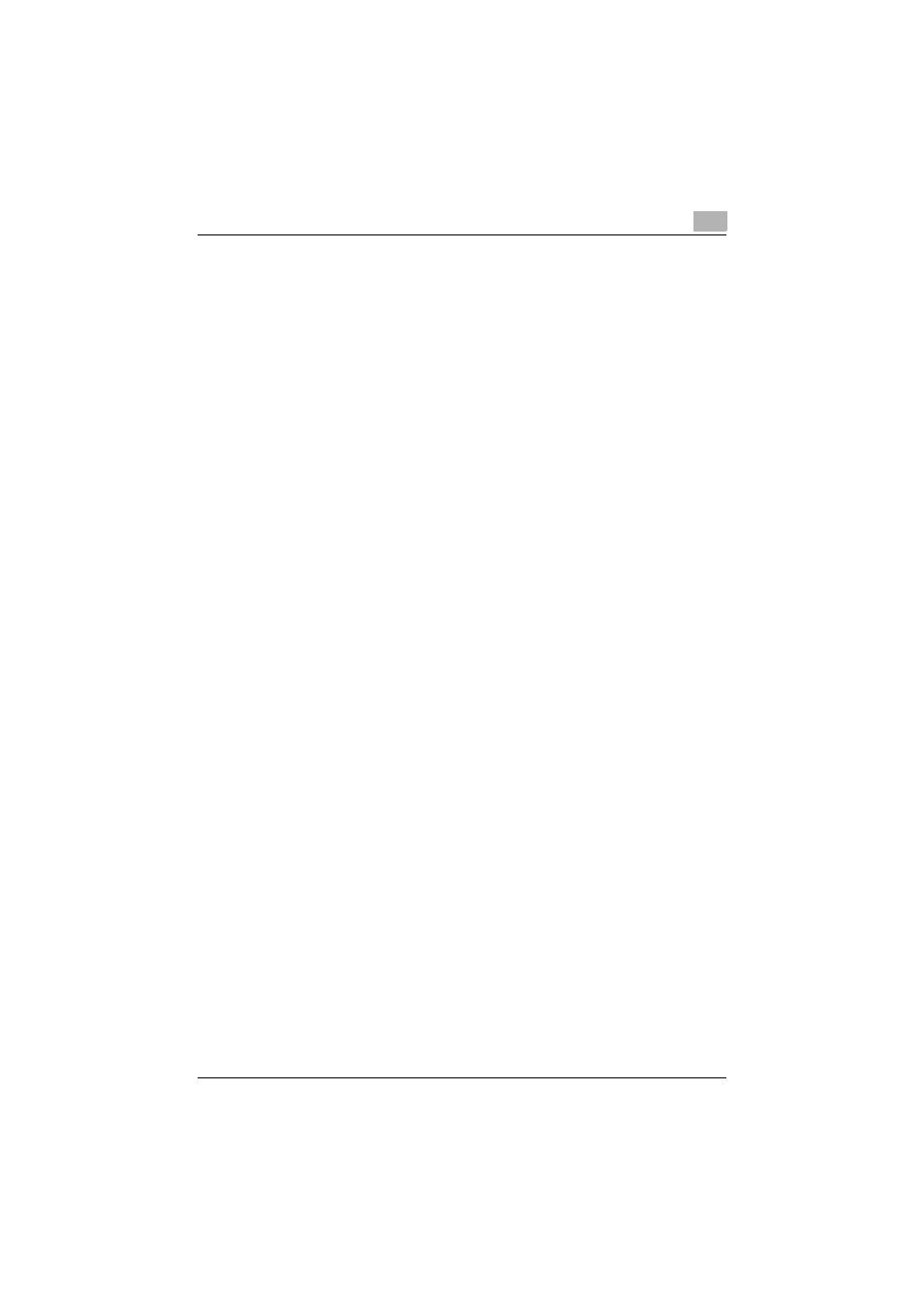
Installing the printer driver
2
362/282/222
2-9
For Windows Vista/Server 2008
1
After using a parallel cable or a USB cable to connect this machine to
a computer, turn the main power of this machine on.
–
Do not disconnect or connect the cable while the computer is start-
ing up.
2
Start the computer.
The Found New Hardware dialog box appears.
–
If the Found New Hardware Wizard dialog box does not appear,
turn off this machine, then on again.
–
When turning off the power, then on again, wait at least 10 seconds
before turning it on again. Otherwise, this machine may not function
properly.
3
Click “Locate and install driver software (recommended)”.
The dialog box prompting you to insert the disk appears.
–
If the disk is not available, click “I don't have the disk. Show me oth-
er options”. In the next window, select “Browse my computer for
driver software (advanced)”, and then specify the desired printer
driver folder.
Konica Minolta PCL driver (VXL): “Driver_Vista\Driver\PCL\Lan-
guage folder\Win_x86 (for a 64-bit operating system, “Win_x64”)”
folder on the Driver CD-ROM Vol.1 PCL Driver
Konica Minolta PostScript driver (VPS): “Driver_Vista\Driv-
er\PS\Language folder\Win_x86 (for a 64-bit operating system,
“Win_x64”)” folder on the Driver CD-ROM Vol.2 PS,Macintosh Driv-
er
4
Insert the printer driver CD-ROM into the computer's CD-ROM drive.
–
Konica Minolta PCL driver (VXL): Driver CD-ROM Vol.1 PCL Driver
–
Konica Minolta PostScript driver (VPS): Driver CD-ROM Vol.2
PS,Macintosh Driver
The information on the disk is retrieved. A list of software supporting
this machine appears.
5
Specify the name of the desired printer driver, and then click the [Next]
button.
–
Printer drivers that can be selected:
Windows Vista/Server 2008: Konica Minolta PCL driver (VXL), Koni-
ca Minolta PostScript driver (VPS)
