Konica Minolta bizhub 362 User Manual
Page 207
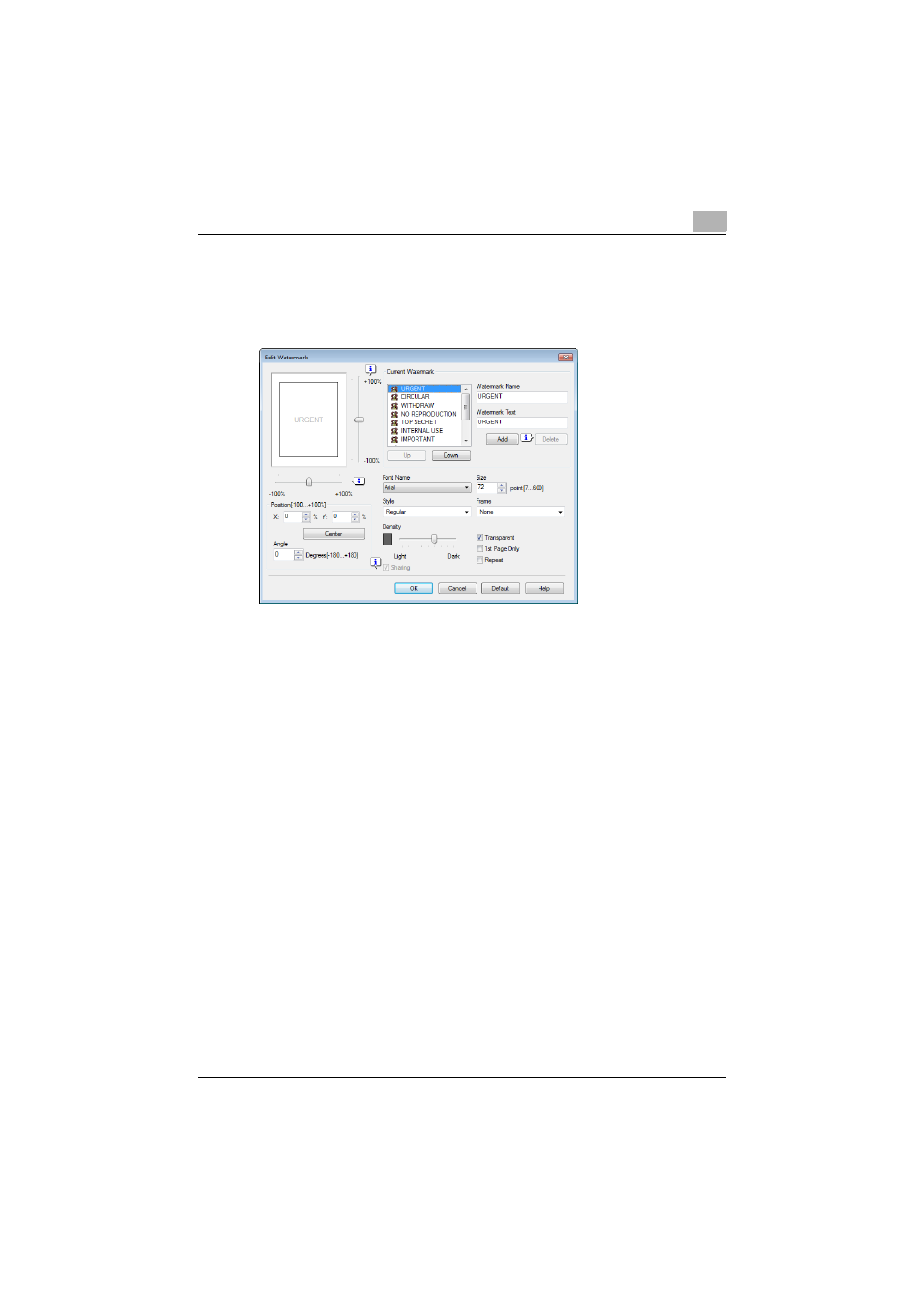
Setting up the VXL/VPS driver (Windows Vista/Server 2008)
7
362/282/222
7-25
4
To create a watermark, click the [Add] button.
To change a watermark, select the watermark from the “Current Wa-
termark” list.
5
Specify settings for the following:
–
Watermark Name: Enters the name of the watermark.
–
Watermark Text: Enters the text to be printed as a watermark.
–
[Add]: Click to create a new watermark.
–
[Delete]: Click to delete the selected watermark.
–
Position: Specifies the vertical and horizontal positions. The water-
mark position can also be specified by using the horizontal and ver-
tical sliders in the dialog box.
–
Text Angle: Specifies the watermark print angle.
–
Font Name: Specifies the font.
–
Size: Specifies the size.
–
Style: Specifies the font style.
–
Frame: Specifies the frame style.
–
Density: Specifies the watermark text density.
–
Sharing: Specifies whether to register the watermark as public or
private.
–
Transparent: Prints the watermark as a transparent image.
–
1st Page Only: Prints the watermark on the first page only.
–
Repeat: Prints several watermarks on a single page.
6
Click the [OK] button.
