Printing with transparency interleaves, Printing with transparency interleaves -23 – Konica Minolta bizhub 362 User Manual
Page 205
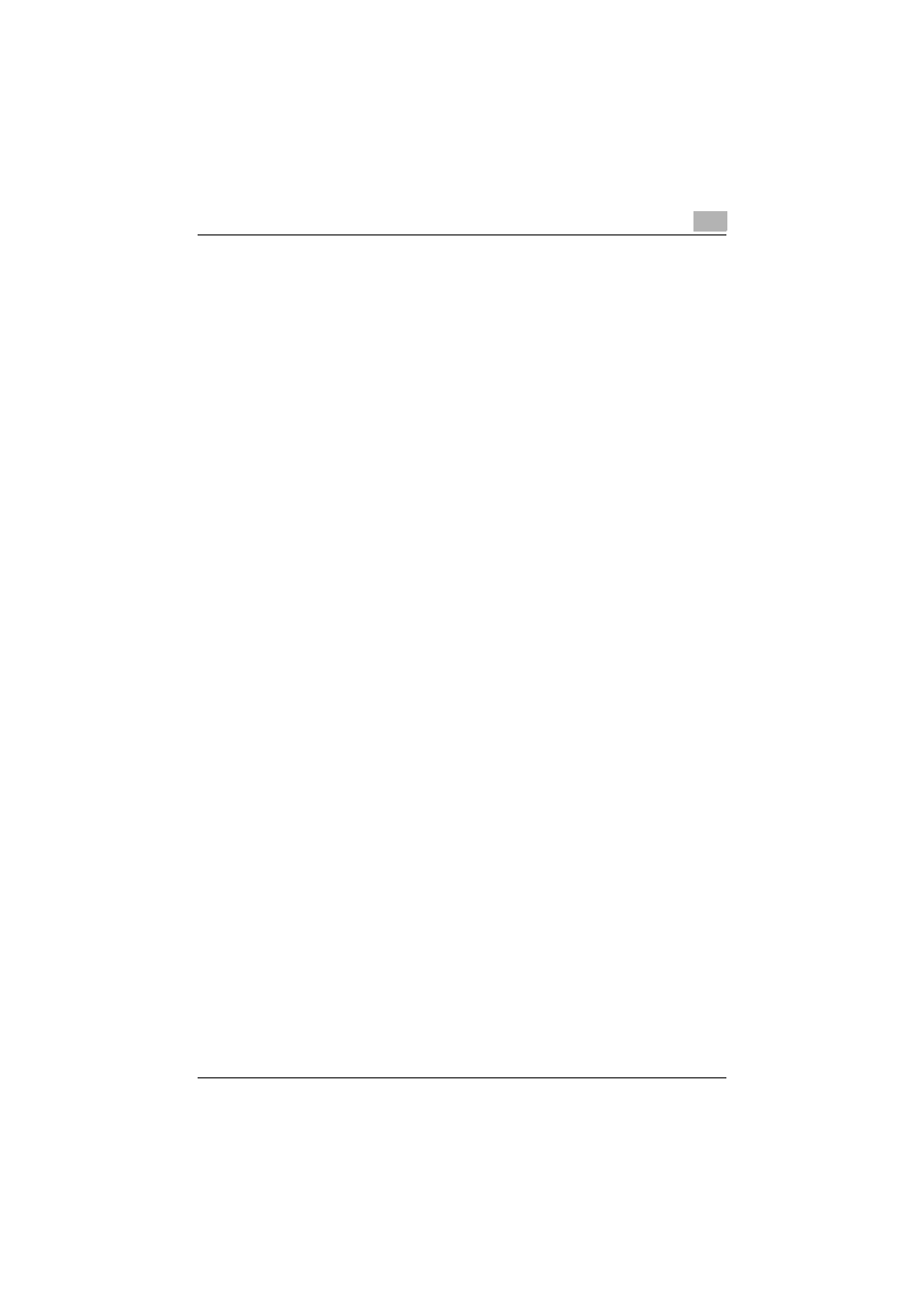
Setting up the VXL/VPS driver (Windows Vista/Server 2008)
7
362/282/222
7-23
Printing with transparency interleaves
If “Transparency” is selected as the paper type, you can select the “Trans-
parency Interleave” check box to enable the transparency interleave setting.
By selecting the “Transparency Interleave” check box, overhead projector
transparencies can be inserted between the printed pages.
1
Click the Cover Mode tab.
2
Select the “Transparency Interleave” check box.
3
From the “Transparency Interleave” drop-down list, specify the printing
conditions.
4
From the “Transparency Interleave” drop-down list, select the paper
tray that contains the paper to be used.
This manual is related to the following products:
