Printing the document number, Printing the document number -30 – Konica Minolta bizhub 362 User Manual
Page 212
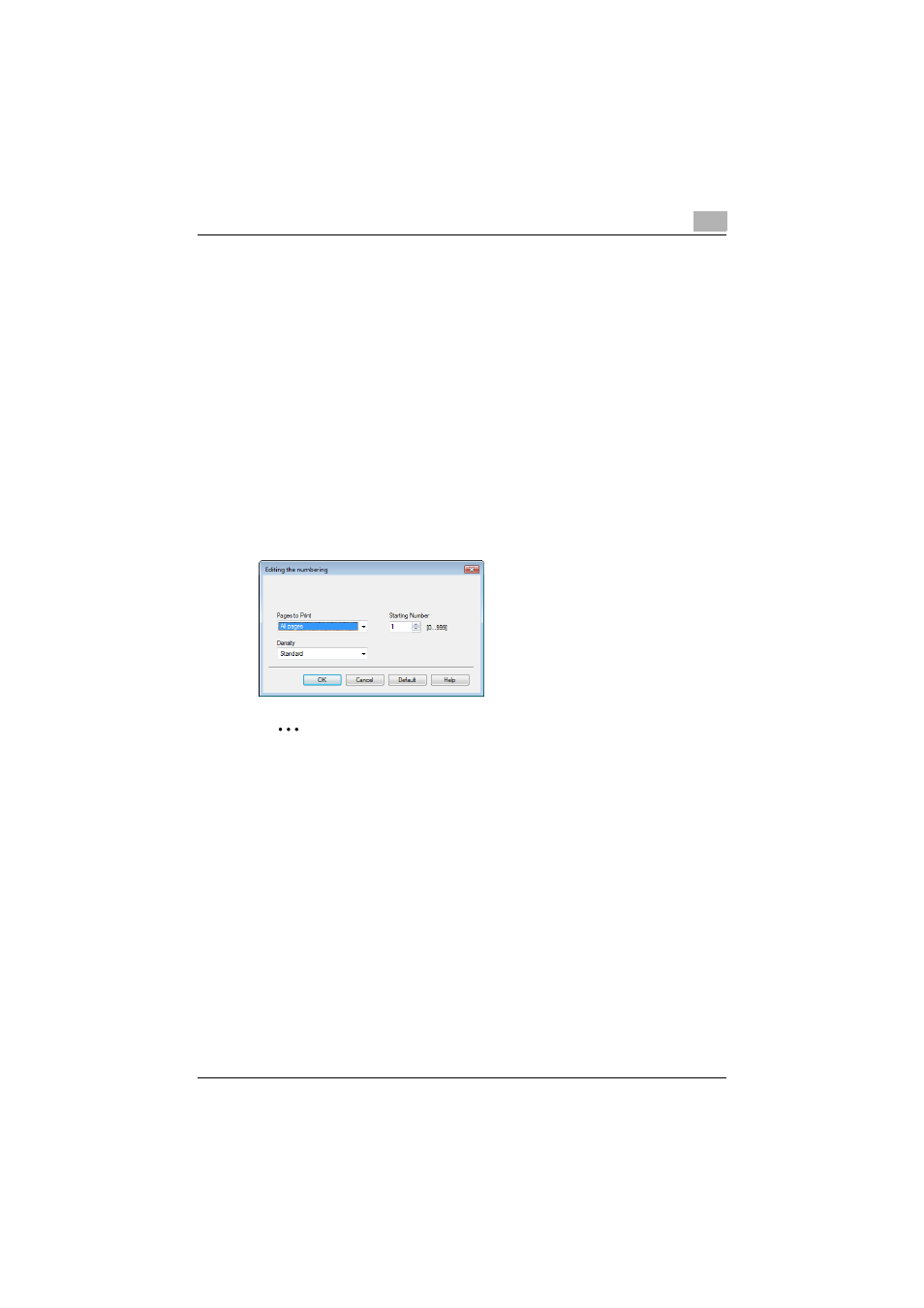
Setting up the VXL/VPS driver (Windows Vista/Server 2008)
7
362/282/222
7-30
Printing the document number
When printing multiple copies, you can print the number of each document.
1
Click the Stamp/Composition tab.
2
Select the “Distribution Number Stamping” check box.
3
Click the [Edit] button under the “Distribution Number Stamping” check
box.
The Editing the numbering dialog box appears.
4
Specify the format and location.
–
Pages to Print: Specifies the pages where the numbering is to be
printed.
–
Starting Number: Specifies the starting number.
–
Density: Specifies the density of the number being printed.
2
Note
The “Distribution Number Stamping” check box is not available if the
“Collate” check box is not specified on the Basic tab.
The “Distribution Number Stamping” function is only available with the
Windows Vista/Server 2008 PCL driver (VXL).
