Konica Minolta bizhub 362 User Manual
Page 44
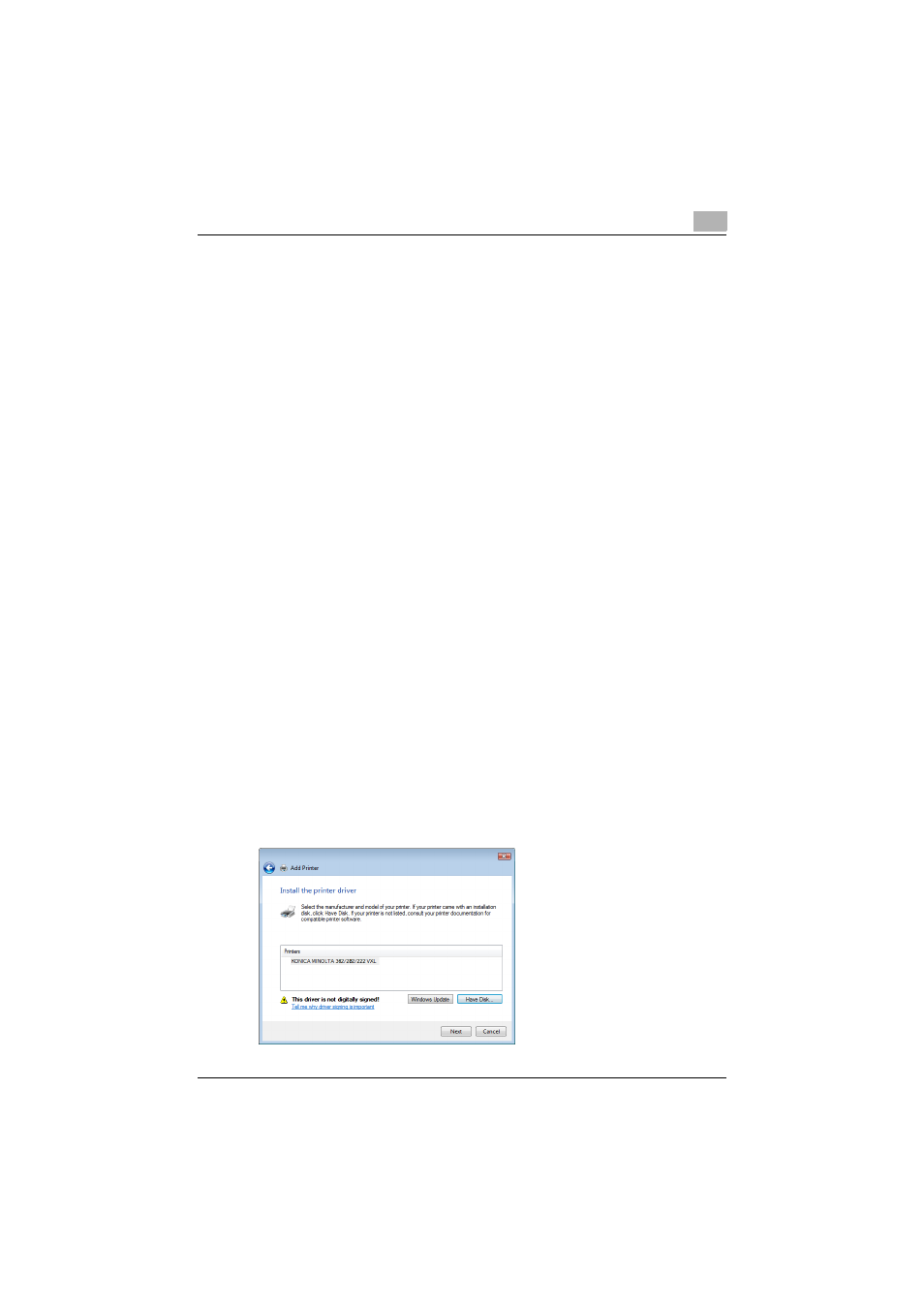
Installing the printer driver
2
362/282/222
2-14
–
For details on installing the printer driver in a network environment,
refer to “Setting up network printing” on page 3-1. Because it is
necessary to specify other network settings in advance when in-
stalling the printer driver using a network connection, install it using
a local connection at this time.
–
If an IP address is specified on this machine, the machine can be
installed by retrieving it on the network by clicking “Add a network,
wireless or Bluetooth printer” in step 5.
The Select a Printer Port dialog box appears.
6
Select “LPT1: (Printer Port)” from “Use an existing port”, and then click
the [Next] button.
7
Click the [Have Disk] button.
8
Click the [Browse] button.
9
Specify the desired folder on the CD-ROM that contains the printer
driver, and then click the [Open] button.
Select the specified folder according to the printer driver to be used
and the language.
–
Konica Minolta PCL driver (VXL): “Driver_Vista\Driver\PCL\Lan-
guage folder\Win_x86 (for a 64-bit operating system, “Win_x64”)”
folder on the Driver CD-ROM Vol.1 PCL Driver
–
Konica Minolta PostScript driver (VPS): “Driver_Vista\Driv-
er\PS\Language folder\Win_x86 (for a 64-bit operating system,
“Win_x64”)” folder on the Driver CD-ROM Vol.2 PS,Macintosh Driv-
er
10
Click the [OK] button.
The “Printers” list appears.
11
Select the printer to be installed, and then click the [Next] button.
