Account track, For windows, Account track -23 for windows -23 – Konica Minolta bizhub 362 User Manual
Page 117
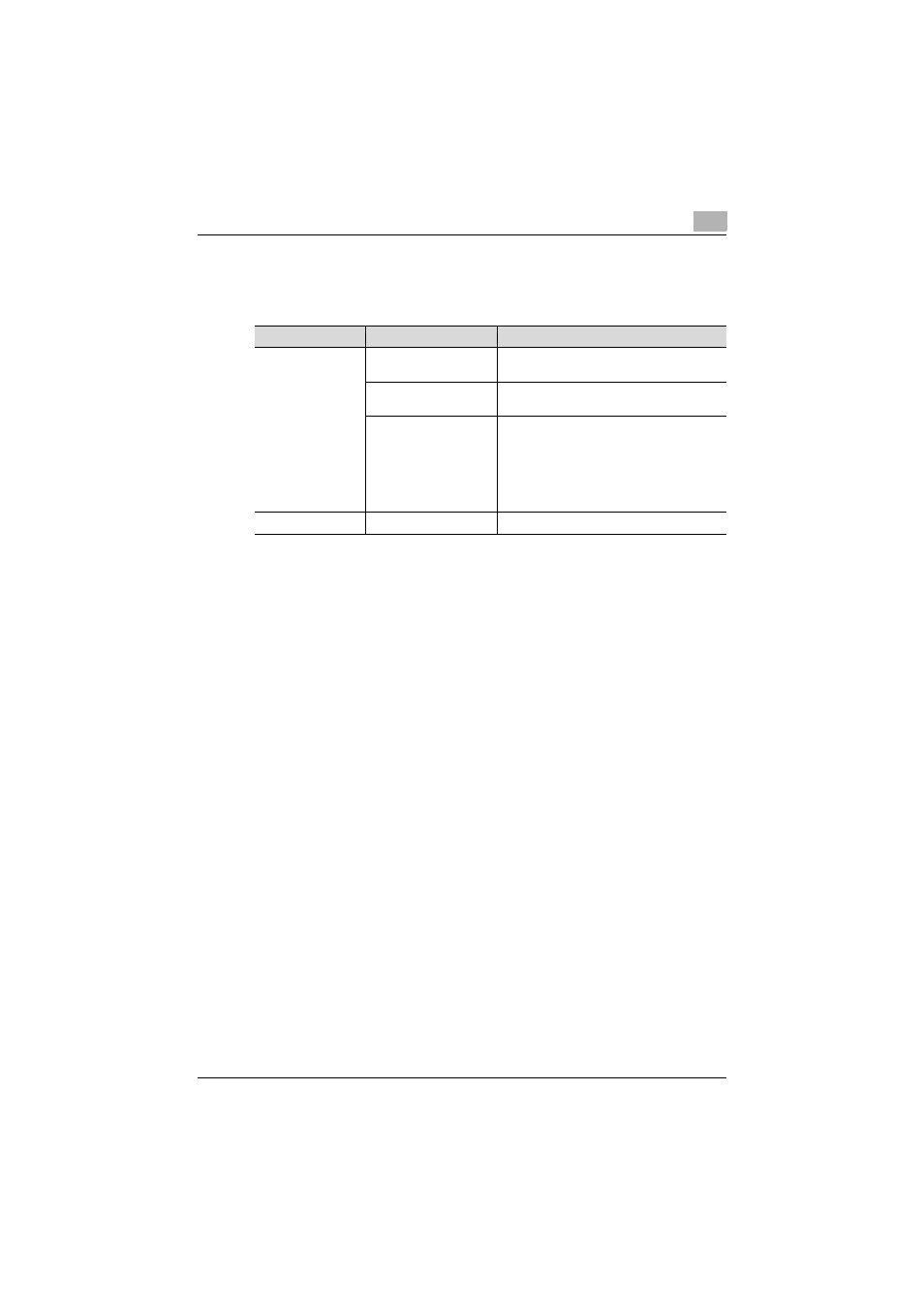
Various printing methods
4
362/282/222
4-23
Account Track
Specifies when this machine is operating in Account Track.
For Windows
The functions of this machine that can be used when printing can be speci-
fied in the printer driver setup dialog box, which can be displayed from the
Printers window (for Windows XP/Server 2003, Printers and Faxes window).
Settings specified in the printer driver setup dialog box displayed using the
procedure described below will be applied when printing from any applica-
tion.
1
For Windows 2000/NT 4.0, click the [Start] button, point to “Settings”,
and then click “Printers”.
For Windows XP/Server 2003, click the [Start] button, and then click
“Printers and Faxes”.
For Windows Vista/Server 2008, click the [Start] button, and then click
“Control panel”, “Hardware and Sound”, and “Printers”.
–
If “Printers and Faxes” does not appear in the Start menu in Win-
dows XP/Server 2003, open the Control Panel from the Start menu,
select “Printers and Other Hardware”, and then select “Printers and
Faxes”.
For Windows Vista/Server 2008, if the control panel is in the classic
view, double-click “Printers”.
2
For Windows 2000/XP/Vista/Server 2003/Server 2008, right-click the
icon of the installed printer, and then click “Printing Preferences”.
For Windows NT 4.0, right-click the icon of the installed printer, and
then click “Document Default”.
Operating system
Printer driver
Refer to
Windows
Konica Minolta PCL
“Specifying the Setup tab settings” on
page 5-5.
Konica Minolta Post-
Script
“Specifying the Setup tab settings” on
page 6-7.
Konica Minolta PCL driv-
er (VXL) for Windows Vis-
ta/Server 2008
Konica Minolta Post-
Script driver (VPS) for
Windows Vista/Server
2008
“Specifying the Basic tab settings” on
page 7-7.
Mac OS X
PostScript PPD
