For mac os x 10.4/10.5, For mac os x 10.4/10.5 -23 – Konica Minolta bizhub 362 User Manual
Page 53
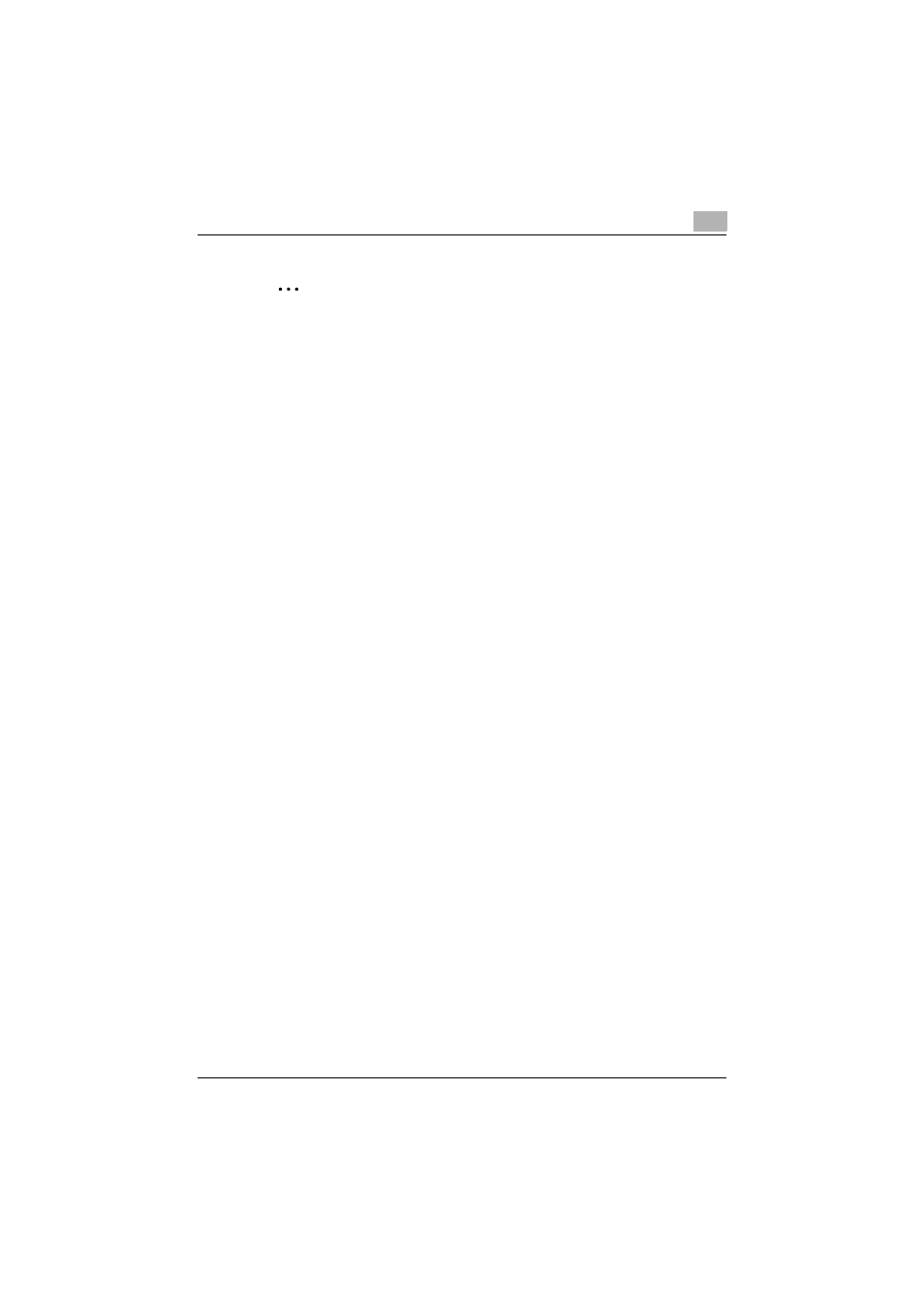
Installing the printer driver
2
362/282/222
2-23
2
Note
If connecting using AppleTalk, the AppleTalk settings on this machine
must be specified. For specifying the AppleTalk settings, refer to “Print-
ing with Macintosh” on page 3-33.
For Mac OS X 10.4/10.5
After connecting this machine to a Macintosh computer, it can be used as a
printer by selecting it in Print & Fax as the printer to be used.
1
On the Apple menu, select “System Preferences”.
2
Click the “Print & Fax” icon.
3
On the “Print & Fax” screen, click the [+] button.
4
Click the [Default] button.
The connected printers are detected.
–
If the printer cannot be detected, turn it off, then on again.
When turning the machine off, then on again, wait about 10 sec-
onds after turning the machine off before turning it on again. The
machine may not operate correctly if it is turned on immediately af-
ter being turned off.
5
Below “Printer Name”, select the model name of the printer connected
with AppleTalk.
–
The printer driver compatible with the selected printer is automati-
cally selected.
–
If the printer driver was selected, continue with step 7.
–
If the printer driver was not correctly selected, continue with step 6.
–
The printer name can be viewed in the AppleTalk Configuration
page of PageScope Web Connection. For details, refer to “Printing
with Macintosh” on page 3-33.
–
If “IPP” was selected as the IP print protocol, a text box for entering
a queue name appears. With Mac OS X 10.4 or 10.5, type in “ipp”
as the queue name.
6
Manually select the printer driver.
–
For Mac OS X 10.5, select “Select a driver to use...” beside “Print
Using”, and then select from the list the printer driver for the desired
model name.
