Specifying duplex/booklet printing, Setting the binding margin – Konica Minolta bizhub 362 User Manual
Page 198
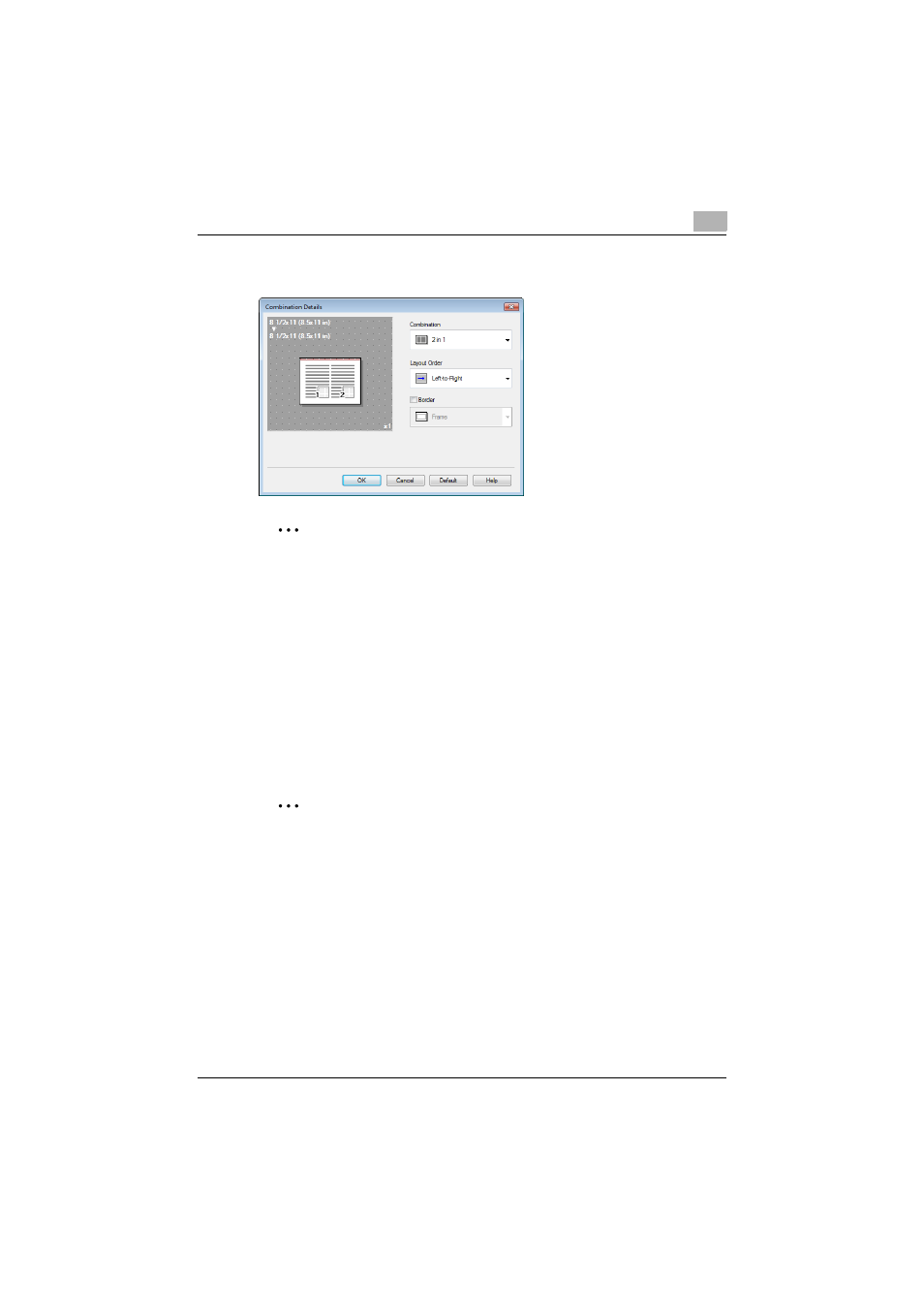
Setting up the VXL/VPS driver (Windows Vista/Server 2008)
7
362/282/222
7-16
–
To change the “Border” settings, click the [Combination Details]
button, and then change the settings in the dialog box that appears.
2
Reminder
When printing a job that contains pages of different sizes and orienta-
tions, images may be missing or overlapping when the document is print-
ed.
Specifying duplex/booklet printing
You can print a document onto both sides of a page or in a booklet format
(two facing pages). This comes in handy when you want to bind multiple-
page documents.
1
Click the Layout tab.
2
From the “Print Type” drop-down list, select “2-Sided” or “Booklet”.
2
Note
The binding position can be specified from the “Binding Direction” drop-
down list.
Setting the binding margin
Binding margins are added to the document before it is printed.
1
Click the Layout tab.
2
From the “Binding Direction” drop-down list, select the binding posi-
tion.
3
Select the “Binding Margin” check box.
