Bluetooth settings – Samsung SGH-I527ZKBATT User Manual
Page 99
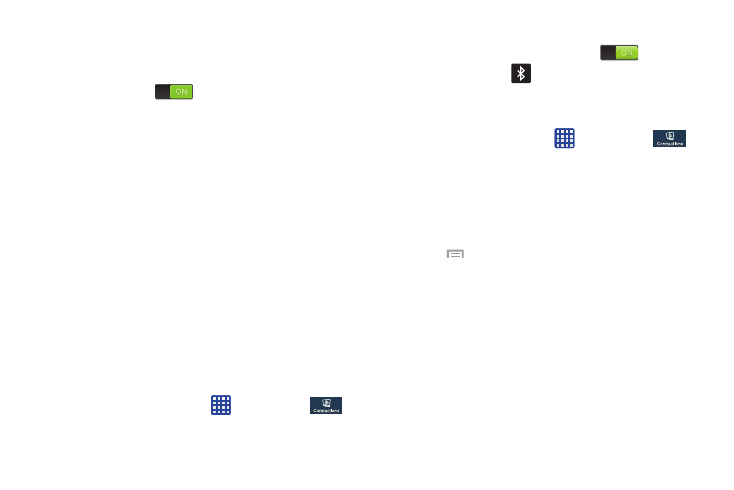
• Network notification: alerts you when a new WAP is available.
• Passpoint: allows you to connect to passpoint-enabled Wi-Fi
Access Points automatically. Touch and slide the slider to the
right to turn it on
.
• Keep Wi-Fi on during sleep: allows you to specify when to
disconnect from Wi-Fi.
• Check for Internet service: Checks if Wi-Fi internet service is
available when connected to an AP (Access Point).
• Auto connect: allows you to be automatically connected to an
AT&T Wi-Fi Hotspot as soon as your phone detects it.
• MAC address: view your device’s MAC address, required
when connecting to some secured networks (not configurable).
• IP address: view your device’s IP address.
Bluetooth settings
In this menu you can activate Bluetooth, view or assign a
device name, activate your phone so other Bluetooth devices
can discover it, or scan for other, available Bluetooth devices
with which to pair.
Activating Bluetooth
1. From the Home screen, tap
➔ Settings ➔
Connections.
2. Tap the ON/OFF slider, located to the right of the
Bluetooth field, to turn Bluetooth ON
.
The Bluetooth icon
is displayed on the status bar.
Additional Bluetooth Settings
When Bluetooth is on, additional settings are available.
➔ Settings ➔
Connections ➔ Bluetooth.
1. From the Home screen, tap
2. Tap Scan to scan for nearby discoverable devices. After
searching, tap a device to pair with it. For more
information, refer to “Pairing Bluetooth Devices” on
3. Press
and select a Bluetooth setting to configure:
• Visibility timeout: Use this setting to control when to
automatically turn off the Discoverable option: 2 minutes, 5
minutes, 1 hour, or Never time out.
• Received files: Shows the list of files received by using
Bluetooth.
4. Tap the checkbox next to SAMSUNG-SGH-I527 to
remove the checkmark if you do not want your phone
visible to other Bluetooth devices.
Changing Your Settings
92
