Adding a new contact – Samsung SGH-I527ZKBATT User Manual
Page 60
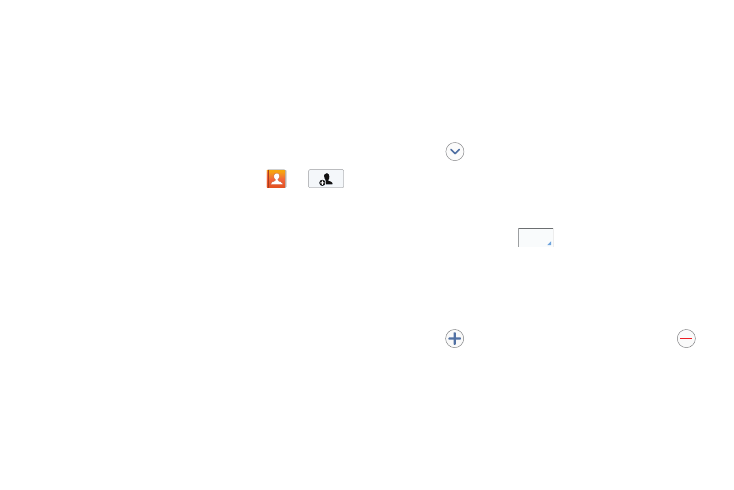
Tap
Mobile
5. At the Your AT&T Address Book is Ready for Use screen,
• Remove: although not an option with a new entry, deletes any
tap OK.
previously assigned image on an existing contact.
Your Contact list is displayed.
4. Tap the Name field and use the on-screen keypad to
enter the full name. For more information, refer to
Adding a New Contact
Use the following procedure to add a new contact to your
– or –
Address Book.
next to the Name field to display additional
Saving a Number from the Home screen
1. From the Home screen, tap Contacts
➔
name fields.
2. At the Save contact to prompt, tap on Device, SIM, or
Account name.
3. Tap the image icon and assign a picture to the new
entry by choosing one of three options:
• Image: retrieve a previously stored image from your Gallery or
from your My files folder and assign it to this entry. Tap an
image to assign the image to the contact, then tap Done.
• Pictures by people: retrieve a previously shared image from
your Gallery.
• Take picture: use the camera to take a new picture and assign
it to this entry, then tap Done.
• S Memo: use an image from one of your S Memos.
5. Tap the Phone number field.
The numerical keypad is displayed.
The Mobile button
initially displays next to the
Phone number field. If you want to add a phone number
that is not a mobile number, tap the Mobile button and
select another phone number type.
6. Enter the phone number.
Tap
to add another Phone number field or tap
to delete a field.
7. Tap the Email address field.
The keyboard is displayed.
53
