Voice control, Add account, Voice control add account – Samsung SGH-I527ZKBATT User Manual
Page 131
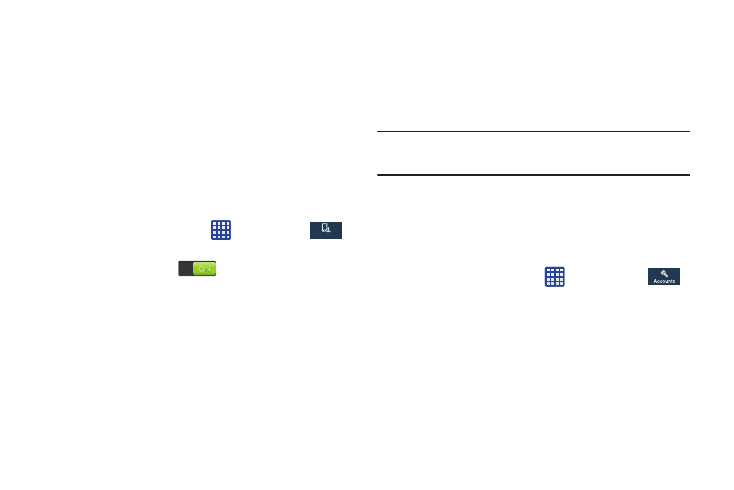
• Speed dial preview: allows you to see the contacts and their
speed dial numbers when you hover your finger over them in
your contacts list.
• Webpage magnifier: allows you to see magnified links on
webpages when you hover your finger over them.
• Sound and haptic feedback: allows you to play sound and
feel vibration when you hover your finger over Air view items.
Voice control
The Voice control settings allow you to set up voice
commands to control your device.
➔ Settings ➔
My device ➔ Voice control.
1. From the Home screen, tap
My device
My device
2. Tap the ON/OFF icon
at the top of your screen
to activate Voice control.
3. The following options are available. Tap an option to
create a checkmark and activate the feature.
• Incoming calls: allows you to answer or reject calls using the
commands Answer and Reject.
• Alarm: allows you to stop or snooze an alarm by using the
commands Stop and Snooze.
• Camera: allows you to take pictures using the voice
commands Capture, Shoot, Smile, or Cheese.
• Music: allows you to control your Music app using the voice
commands Next, Previous, Play, Pause, Volume up, and
Volume down.
Note: If you set the alert type for calls or alarms to vibration,
voice control will not be available.
Add Account
This menu allows you to set up, manage, and synchronize
accounts, including your Google and email accounts.
Adding an Account
1. From a Home screen, tap
➔ Settings ➔
Accounts ➔ Add account.
2. Tap one of the account types.
3. Use the keyboard and follow the prompts to enter your
credentials and set up the account.
A green circle will appear next to the account type once
you have created an account. Your account will also be
displayed in the My accounts section of the main
Accounts menu.
Changing Your Settings
124
