Location services – Samsung SGH-I527ZKBATT User Manual
Page 133
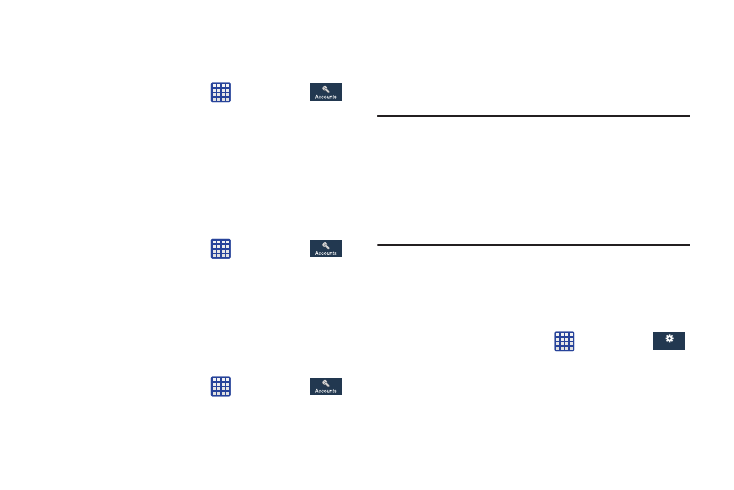
Backup Account
If you have enabled the Back up my data option, then the
Backup account option is available.
➔ Settings ➔
Accounts ➔ Back up and reset.
1. From the Home screen, tap
2. Tap Backup account and tap your Google Gmail account
or tap Add account to set your Google Gmail account to
be backed up to the Google server.
Automatic Restore
By setting this option, when you reinstall an application, all of
your backed up settings and data will be restored.
1. From the Home screen, tap
➔ Settings ➔
Accounts ➔ Back up and reset.
2. Tap Automatic restore to enable or disable automatic
restoration of settings from the Google server.
Factory Data Reset
From this menu you can reset your phone and sound settings
to the factory default settings.
1. From the Home screen, tap
➔ Settings ➔
Accounts ➔ Back up and reset.
2. Tap Factory data reset.
The Factory data reset screen displays reset
information.
3. Tap Reset device, then follow the prompts to perform
the reset.
Warning! Performing a Factory data reset will erase all data
from your phone and internal SD card, including your
Google account, system and application data and
settings, and downloaded applications. It will not
erase current system software, bundled
applications, and external SD card files such as
music and photos.
Location services
The Location services settings allow you to set up how the
phone will determine your location and the sensor settings
for your phone.
1. From the Home screen, tap
➔ Settings ➔
More ➔ Location services.
General
General
2. Tap any of the following options to create a checkmark
and activate the service:
Changing Your Settings
126
