Battery, Storage – Samsung SGH-I527ZKBATT User Manual
Page 140
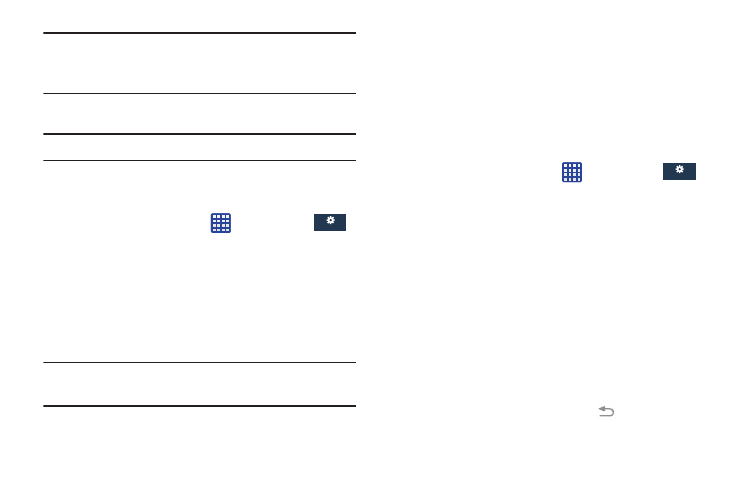
General
General
Warning! Not all services can be stopped. Stopping services
may have undesirable consequences on the
application or Android System.
• Report: Report failure and other application information.
Note: Options vary by application.
Battery
See how much battery power is used for device activities.
1. From a Home screen, tap
➔ Settings ➔
More ➔ Battery.
The battery level displays in percentage. The amount
of time the battery was used also displays. Battery
usage displays in percentages per application.
2. Tap Screen, Android OS or any other listed application
to view how it is affecting battery use.
Note: Other applications may be running that affect battery
use.
Storage
From this menu you can view the memory allocation for the
memory card and USB as well as mount or unmount the SD
card.
For more information about mounting or unmounting the SD
card, see “Memory Card” on page 33.
To view the memory allocation for your external SD card:
� From the Home screen, tap
➔ Settings ➔
More ➔ Storage.The available memory displays under
the Total space and Available space headings for both
Device memory and SD card.
General
General
SD card
� Tap Unmount SD card to unmount your SD card so that
you can safely remove it, then tap OK.
– or –
1. Tap Format SD card to format your SD card. This will
delete all data on your SD card including music, videos,
and photos.
2. Tap Format SD card again.
3. Tap Delete all to continue or press
to cancel.
133
