Memory card – Samsung SGH-I527ZKBATT User Manual
Page 40
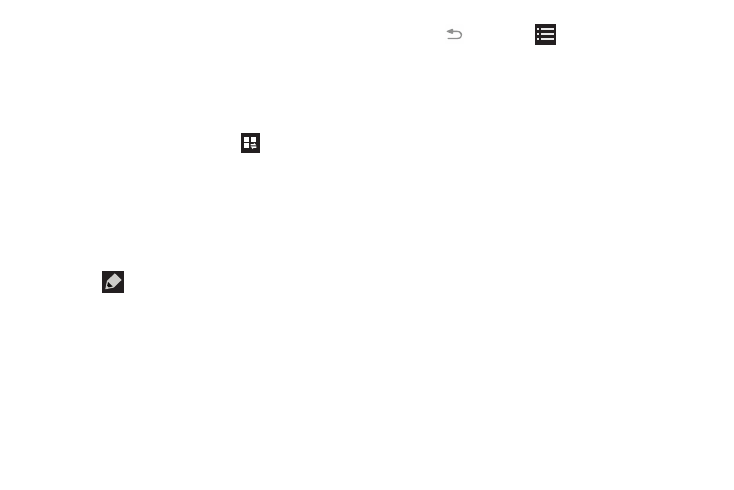
Accessing Additional Panel Functions
In addition to notifications, the Notification panel also
provides quick and ready access to separate device
functions. These can be quickly activated or deactivated by
toggling them on or off. You can choose the functions that
will be displayed.
1. From the notification panel, tap
to display
additional options.
The following functions (default) can either be
activated (green) or deactivated (gray): Wi-Fi, GPS,
Sound, Screen rotation, Bluetooth, Blocking mode,
Power saving, Multi window, Screen Mirroring, and
S Beam.
2. Tap
then locate the Notifications panel area
located at the bottom of the Notifications panel screen.
3. In a single motion, touch and hold a desired function
then drag it to the top two rows. Additional functions
are NFC, Air view, Driving mode, Smart stay, Sync, and
Airplane mode.
4. Tap Brightness adjustment to create a checkmark if you
want to be able to adjust the screen brightness via the
Notification panel.
5. Tap
and then tap
to display only your primary
functions.
Memory Card
Your device lets you use a microSD
(SD) or microSDHC
card to expand available memory space. This secure digital
card enables you to exchange images, music, and data
between SD-compatible devices. This section addresses the
features and options of your device’s SD functionality. The
device has a USB SD card mode.
Mounting the SD Card
To store additional photos, music, videos, and other
applications, you must mount (install) the SD card prior to
use. Mounting the SD card establishes a USB connection
with your computer.
1. Insert the SD card into the external, SD card slot. For
more information, refer to “Installing the SIM Card and
2. Your SD card is scanned to see the available
information on it.
33
