Samsung SGH-I527ZKBATT User Manual
Page 146
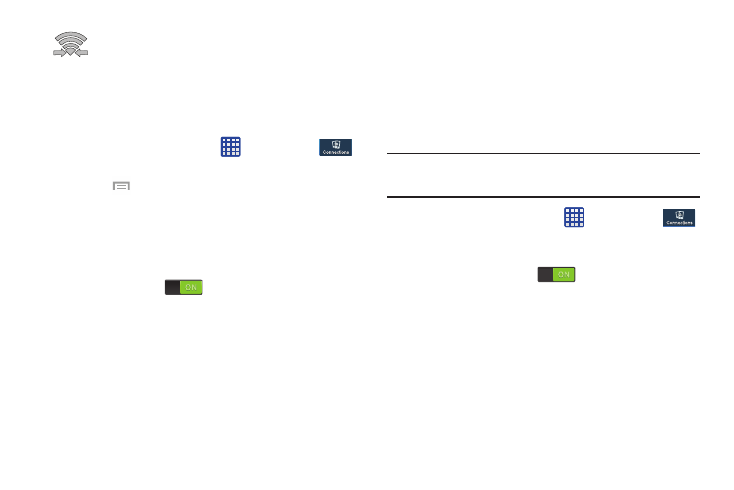
Displays when connected to another device using
Wi-Fi Direct. For more information, refer to “Wi-Fi
Direct” on page 139.
Wi-Fi Advanced Settings
The Advanced Wi-Fi menu allows you to set up many of your
device’s advanced Wi-Fi services.
1. From the Home screen, tap
➔ Settings ➔
Connections ➔ Wi-Fi.
2. Press
➔ Advanced.
The following options are available:
• Network notification: alerts you when a new WAP is available.
• Passpoint: allows you to connect to passpoint-enabled Wi-Fi
Access Points automatically. Touch and slide the slider to the
right to turn it on
.
• Keep Wi-Fi on during sleep: allows you to specify when to
disconnect from Wi-Fi.
• Check for Internet service: Checks if Wi-Fi internet service is
available when connected to an AP (Access Point).
• Auto connect: allows you to be automatically connected to an
AT&T Wi-Fi Hotspot as soon as your phone detects it.
• MAC address: view your device’s MAC address, required
when connecting to some secured networks (not configurable).
• IP address: view your device’s IP address.
Wi-Fi Direct
Wi-Fi Direct allows device-to-device connections so you can
transfer large amounts of data over a Wi-Fi connection.
Note: See your service plan for applicable charges for Wi-Fi
Direct.
1. From the Home screen, tap
➔ Settings ➔
Connections ➔ Wi-Fi.
2. Tap the ON/OFF slider, located to the right of the Wi-Fi
field, to turn Wi-Fi ON
.
3. At the bottom of the Wi-Fi screen, tap the Wi-Fi Direct
button.
4. Repeat steps 1 - 3 on the other device you want to
connect with. The steps on a different model of phone,
may be different.
5. On your phone, tap Scan.
The device scans for other Wi-Fi Direct devices.
139
