S beam, Nearby devices, Nfc s beam nearby devices – Samsung SGH-I527ZKBATT User Manual
Page 105
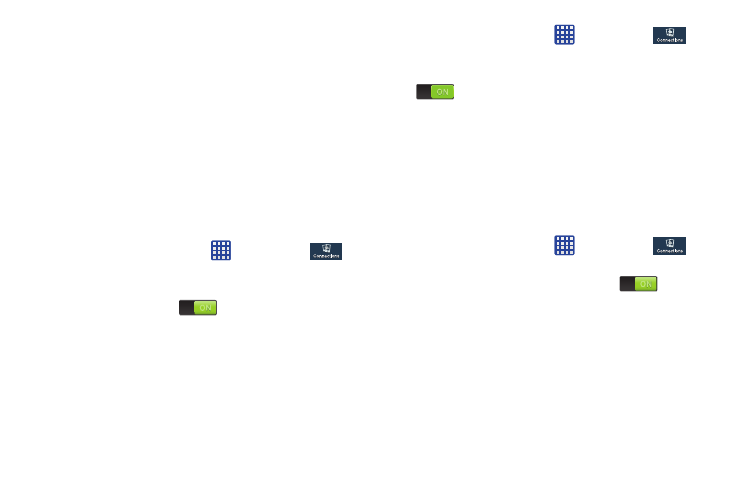
7. Select a IPsec connection type from the drop-down
menu.
8. Enter any other required information.
9. Tap Show advanced options to display additional VPN
options.
10. Tap Save to save your VPN settings.
NFC
NFC (Near Field Communication) allows data exchange when
you touch your device with another compatible device. This
is used for applications such as Android Beam and S Beam.
To activate NFC, follow these steps:
➔ Settings ➔
Connections ➔ NFC.
1. From the Home screen, tap
2. Tap the ON/OFF slider, located to the right of the NFC
field, to turn NFC ON
.
Android Beam
When Android Beam is activated, you can beam app content
to another NFC-capable device by holding the devices close
together. You can beam browser pages, YouTube videos,
contacts, and more.
1. From the Home screen, tap
➔ Settings ➔
Connections ➔ NFC ➔ Android Beam.
2. Tap the OFF / ON icon to turn Android Beam ON
.
3. Touch the back of your device with another NFC-
capable device and the content is transferred.
S Beam
When S Beam is activated, you can beam files to another
NFC-capable device by holding the devices close together.
You can beam images and videos from your Gallery, music
files from your Music app, and more.
➔ Settings ➔
Connections ➔ S Beam.
1. From the Home screen, tap
2. Tap the OFF / ON icon to turn S Beam on
.
3. Touch the back of your device with another NFC-
capable device and the content is transferred.
Nearby devices
This option allows you to share your media files with nearby
devices using DLNA and connected to the same Wi-Fi.
1. Connect to a Wi-Fi network. For more information, refer
to “Activating Wi-Fi” on page 91.
Changing Your Settings
98
