Using motions and gestures – Samsung SGH-I527ZKBATT User Manual
Page 27
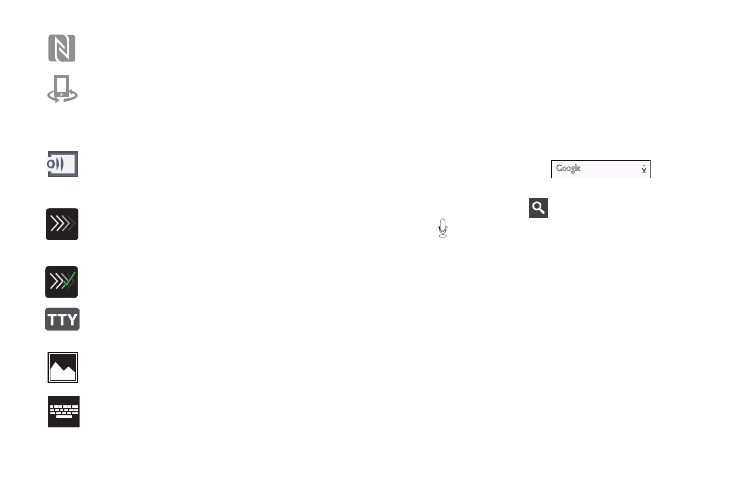
Displays when Near Field Communication (NFC)
has been activated.
Displays when your device is connected being used
to control streaming media and is connected to a
Digital Living Network Alliance (DLNA) certified
device using the Samsung Link application.
Displays when your device is currently sharing/
streaming media to a paired device using the
Samsung Link application.
Displays when a file is being uploaded or sync’d
between your device and an external Web storage
location.
Displays when the uploaded or transferred file was
successfully delivered.
Displays when TTY device has been inserted.
Displays when a screen capture has been taken.
Displays when the keypad is active.
For more details on configuring your phone’s settings, see
“Changing Your Settings” on page 90.
Google Search Bar
The Google Search Bar provides you an on-screen Internet
search engine powered by Google™.
1. From the main Home screen, swipe the screen to the
left to bring up the next Home screen.
2. Tap the Google Search bar
.
3. Use the on-screen keypad to enter the item you want
to search for, then tap
.
4. Tap
to use Google Voice Search. Follow the
on-screen instructions.
Using Motions and Gestures
By activating the various motion and gesture features, you
can access a variety of time saving functions.
Terms used in this user manual
Tap
Lightly touch items to select or launch them. For example:
•
Tap the on screen keyboard to enter characters or text.
•
Tap a menu item to select it.
Understanding Your Phone
20
