Using the multi window – Samsung SGH-I527ZKBATT User Manual
Page 30
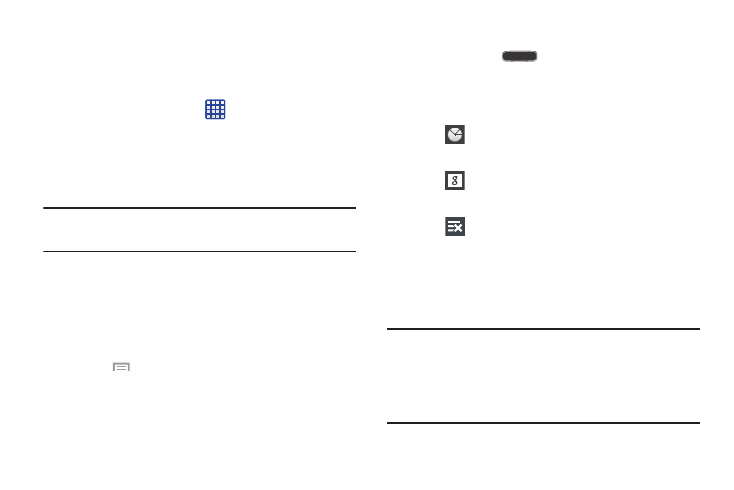
Navigating Through the Application Menus
Your phone initially has three Application Menus available.
Follow these steps to navigate through the Application
Menus:
1. At the Home screen, tap
. The first Application
Menu will be displayed.
2. Sweep the screen left or right to access the other two
menus.
3. Tap one of the application icons.
Note: As you add applications, the number of Application
menus that you have available will increase.
Navigating Using Sub-Menus
Sub-menus are available when you are at any Home screen
or have selected a feature or application such as Phone,
Contacts, Messaging, or Browser.
To access a sub-menu:
1. Press
.
A sub-menu will appear at the bottom of the phone
screen.
2. Tap an option.
Accessing Recently-Used Apps
1. Press and hold
from any screen to open the
recently-used applications window.
2. Tap an icon to open the selected application.
– or –
Tap
to go to the Task manager.
– or –
Tap
to go to Google Search.
– or –
Tap
to delete the record of all recently used
applications.
Using the Multi Window
This feature allows you to run multiple applications on the
current screen at the same time.
Note: Only applications found within the Multi window panel
can be active atop another current application on the
screen. When launching applications that contain
multimedia files (music/video), audio from both files will
be played simultaneously.
23
